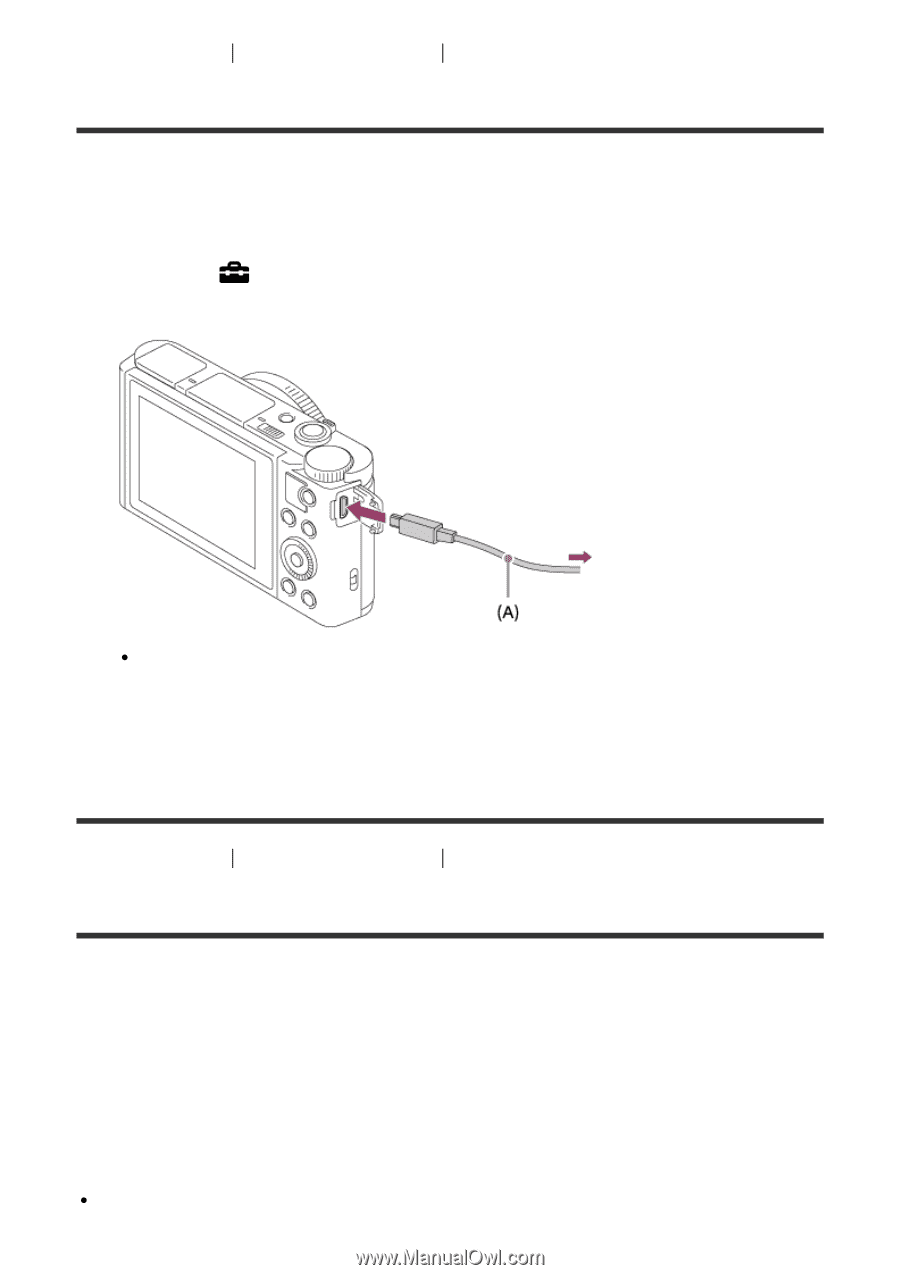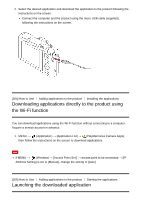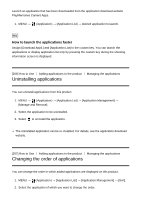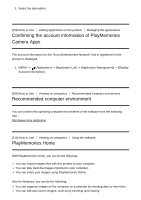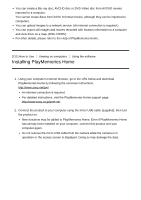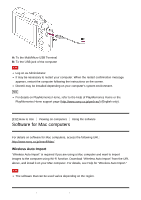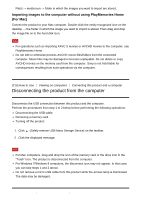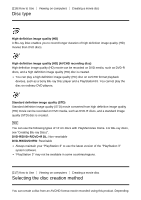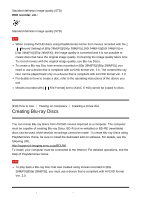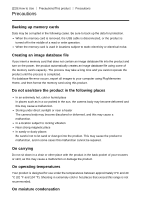Sony DSC-HX90V Help Guide (Printable PDF) - Page 176
Connecting the product to a computer, Importing images to the computer
 |
View all Sony DSC-HX90V manuals
Add to My Manuals
Save this manual to your list of manuals |
Page 176 highlights
[213] How to Use Viewing on computers Connecting this product and a computer Connecting the product to a computer 1. Insert a sufficiently charged battery pack into the product. 2. Turn on the product and the computer. 3. Check from (Setup) that [USB Connection] is set to [Mass Storage]. 4. Connect the product and your computer using the micro USB cable (supplied) (A) . If you connect the product to your computer using the micro USB cable when [USB Power Supply] is set to [On], power is supplied from your computer. (Default setting: [On]) [214] How to Use Viewing on computers Connecting this product and a computer Importing images to the computer PlayMemories Home allows you to easily import images. For details on PlayMemories Home functions, see the Help of PlayMemories Home. Importing images to the computer without using PlayMemories Home (For Windows) When the AutoPlay Wizard appears after making a USB connection between this product and a computer, click [Open folder to view files] → [OK] → [DCIM] or [MP_ROOT]. Then copy the desired images to the computer. If Device Stage appears on a Windows 7 or Windows 8 computer, double-click [Browse