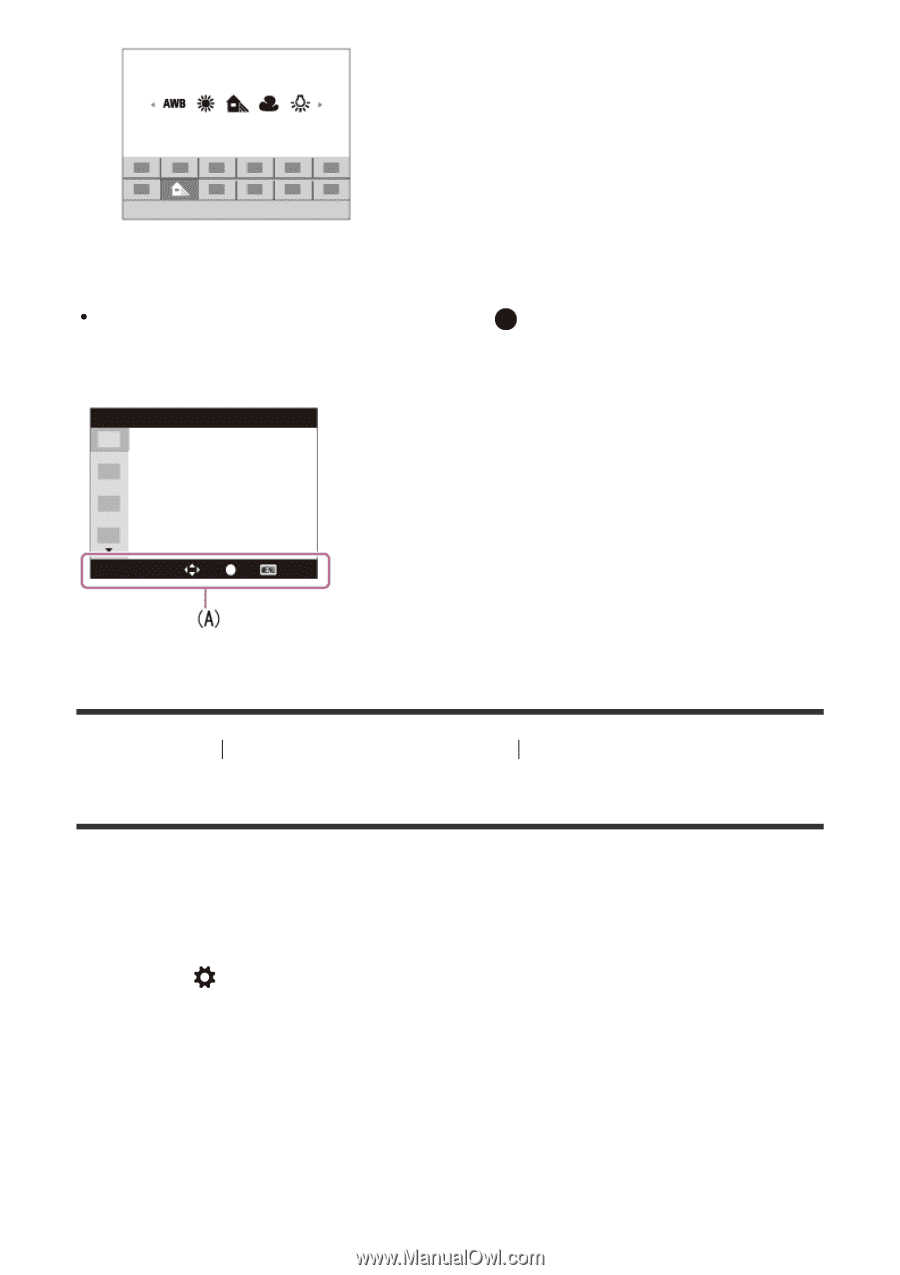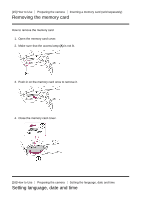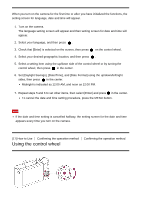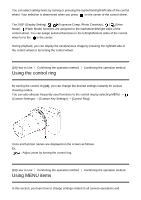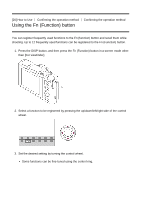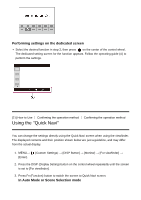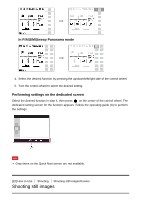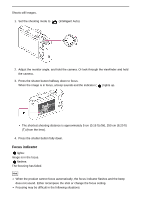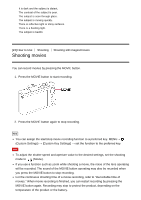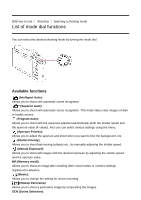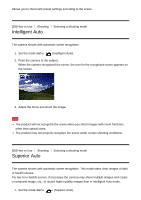Sony DSC-HX90V Help Guide (Printable PDF) - Page 41
Using the Quick Navi
 |
View all Sony DSC-HX90V manuals
Add to My Manuals
Save this manual to your list of manuals |
Page 41 highlights
Performing settings on the dedicated screen Select the desired function in step 2, then press on the center of the control wheel. The dedicated setting screen for the function appears. Follow the operating guide (A) to perform the settings. [21] How to Use Confirming the operation method Confirming the operation method Using the "Quick Navi" You can change the settings directly using the Quick Navi screen when using the viewfinder. The displayed contents and their position shown below are just a guideline, and may differ from the actual display. 1. MENU→ [Enter]. (Custom Settings) → [DISP Button] → [Monitor] → [For viewfinder] → 2. Press the DISP (Display Setting) button on the control wheel repeatedly until the screen is set to [For viewfinder]. 3. Press Fn (Function) button to switch the screen to Quick Navi screen. In Auto Mode or Scene Selection mode