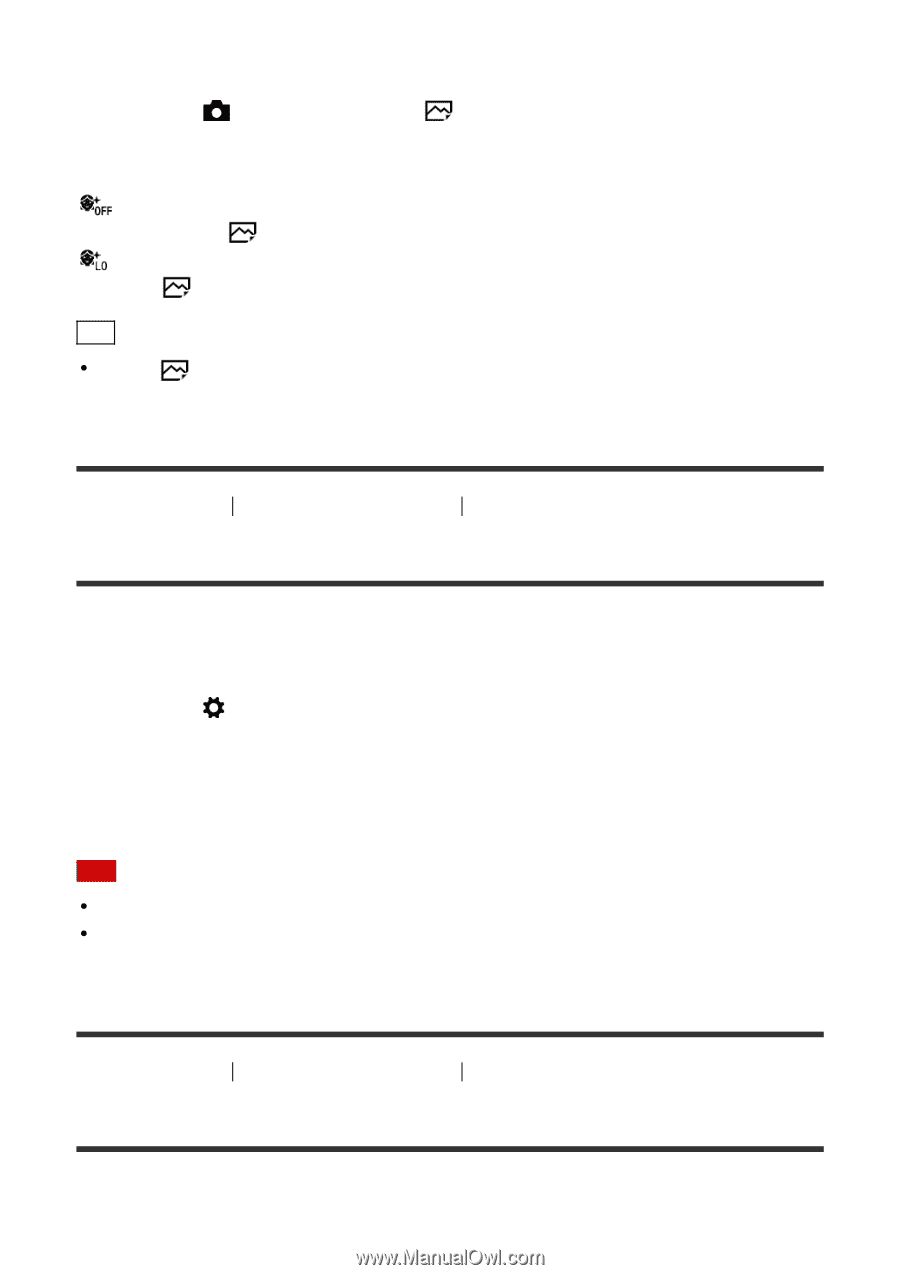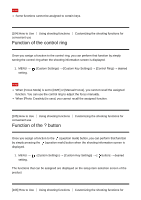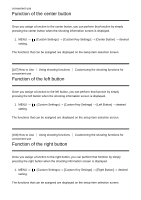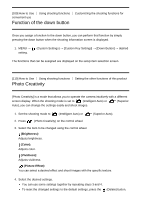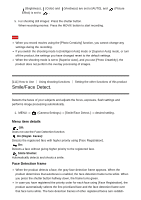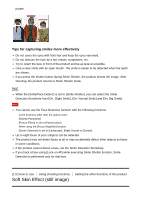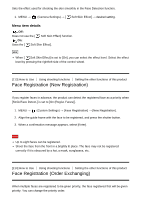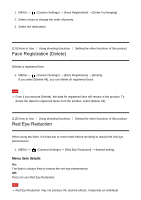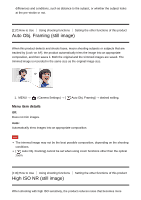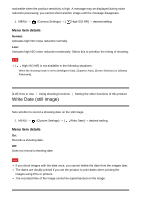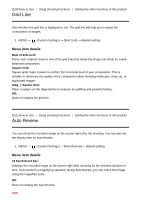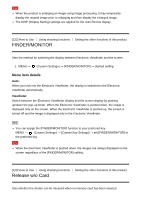Sony DSC-HX90V Help Guide (Printable PDF) - Page 116
Face Registration New Registration, Face Registration Order Exchanging
 |
View all Sony DSC-HX90V manuals
Add to My Manuals
Save this manual to your list of manuals |
Page 116 highlights
Sets the effect used for shooting the skin smoothly in the Face Detection function. 1. MENU → (Camera Settings) → [ Soft Skin Effect] → desired setting. Menu item details Off: Does not use the [ Soft Skin Effect] function. On: Uses the [ Soft Skin Effect]. Hint When [ Soft Skin Effect] is set to [On], you can select the effect level. Select the effect level by pressing the right/left side of the control wheel. [113] How to Use Using shooting functions Setting the other functions of this product Face Registration (New Registration) If you register faces in advance, the product can detect the registered face as a priority when [Smile/Face Detect.] is set to [On (Regist. Faces)]. 1. MENU → (Custom Settings) → [Face Registration] → [New Registration]. 2. Align the guide frame with the face to be registered, and press the shutter button. 3. When a confirmation message appears, select [Enter]. Note Up to eight faces can be registered. Shoot the face from the front in a brightly lit place. The face may not be registered correctly if it is obscured by a hat, a mask, sunglasses, etc. [114] How to Use Using shooting functions Setting the other functions of this product Face Registration (Order Exchanging) When multiple faces are registered to be given priority, the face registered first will be given priority. You can change the priority order.