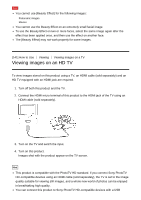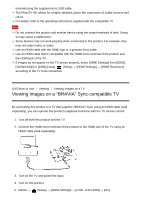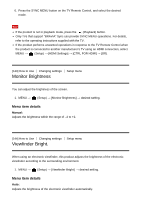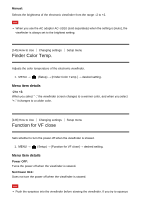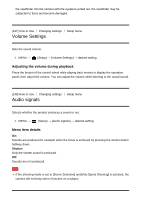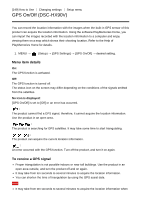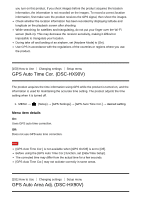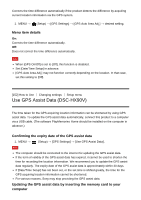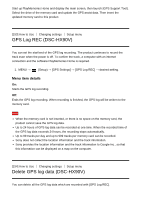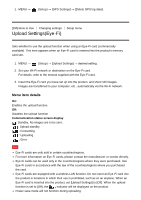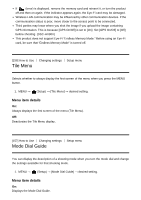Sony DSC-HX90V Help Guide (Printable PDF) - Page 138
GPS On/Off DSC-HX90V
 |
View all Sony DSC-HX90V manuals
Add to My Manuals
Save this manual to your list of manuals |
Page 138 highlights
[149] How to Use Changing settings Setup menu GPS On/Off (DSC-HX90V) You can record the location information with the images when the built-in GPS sensor of this product can acquire the location information. Using the software PlayMemories Home, you can import the images recorded with the location information to a computer and enjoy viewing them on a map which shows their shooting location. Refer to the Help of PlayMemories Home for details. 1. MENU → (Setup) → [GPS Settings] → [GPS On/Off] → desired setting. Menu item details On: The GPS function is activated. Off: The GPS function is turned off. The status icon on the screen may differ depending on the conditions of the signals emitted from the satellites. No icon is displayed: [GPS On/Off] is set to [Off] or an error has occurred. : The product cannot find a GPS signal, therefore, it cannot acquire the location information. Use the product in an open area. : The product is searching for GPS satellites. It may take some time to start triangulating. : The product can acquire the current location information. : An error occurred with the GPS function. Turn off the product, and turn it on again. To receive a GPS signal Proper triangulation is not possible indoors or near tall buildings. Use the product in an open area outside, and turn the product off and on again. It may take from ten seconds to several minutes to acquire the location information. You can shorten the time of triangulation by using the GPS assist data. Note It may take from ten seconds to several minutes to acquire the location information when