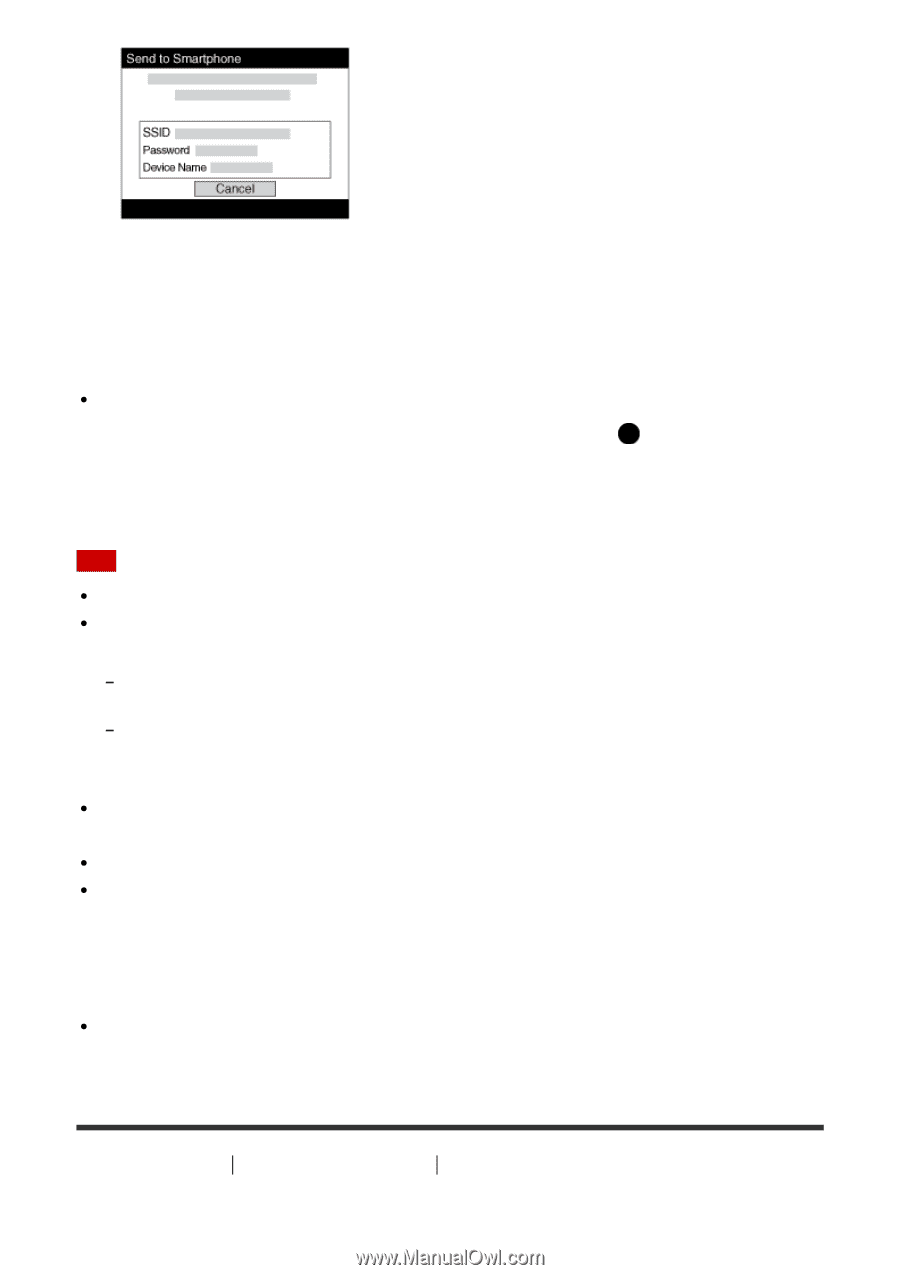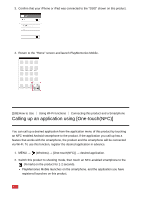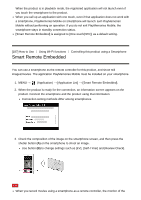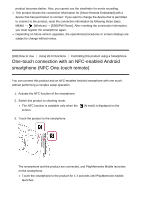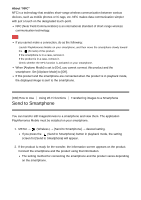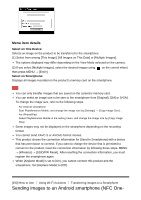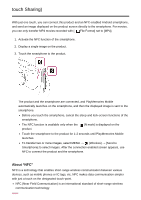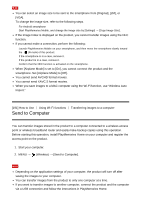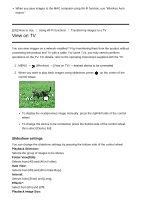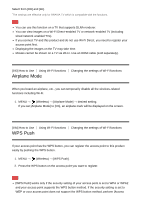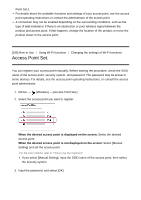Sony DSC-HX90V Help Guide (Printable PDF) - Page 161
Sending images to an Android smartphone NFC One
 |
View all Sony DSC-HX90V manuals
Add to My Manuals
Save this manual to your list of manuals |
Page 161 highlights
Menu item details Select on This Device: Selects an image on the product to be transferred to the smartphone. (1) Select from among [This Image], [All Images on This Date] or [Multiple Images]. The options displayed may differ depending on the View Mode selected on the camera. (2) If you select [Multiple Images], select the desired images using on the control wheel, then press MENU → [Enter]. Select on Smartphone: Displays all images recorded on the product's memory card on the smartphone. Note You can only transfer images that are saved on the camera's memory card. You can select an image size to be sent to the smartphone from [Original], [2M] or [VGA]. To change the image size, refer to the following steps. For Android smartphone Start PlayMemories Mobile, and change the image size by [Settings] → [Copy Image Size]. For iPhone/iPad Select PlayMemories Mobile in the setting menu, and change the image size by [Copy Image Size]. Some images may not be displayed on the smartphone depending on the recording format. You cannot send XAVC S or AVCHD format movies. This product shares the connection information for [Send to Smartphone] with a device that has permission to connect. If you want to change the device that is permitted to connect to the product, reset the connection information by following these steps. MENU → [Wireless] → [SSID/PW Reset]. After resetting the connection information, you must register the smartphone again. When [Airplane Mode] is set to [On], you cannot connect this product and the smartphone. Set [Airplane Mode] to [Off]. [190] How to Use Using Wi-Fi functions Transferring images to a Smartphone Sending images to an Android smartphone (NFC One-