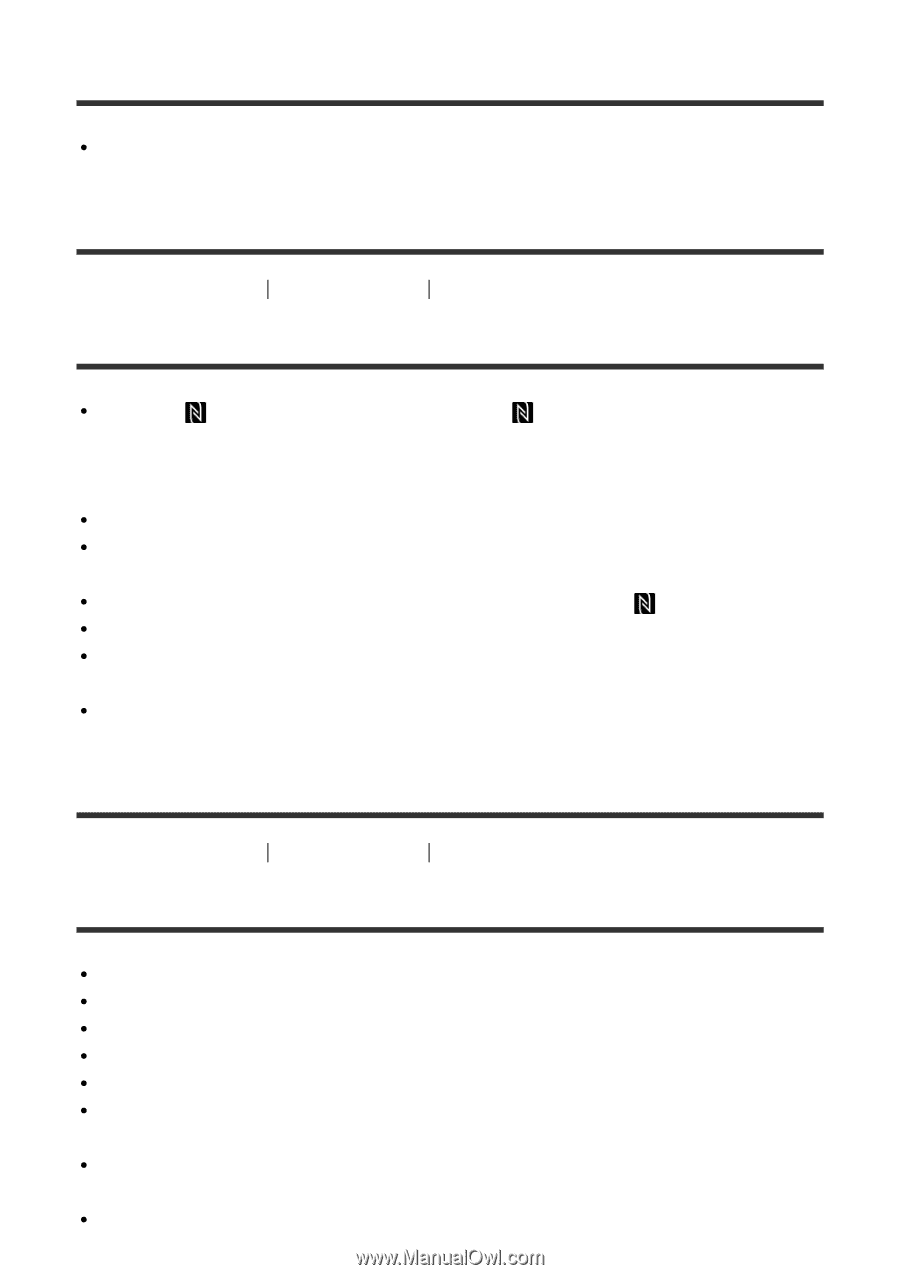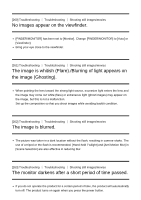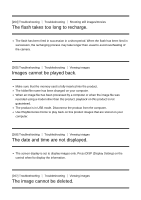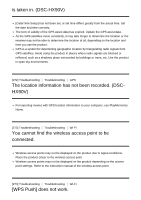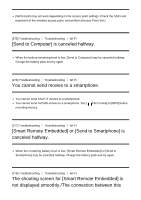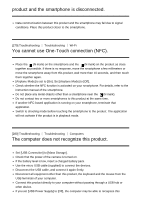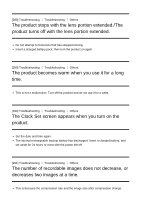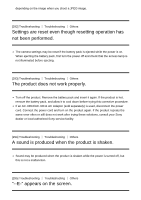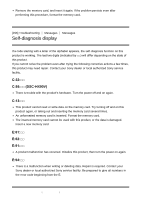Sony DSC-HX90V Help Guide (Printable PDF) - Page 211
product and the smartphone is disconnected., You cannot use One-Touch connection NFC., The computer
 |
View all Sony DSC-HX90V manuals
Add to My Manuals
Save this manual to your list of manuals |
Page 211 highlights
product and the smartphone is disconnected. Data communication between this product and the smartphone may fail due to signal conditions. Place this product closer to the smartphone. [279] Troubleshooting Troubleshooting Wi-Fi You cannot use One-Touch connection (NFC). Place the (N mark) on the smartphone and the (N mark) on the product as close together as possible. If there is no response, move the smartphone a few millimeters or move the smartphone away from this product, wait more than 10 seconds, and then touch them together again. [Airplane Mode] is set to [On]. Set [Airplane Mode] to [Off]. Check whether the NFC function is activated on your smartphone. For details, refer to the instruction manual of the smartphone. Do not place any metal objects other than a smartphone near the (N mark). Do not contact two or more smartphones to this product at the same time. If another NFC-based application is running on your smartphone, terminate that application. Switch to shooting mode before touching the smartphone to the product. The application will not activate if the product is in playback mode. [280] Troubleshooting Troubleshooting Computers The computer does not recognize this product. Set [USB Connection] to [Mass Storage]. Check that the power of the camera is turned on. If the battery level is low, insert a charged battery pack. Use the micro USB cable (supplied) to connect the devices. Disconnect the USB cable, and connect it again firmly. Disconnect all equipment other than this product, the keyboard and the mouse from the USB terminals of your computer. Connect this product directly to your computer without passing through a USB hub or other device. If you set [USB Power Supply] to [Off], the computer may be able to recognize this