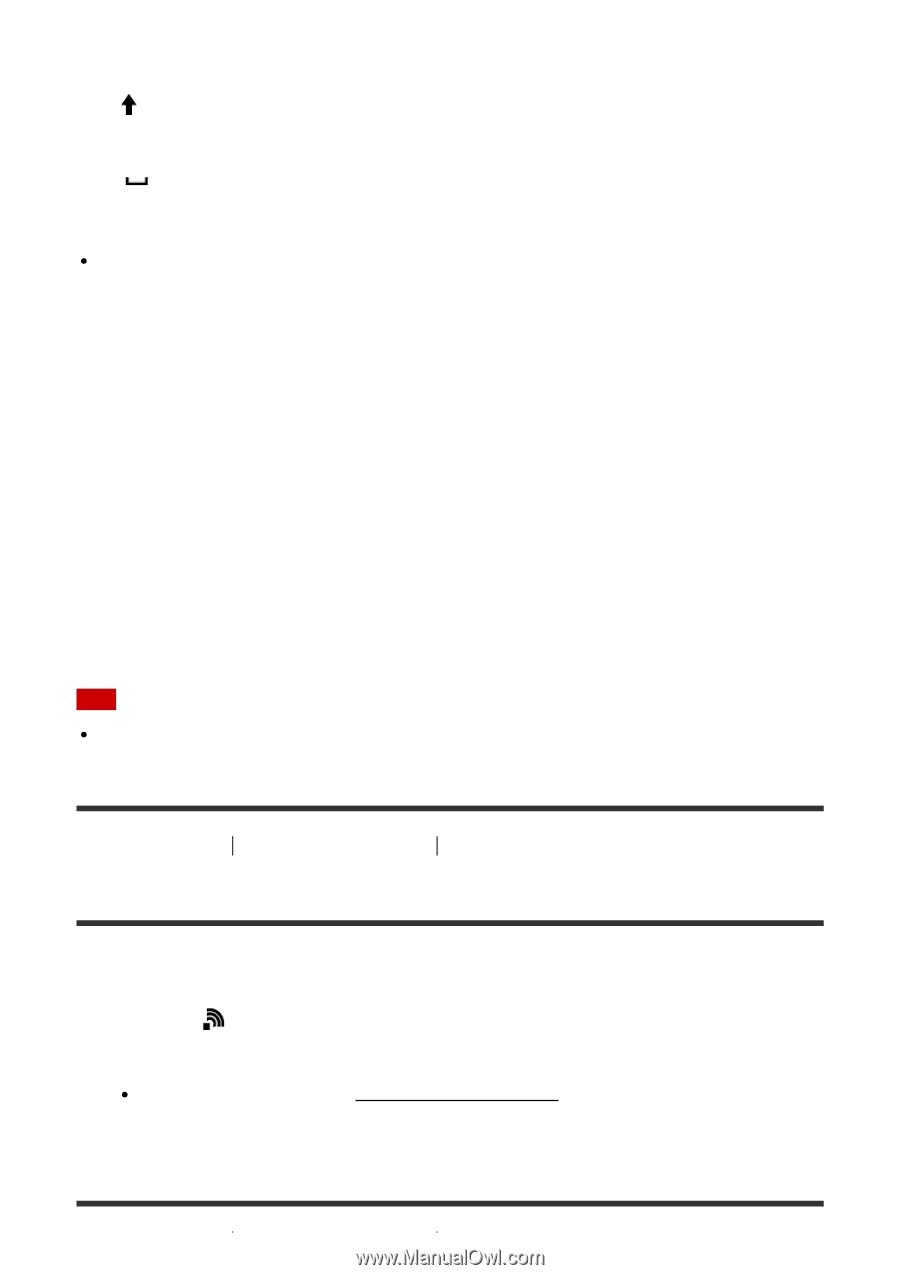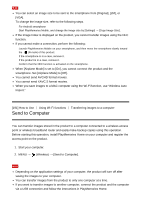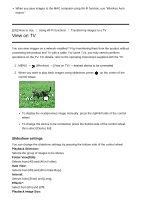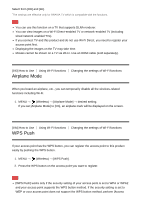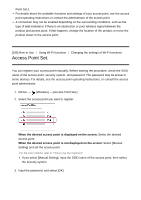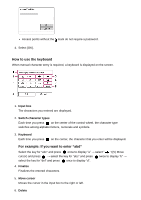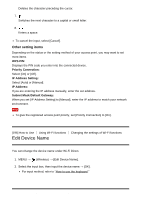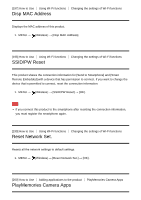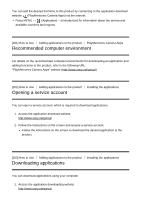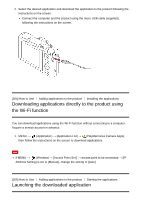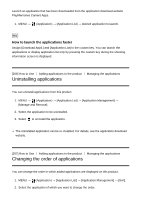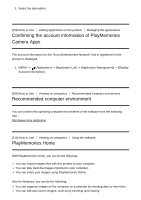Sony DSC-HX90V Help Guide (Printable PDF) - Page 168
Edit Device Name
 |
View all Sony DSC-HX90V manuals
Add to My Manuals
Save this manual to your list of manuals |
Page 168 highlights
Deletes the character preceding the cursor. 7. Switches the next character to a capital or small letter. 8. Enters a space. To cancel the input, select [Cancel]. Other setting items Depending on the status or the setting method of your access point, you may want to set more items. WPS PIN: Displays the PIN code you enter into the connected device. Priority Connection: Select [On] or [Off]. IP Address Setting: Select [Auto] or [Manual]. IP Address: If you are entering the IP address manually, enter the set address. Subnet Mask/Default Gateway: When you set [IP Address Setting] to [Manual], enter the IP address to match your network environment. Note To give the registered access point priority, set [Priority Connection] to [On]. [196] How to Use Using Wi-Fi functions Changing the settings of Wi-Fi functions Edit Device Name You can change the device name under Wi-Fi Direct. 1. MENU → (Wireless) → [Edit Device Name]. 2. Select the input box, then input the device name → [OK]. For input method, refer to "How to use the keyboard."