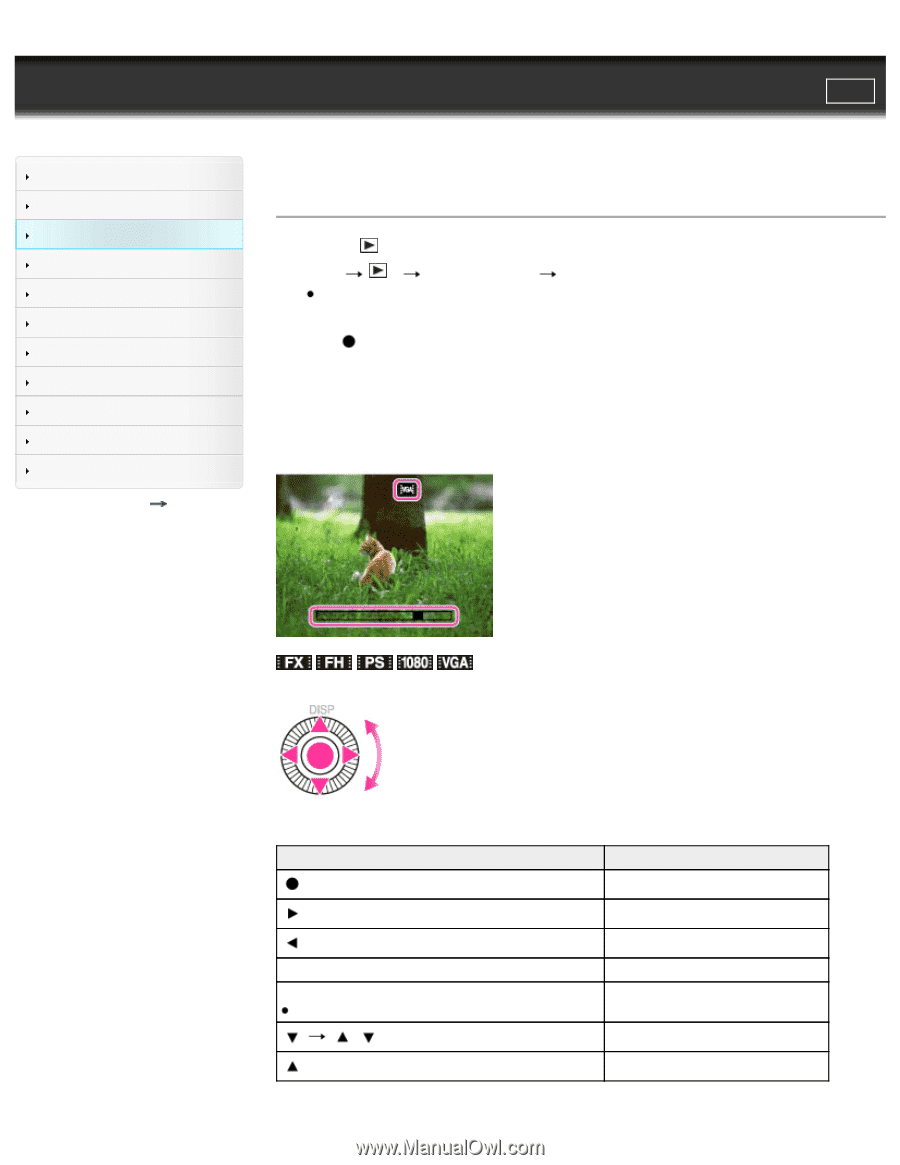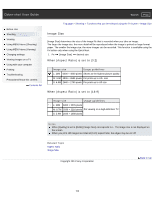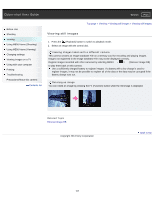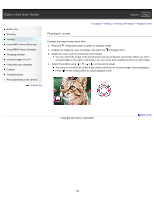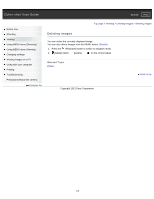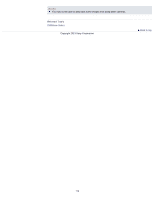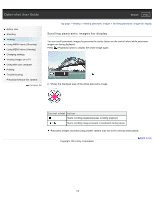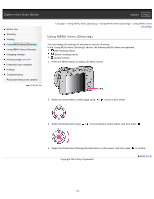Sony DSC-RX1R Cyber-shot® User Guide (Printable PDF) - Page 111
Viewing movies, On the movie viewing screen
 |
View all Sony DSC-RX1R manuals
Add to My Manuals
Save this manual to your list of manuals |
Page 111 highlights
Cyber-shot User Guide Search Print Before Use Shooting Viewing Using MENU items (Shooting) Using MENU items (Viewing) Changing settings Viewing images on a TV Using with your computer Printing Troubleshooting Precautions/About this camera Contents list Top page > Viewing > Viewing movies > Viewing movies Viewing movies 1. Press the (Playback) button to switch to playback mode. 2. MENU 1 [Still/Movie Select] [Folder View(MP4)] or [AVCHD View]. To return to still image playback mode, select [Folder View(Still)]. 3. Select a movie with the control wheel. 4. Press . Movie playback starts. When a movie file is played back to the end, the camera automatically starts playing back the next movie file. On the movie viewing screen The Playback bar appears, you can check a playback position of a movie. When a movie file is played back to the end, the camera automatically starts playing back the next movie file. / / / / appears on the movie viewing screen. The icon displayed may vary depending on the record settings. Control wheel Action during movie playback Pause/Play Fast forward Fast rewind Turn the control wheel clockwise during pause. Forward slow playback Turn the control wheel counterclockwise during pause. Rewind slow playback Movies are played back in frame advance. / Volume Information display 111