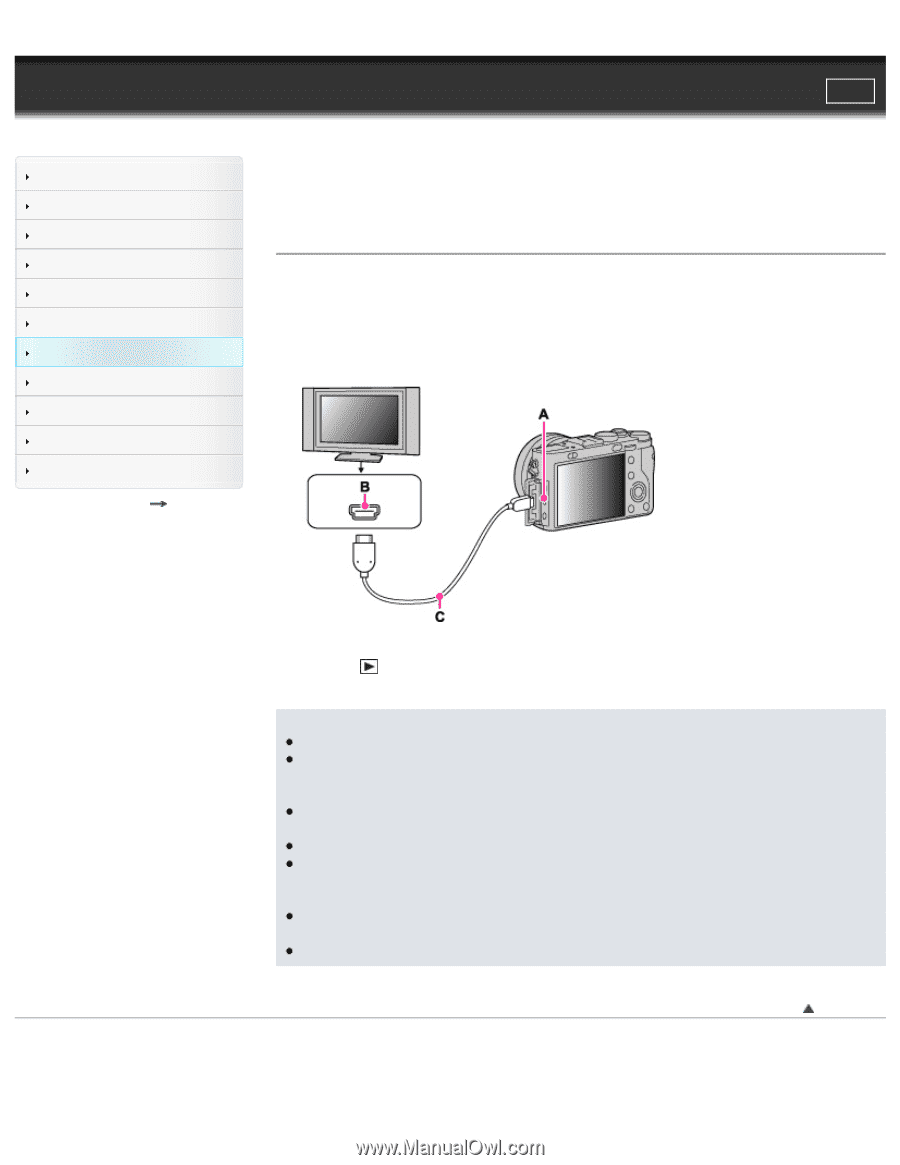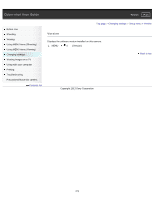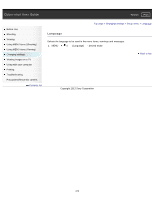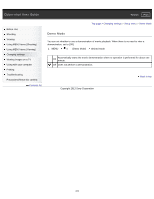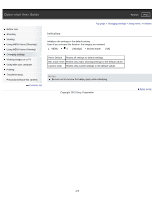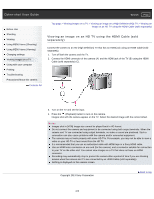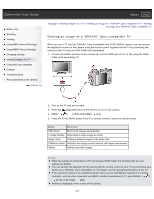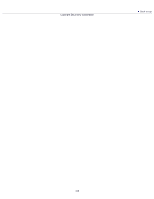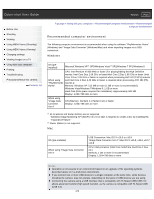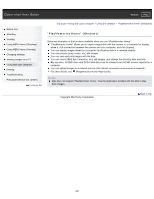Sony DSC-RX1R Cyber-shot® User Guide (Printable PDF) - Page 216
Viewing an image on an HD TV using the HDMI Cable sold, separately
 |
View all Sony DSC-RX1R manuals
Add to My Manuals
Save this manual to your list of manuals |
Page 216 highlights
Cyber-shot User Guide Search Print Before Use Shooting Viewing Using MENU items (Shooting) Using MENU items (Viewing) Changing settings Viewing images on a TV Using with your computer Printing Troubleshooting Precautions/About this camera Contents list Top page > Viewing images on a TV > Viewing an image on a High Definition (HD) TV > Viewing an image on an HD TV using the HDMI Cable (sold separately) Viewing an image on an HD TV using the HDMI Cable (sold separately) Connect the camera to an HD (High Definition) TV that has an HDMI jack using an HDMI Cable (sold separately). 1. Turn off both the camera and the TV. 2. Connect the HDMI connector of the camera (A) and the HDMI jack of the TV (B) using the HDMI Cable (sold separately) (C). 3. Turn on the TV and set the input. 4. Press the (Playback) button to turn on the camera. Images shot with the camera appear on the TV. Select the desired image with the control wheel. Notes Images shot in [VGA] image size cannot be played back in HD format. Do not connect the camera and equipment to be connected using both output terminals. When the camera and TV are connected using output terminals, no video or sound are produced. Such a connection can also cause problems with the camera and/or connected equipment. The camera may not work properly with some HD TVs. For example, you may not be able to view a video on your HD TV or hear sound from the HD TV. It is recommended that you use an authorized cable with HDMI logo or a Sony HDMI cable. Use an HDMI micro connector on one end (for the camera), and a connector suitable for connection to your TV on the other end. You cannot view images on a TV that does not have an HDMI connector. Recording may automatically stop to protect the camera after a period of time if you are shooting movies when the camera and TV are connected by an HDMI Cable (sold separately). Nothing is displayed on the camera screen. Copyright 2013 Sony Corporation Back to top 216