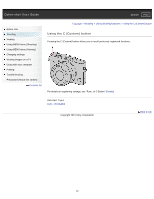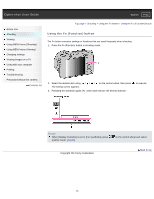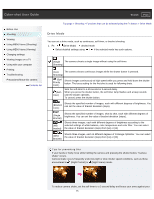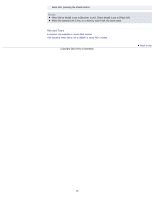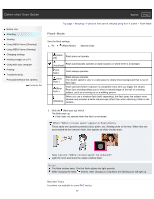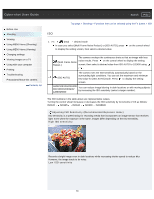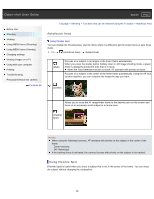Sony DSC-RX1R Cyber-shot® User Guide (Printable PDF) - Page 77
Flash Mode - photos
 |
View all Sony DSC-RX1R manuals
Add to My Manuals
Save this manual to your list of manuals |
Page 77 highlights
Cyber-shot User Guide Search Print Before Use Shooting Viewing Using MENU items (Shooting) Using MENU items (Viewing) Changing settings Viewing images on a TV Using with your computer Printing Troubleshooting Precautions/About this camera Contents list Top page > Shooting > Functions that can be selected using the Fn button > Flash Mode Flash Mode Sets the flash settings. 1. Fn (Flash Mode) desired mode (Flash Flash does not operate. Off) Flash automatically operates in dark locations or when there is a backlight. (Autoflash) (Fillflash) Flash always operates. (Slow Sync.) Flash always operates. The shutter speed is slow in a dark place to clearly shoot background that is out of flash light. (Rear Sync.) Flash operates before exposure is completed every time you trigger the shutter. Rear Sync shooting allows you to shoot a natural image of the trail of a moving subject, such as a moving car or a walking person. When you use a wireless flash (sold separately), the flash gives the subject more shadow and provides a better stereoscopic effect than when attaching a flash to the (Wireless) camera. 2. Slide the (flash pop-up) switch. The flash pops up. Flash does not operate when the flash is not raised. When "White circular spots" appear in flash photos These spots are caused by particles (dust, pollen, etc.) floating close to the lens. When they are accentuated by the camera's flash, they appear as white circular spots. How can the "White circular spots" be reduced? Light the room and shoot the subject without flash. Notes The flash strobes twice. The first flash adjusts the light quantity. While charging the flash, flashes. After charging is completed, the flashing icon will light up. Related Topic Functions not available in some REC modes 77