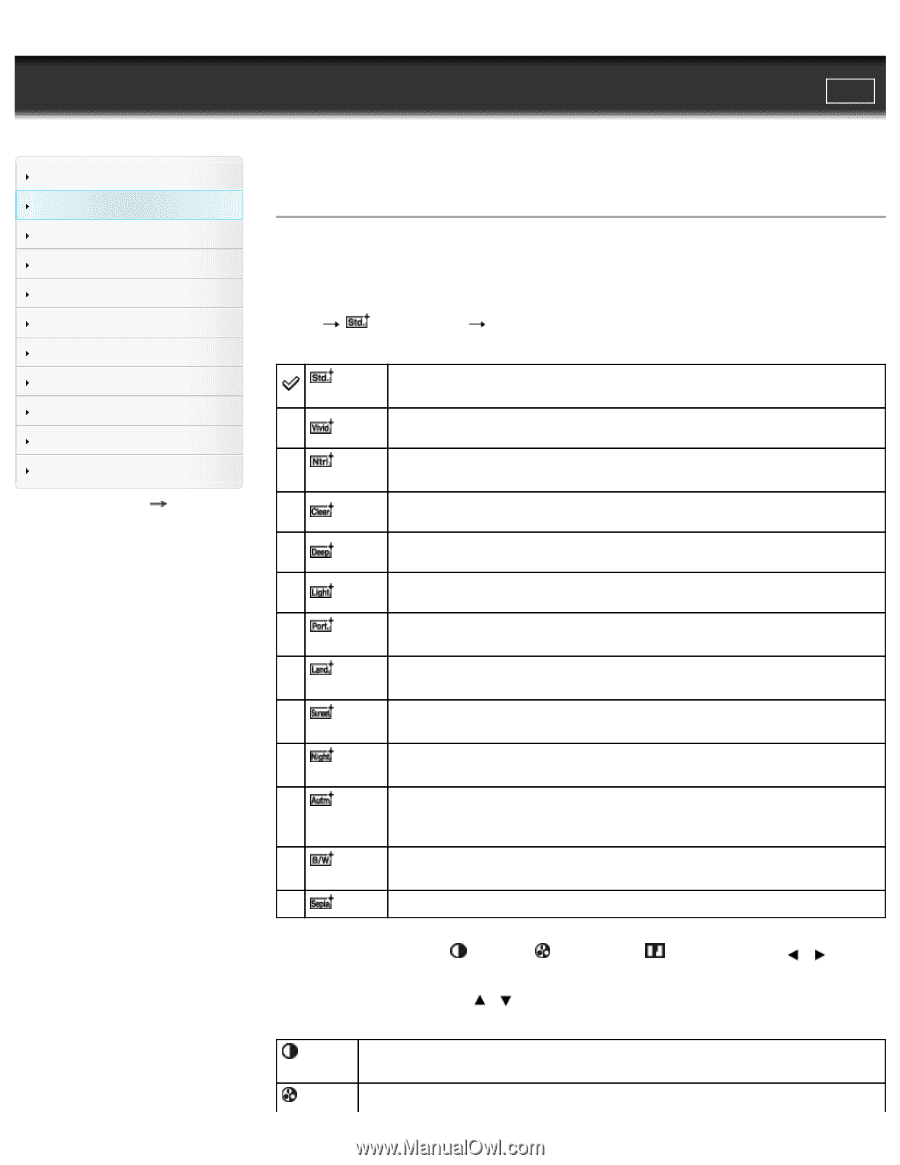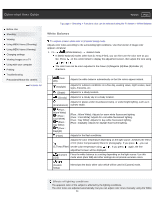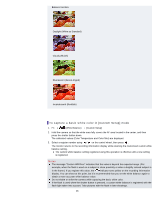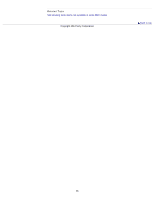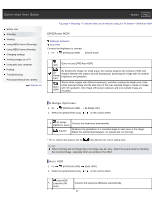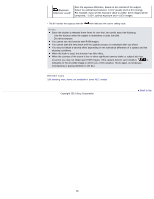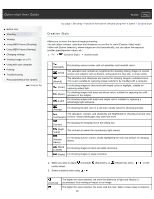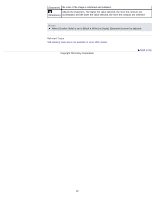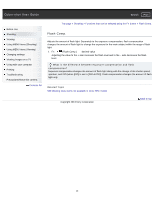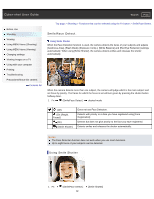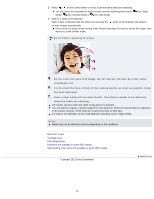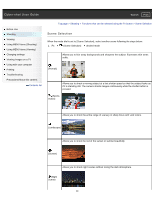Sony DSC-RX1R Cyber-shot® User Guide (Printable PDF) - Page 89
Creative Style
 |
View all Sony DSC-RX1R manuals
Add to My Manuals
Save this manual to your list of manuals |
Page 89 highlights
Cyber-shot User Guide Search Print Before Use Shooting Viewing Using MENU items (Shooting) Using MENU items (Viewing) Changing settings Viewing images on a TV Using with your computer Printing Troubleshooting Precautions/About this camera Contents list Top page > Shooting > Functions that can be selected using the Fn button > Creative Style Creative Style Allows you to select the desired image processing. You can adjust contrast, saturation and sharpness as you like for each [Creative Style] mode. Unlike with [Scene Selection], where images are shot automatically, you can adjust the exposure (shutter speed/aperture value), etc. 1. Fn (Creative Style) desired mode For shooting various scenes with rich gradation and beautiful colors. (Standard) The saturation and contrast are heightened for shooting striking images of colorful (Vivid) scenes and subjects such as flowers, spring greenery, blue sky, or ocean views. (Neutral) The saturation and sharpness are lowered for shooting images in subdued tones. This is also suitable for capturing image material to be modified with a computer. For shooting images in clear tones with limpid colors in highlight, suitable for (Clear) capturing radiant light. For shooting images with deep and dense colors, suitable for capturing the solid (Deep) presence of the subject. For shooting images with bright and simple colors, suitable for capturing a (Light) refreshingly light ambience. (Portrait) For shooting the skin color in a soft tone, ideally suited for shooting portraits. The saturation, contrast, and sharpness are heightened for shooting vivid and crisp (Landscape) scenery. Distant landscapes also stand out more. (Sunset) (Night Scene) For shooting the beautiful red of the setting sun. The contrast is lowered for reproducing night scenes. (Autumn leaves) For shooting autumn scenes, vividly highlighting the reds and yellows of changing leaves. (Black For shooting images in black and white monotone. & White) (Sepia) For shooting images in sepia monotone. 2. When you want to adjust (Contrast), (Saturation), or (Sharpness), press / on the control wheel. 3. Select a desired value using / . (Contrast) The higher the value selected, the more the difference of light and shadow is accentuated, thus making an impact on an image. The higher the value selected, the more vivid the color. When a lower value is selected, 89