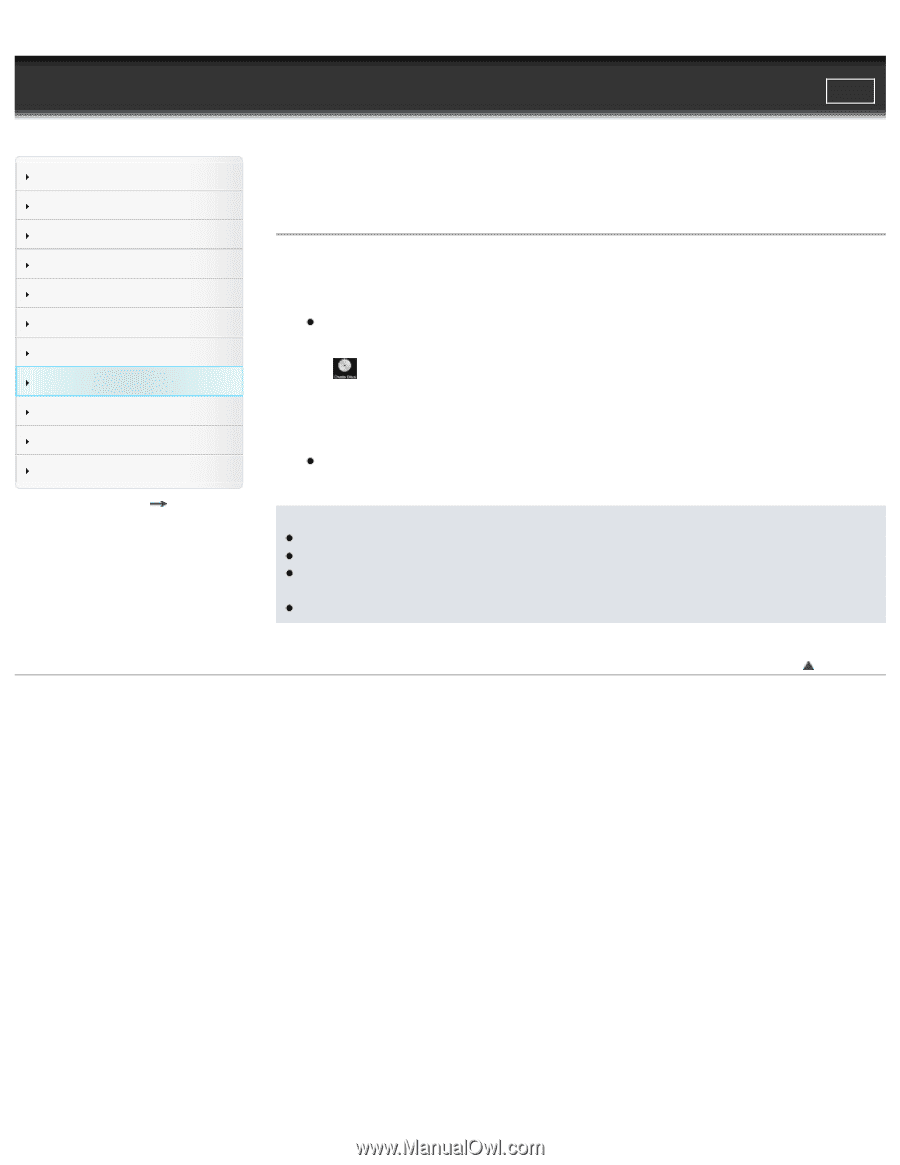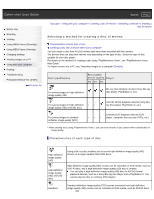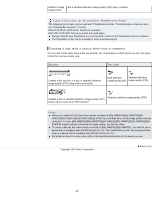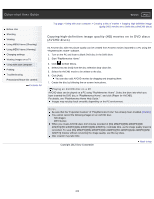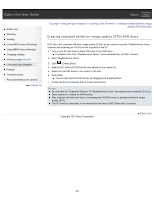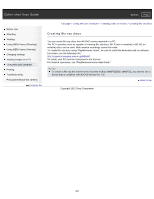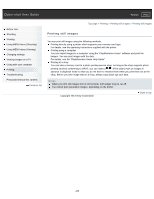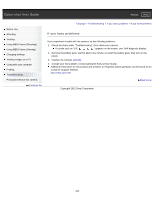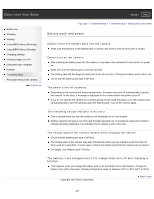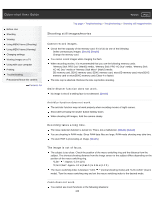Sony DSC-RX1R Cyber-shot® User Guide (Printable PDF) - Page 233
Creating standard definition image quality STD DVD discs, Start PlayMemories Home.
 |
View all Sony DSC-RX1R manuals
Add to My Manuals
Save this manual to your list of manuals |
Page 233 highlights
Cyber-shot User Guide Search Print Before Use Shooting Viewing Using MENU items (Shooting) Using MENU items (Viewing) Changing settings Viewing images on a TV Using with your computer Printing Troubleshooting Precautions/About this camera Contents list Top page > Using with your computer > Creating a disc of movies > Creating standard definition image quality (STD) DVD discs Creating standard definition image quality (STD) DVD discs DVD discs with standard definition image quality (STD) can be created using the "PlayMemories Home" software and selecting an AVCHD movie imported to the PC. 1. Turn on the PC and insert a blank DVD disc in the DVD drive. If software other than "PlayMemories Home" starts automatically, exit that software. 2. Start "PlayMemories Home." 3. Click (Create Discs). 4. Select [DVD-Video (STD)] from the disc selection drop-down list. 5. Select the AVCHD movie to be written to the disc. 6. Click [Add]. You can also add AVCHD movies by dragging and dropping them. 7. Create the disc by following the on-screen instructions. Notes Be sure that the "Expanded Feature" of "PlayMemories Home" has already been installed. [Details] Discs cannot be created for MP4 movies. Disc creation may take time due to converting the AVCHD movie to standard definition image quality (STD). The PC must be connected to the Internet the first time a DVD-Video disc is created. Copyright 2013 Sony Corporation Back to top 233