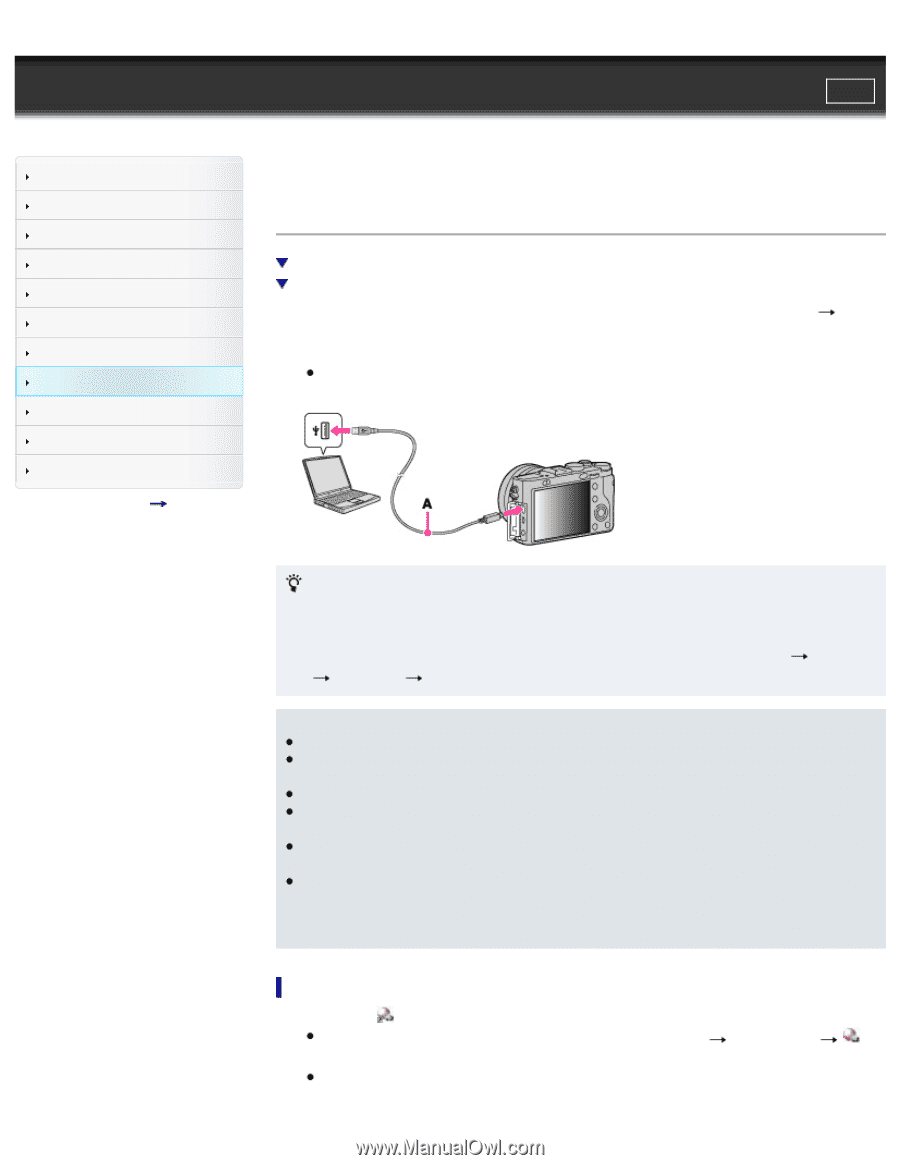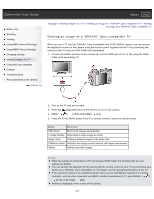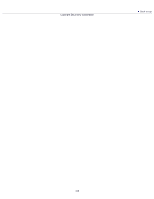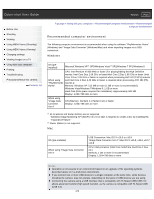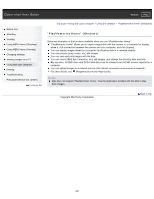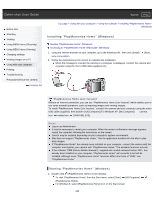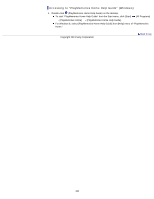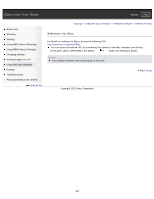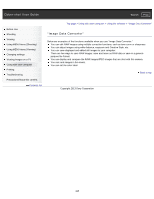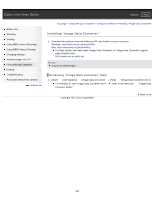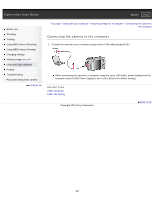Sony DSC-RX1R Cyber-shot® User Guide (Printable PDF) - Page 222
Installing PlayMemories Home Windows
 |
View all Sony DSC-RX1R manuals
Add to My Manuals
Save this manual to your list of manuals |
Page 222 highlights
Cyber-shot User Guide Search Print Before Use Shooting Viewing Using MENU items (Shooting) Using MENU items (Viewing) Changing settings Viewing images on a TV Using with your computer Printing Troubleshooting Precautions/About this camera Contents list Top page > Using with your computer > Using the software > Installing "PlayMemories Home" (Windows) Installing "PlayMemories Home" (Windows) Starting "PlayMemories Home" (Windows) Accessing to "PlayMemories Home Help Guide" (Windows) 1. Using the Internet browser on your computer, go to the following URL, then click [Install] www.sony.net/pm [Run]. 2. Follow the instructions on the screen to complete the installation. When the message to connect the camera to a computer is displayed, connect the camera and computer using the micro USB cable (supplied) (A). "PlayMemories Home (Lite Version)" Without an Internet connection, you can use "PlayMemories Home (Lite Version)" which enables you to use some minimal operations, such as importing images and viewing images. To install "PlayMemories Home (Lite Version)," connect the camera and your computer using the micro USB cable (supplied), then double-click [Computer] (For Windows XP, [My Computer]) camera icon media icon [PMHOME.EXE]. Notes Log on as Administrator. It may be necessary to restart your computer. When the restart confirmation message appears, restart the computer following the instructions on the screen. DirectX may be installed depending on your computer's system environment. Mac does not support "PlayMemories Home." Use the application bundled with the Mac to play back images. If "PlayMemories Home" has already been installed on your computer, connect the camera with the computer and register your camera with "PlayMemories Home." The available functions activate. If the software "PMB (Picture Motion Browser)", supplied with models released before 2011, has already been installed on your computer, "PlayMemories Home" will overwrite it and will be installed. Although some "PlayMemories Home" functions differ from those of "PMB," use "PlayMemories Home." Starting "PlayMemories Home" (Windows) 1. Double-click (PlayMemories Home) on the desktop. To start "PlayMemories Home" from the Start menu, select [Start] [All Programs] (PlayMemories Home). For Windows 8, select [PlayMemories Home] icon on the Start screen. 222