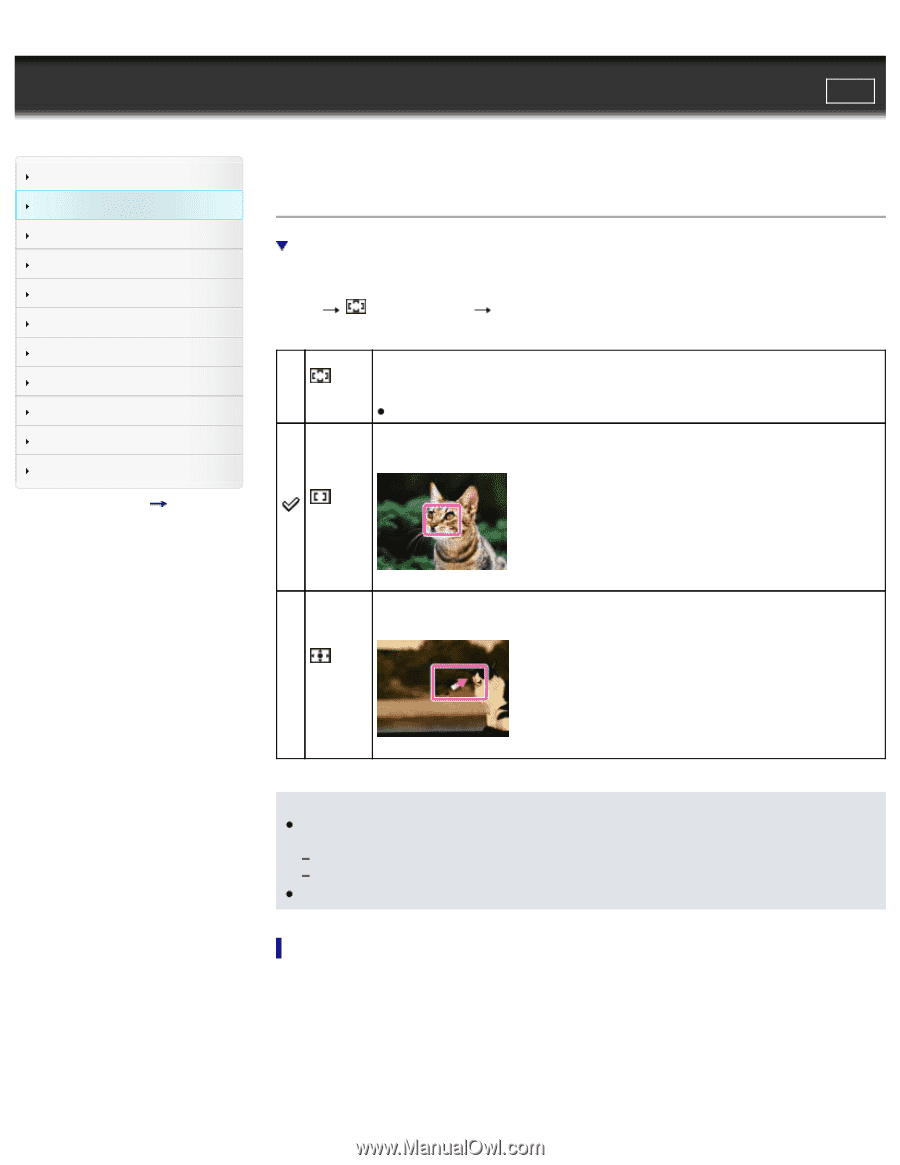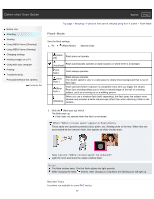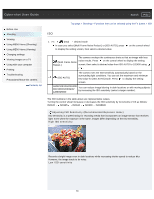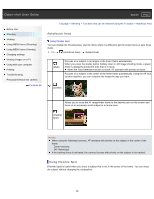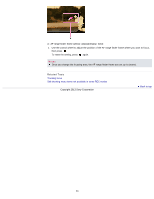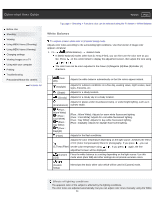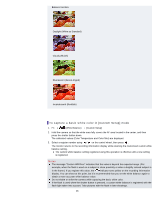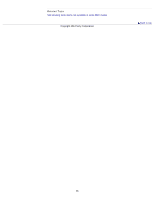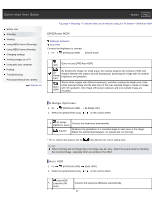Sony DSC-RX1R Cyber-shot® User Guide (Printable PDF) - Page 82
Autofocus Area, Using Flexible Spot
 |
View all Sony DSC-RX1R manuals
Add to My Manuals
Save this manual to your list of manuals |
Page 82 highlights
Cyber-shot User Guide Search Print Before Use Shooting Viewing Using MENU items (Shooting) Using MENU items (Viewing) Changing settings Viewing images on a TV Using with your computer Printing Troubleshooting Precautions/About this camera Contents list Top page > Shooting > Functions that can be selected using the Fn button > Autofocus Area Autofocus Area Using Flexible Spot You can change the focusing area. Use the menu when it is difficult to get the proper focus in auto focus mode. 1. Fn (Autofocus Area) desired mode (Multi) Focuses on a subject in all ranges of the finder frame automatically. When you press the shutter button halfway down in still image shooting mode, a green frame is displayed around the area that is in focus. When the Face Detection function is active, AF operates with priority on faces. Focuses on a subject in the center of the finder frame automatically. Using the AF lock function together, you can compose the image the way you want. (Center) Allows you to move the AF range finder frame to the desired point on the screen and focus on an extremely small subject in a narrow area. (Flexible Spot) Notes When using the following functions, AF operates with priority on the subject in the center of the frame. Zoom functions [AF Illuminator] If the tracking focus is activated, the camera focuses with priority on the subject to be tracked. Using Flexible Spot [Flexible Spot] is useful when you shoot a subject that is not in the center of the frame. You can shoot the subject without changing the composition. 82