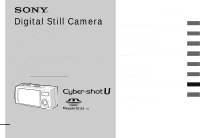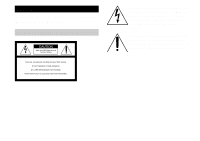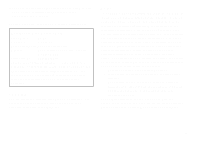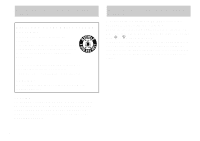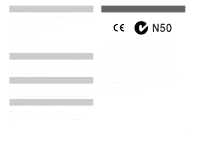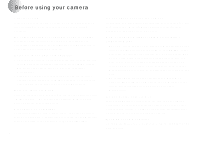Sony DSC-U10 Operating Instructions (primary manual)
Sony DSC-U10 - Cyber-shot Digital Still Camera Manual
 |
View all Sony DSC-U10 manuals
Add to My Manuals
Save this manual to your list of manuals |
Sony DSC-U10 manual content summary:
- Sony DSC-U10 | Operating Instructions (primary manual) - Page 1
you call upon your Sony dealer regarding this product. Model No. DSC-U10 Serial No. DSC-U10 © 2002 Sony Corporation 3-076-559-14(1) Getting started Shooting still images Viewing still images Enjoying movies Deleting images Copying images Troubleshooting Additional information Index - Sony DSC-U10 | Operating Instructions (primary manual) - Page 2
For the Customers in the U.S.A. This symbol is intended to alert the user to the presence of uninsulated "dangerous voltage" within the product's enclosure that intended to alert the user to the presence of important operating and maintenance (servicing) instructions in the literature accompanying - Sony DSC-U10 | Operating Instructions (primary manual) - Page 3
Sony Customer Information Services Center 1-800-222-SONY (7669) The number below is for the FCC related matters only. Declaration of Conformity Trade Name: SONY Model No.: DSC-U10 Responsible Party:Sony cable must be used with the equipment in order to comply with the limits for a digital - Sony DSC-U10 | Operating Instructions (primary manual) - Page 4
, or visit http://www.rbrc.org/ CAUTION: Do not handle damaged or leaking Nickel Metal Hydride batteries. CAUTION TO PREVENT ELECTRIC SHOCK, DO NOT USE THIS POLARIZED AC PLUG WITH AN EXTENSION CORD, RECEPTACLE If you should lose the fuse cover, please contact your nearest Sony service station. 4 - Sony DSC-U10 | Operating Instructions (primary manual) - Page 5
connection cables shorter than 3 meters. Attention The electromagnetic fields at the specific frequencies may influence the picture and sound of this camera. "Memory Stick" THAT MAY CAUSE UNDESIRED OPERATION. THIS CLASS B DIGITAL APPARATUS COMPLIES WITH CANADIAN ICES-003. Notice If static - Sony DSC-U10 | Operating Instructions (primary manual) - Page 6
shake or strike the camera In addition to malfunctions and inability to record images, this may render the "Memory Stick" unusable or image data breakdown, damage or loss may occur. LCD screen, LCD finder (only models with a finder) and lens • The LCD screen and the LCD finder are manufactured using - Sony DSC-U10 | Operating Instructions (primary manual) - Page 7
as examples of pictures in this manual are reproduced images, and are not actual images shot using this camera. Trademarks • "Memory Stick," , "MagicGate Memory Stick," and , are trademarks of Sony Corporation. • "MagicGate" and are trademarks of Sony Corporation. • Microsoft and Windows are - Sony DSC-U10 | Operating Instructions (primary manual) - Page 8
48 Viewing movies on the LCD screen 50 Deleting images Deleting images 52 Formatting a "Memory Stick 54 Copying images Copying images to your computer 56 1 Installing the USB driver and application .......... 58 2 Preparing your camera 67 3 Connecting your camera to your computer ........ 68 - Sony DSC-U10 | Operating Instructions (primary manual) - Page 9
Troubleshooting Troubleshooting 78 Warnings and messages 85 Self-diagnostics display 86 Additional information Menu items 87 Using your camera abroad 90 Precautions 90 On "Memory Stick 92 On Nickel Metal Hydride batteries 93 Specifications 94 LCD screen displays 96 Index 99 9 - Sony DSC-U10 | Operating Instructions (primary manual) - Page 10
Identifying the parts See the pages in parentheses for details of operation. 1 2 5 3 6 4 7 8 A Shutter button (27) B POWER button (19) C POWER lamp (19) D Lens cover E Mode switch PLAY: To view images (43) STILL: To shoot still images (26) MOVIE: To shoot movies (48) F Flash (32) G Lens H - Sony DSC-U10 | Operating Instructions (primary manual) - Page 11
Attaching the neck strap A LCD screen B Flash charge lamp (orange) (33) C MENU button D Control button Menu on: v/V Menu off: /SCENE (32, 35) E EXEC button 6 F Hook for neck strap G Battery/"Memory Stick" cover 1 7 H OPEN button (16) I Access lamp (23) 2 8 J USB jack (68) K USB jack cover - Sony DSC-U10 | Operating Instructions (primary manual) - Page 12
Use the following batteries in this camera. Acceptable batteries Size AAA Nickel Metal Hydride batteries (2) - NH-AAA-DI (2) (supplied) - NH-AAA-2DI twin-pack (not supplied) Batteries that cannot be used* Manganese batteries, lithium batteries, Ni-Cd batteries, alkaline batteries * When the above - Sony DSC-U10 | Operating Instructions (primary manual) - Page 13
to an easily accessible wall outlet (wall socket) close by. Note that the battery charger is not isolated from the power source (mains) even if the CHARGE lamp is off. If some trouble occurs while using the charger, immediately shut off the power by disconnecting the plug out of the wall outlet - Sony DSC-U10 | Operating Instructions (primary manual) - Page 14
correct it. * The "memory effect" - the situation in which the capacity of the battery is temporarily lowered. Precautions to be observed when charging the batteries • Do not charge any other batteries except Sony Nickel Metal Hydride batteries in the charger supplied with your camera. If you try - Sony DSC-U10 | Operating Instructions (primary manual) - Page 15
Nickel Metal Hydride batteries using the supplied BC-CS1 charger in an batteries. (Battery remaining indicator flashes.) • If the LCD screen display is off, set [DISPLAY] in [ ] to [ON] with MENU and v/V on the control button to turn it on. • Based on the conditions under which the camera - Sony DSC-U10 | Operating Instructions (primary manual) - Page 16
. Slide the cover in the direction of the arrow 1 while pressing OPEN. The battery/"Memory Stick" cover opens in the direction the arrow 2. 2 , Insert the batteries. Match the +/- poles of the batteries to the +/- marks inside the battery case. • From time to time, use a dry cloth to wipe any dirt - Sony DSC-U10 | Operating Instructions (primary manual) - Page 17
is closed securely. To remove the batteries Hold the camera with the battery/"Memory Stick" cover facing upward, open the cover, and remove the batteries. • Be careful not to drop the batteries when opening or closing the battery/"Memory Stick" cover. Battery life and number of images that can be - Sony DSC-U10 | Operating Instructions (primary manual) - Page 18
-AAA-DI (2) (supplied) LCD LIGHT Battery life (min.) Continuous ON shooting OFF Approx. 60 Approx. 70 *4) The maximum shooting time is 15 seconds The remaining indicator will decrease in the following situations: - The surrounding temperature is low - The flash is used - The camera has been - Sony DSC-U10 | Operating Instructions (primary manual) - Page 19
camera for about 3 minutes during shooting or viewing or when performing setup, the camera turns off automatically to prevent wearing down the battery. ) lights up. When you turn on your camera for the first time, the DATE NOTATION screen appears on the LCD screen (page 20). To turn off the power - Sony DSC-U10 | Operating Instructions (primary manual) - Page 20
press EXEC. Select from [Y/M/D] (year/month/day), [M/D/Y] (month/day/year) or [D/M/Y] (day/month/year). Then DATE&TIME SET screen appears on the LCD screen. • If the rechargeable button battery, which provides the power for saving the time data, is ever fully discharged (page 91), the DATE NOTATION - Sony DSC-U10 | Operating Instructions (primary manual) - Page 21
date and time are entered and the clock starts to keep time. • If you make a mistake, select [CANCEL] in step 4 to display the DATE NOTATION screen, then repeat the procedure from step 2. 21 - Sony DSC-U10 | Operating Instructions (primary manual) - Page 22
" cover. Slide the cover in the direction of the arrow 1 while pressing OPEN. The battery/"Memory Stick" cover opens in the direction the arrow 2. 2 Label side , Insert the "Memory Stick." Holding the "Memory Stick" as shown in the illustration, insert it all the way in until it clicks. • Push - Sony DSC-U10 | Operating Instructions (primary manual) - Page 23
is lit up, it means that image data is being read or written. Never remove the "Memory Stick" or turn off the power at this time, as the data may be damaged. 1 , Set the mode switch to STILL, and turn on the power, then press MENU. The menu appears on the LCD screen. 23 - Sony DSC-U10 | Operating Instructions (primary manual) - Page 24
the control button, then press EXEC. The image size is set. When the setting is complete, press MENU so that the menu disappears from the LCD screen. • The image size selected here is maintained even when the power is turned off. 24 - Sony DSC-U10 | Operating Instructions (primary manual) - Page 25
saved in a "Memory Stick" (Units: number of images) Capacity 1280×960 Image size 640×480 8MB 16MB 32MB 64MB 128MB 23 80 45 160 93 325 187 655 375 1315 • Image size is the size when viewing the images on a personal computer. Images viewed on the LCD screen of the camera all appear the - Sony DSC-U10 | Operating Instructions (primary manual) - Page 26
at the factory setting. • Clean the lens with a soft cloth if it is dirty (page 90). 2 , Hold the camera steadily with both hands and position the subject in the center of the LCD screen. Do not cover the lens or flash with your fingers. • When recording outdoors during clear weather or under other - Sony DSC-U10 | Operating Instructions (primary manual) - Page 27
. The beep sounds. "RECORDING" appears on the LCD screen, and the image will be recorded in the "Memory Stick." When "RECORDING" disappears, you can shoot the next image. • When operating the camera using batteries, if you do not operate the camera for about 3 minutes during recording or playback - Sony DSC-U10 | Operating Instructions (primary manual) - Page 28
such cases, release the shutter button, then recompose the shot and focus again. If the Auto Focus function can LCD light on and off. This is useful for extending the battery life. • This camera is equipped with a reflective-type LCD screen that allows you to see the LCD screen even when the LCD - Sony DSC-U10 | Operating Instructions (primary manual) - Page 29
to turn the display on and off. This is useful when recording under conditions where it is difficult to check the image on the LCD screen. When [DISPLAY] is [ON] 1280 23 When [DISPLAY] is [OFF] (Displays all indicators that can be displayed) (Displays warnings only) • For detailed descriptions - Sony DSC-U10 | Operating Instructions (primary manual) - Page 30
. 3 EXEC , Select [ON] with v/V on the control button, then press EXEC. When you press MENU, the menu disappears. The (self-timer) indicator appears on the LCD screen. 30 - Sony DSC-U10 | Operating Instructions (primary manual) - Page 31
images 4 , Center the subject in the LCD screen, and press and hold the shutter button halfway down. 5 Self-timer lamp , Press the shutter button fully down. The self-timer lamp (page 10) flashes in red and the beep sounds. The image will be shot after approximately 10 seconds. To cancel the - Sony DSC-U10 | Operating Instructions (primary manual) - Page 32
repeatedly to select a flash mode. Each time you press v ( ), the indicator changes as follows: No indicator (Auto): Based on the lighting conditions, the camera will decide if there is enough light, and will use the flash accordingly (factory setting). r (Red-eye reduction): Flash mode is set to - Sony DSC-U10 | Operating Instructions (primary manual) - Page 33
noise in the image when you look at the LCD screen in a dark place, but this will have no effect on the shot image. • While charging the flash, the flash subjects When the red-eye reduction is selected, indicator appears on the LCD screen, and the flash pre-strobes before shooting to reduce the red- - Sony DSC-U10 | Operating Instructions (primary manual) - Page 34
Shooting according to scene conditions - Scene Selection Soft snap mode Illumination snap mode Vivid nature mode When shooting night scenes, shooting portraits, or shooting landscapes, use the modes listed below to improve the quality of your images. Soft snap mode The soft snap mode lets you - Sony DSC-U10 | Operating Instructions (primary manual) - Page 35
Shooting still images 1280 23 Each time you press V (SCENE), the indicator changes as follows: (Soft snap mode) t (Illumination snap mode) t (Vivid nature mode) t No indicator (Auto) • If the menu is currently displayed, press MENU first so that the menu disappears. • To cancel Scene Selection, - Sony DSC-U10 | Operating Instructions (primary manual) - Page 36
focus function. The Focus preset function is useful in these cases. 1 , Set the mode switch to STILL, and press MENU. The menu appears on the LCD screen. • You can also carry out this operation when the mode switch is set to [MOVIE]. 36 - Sony DSC-U10 | Operating Instructions (primary manual) - Page 37
Shooting still images RETURN SIZE•BURST 1280 FOCUS AUTO SELFTIMER OFF P.EFFECT OFF FOCUS AUTO 0.2m 0.5m 1.0m EXEC 2 , Select [ ] with v/V on the control button, then press EXEC. Select [FOCUS] with v/V on the control button, then press EXEC. EXEC 3 , Select the desired focus setting with v/V on - Sony DSC-U10 | Operating Instructions (primary manual) - Page 38
switch to STILL, and press MENU. The menu appears on the LCD screen. • You can shoot up to five frames in succession by holding down the shutter button. If you release the shutter button before all five frames are shot, the camera stops shooting as soon as you release the button. RETURN SIZE•BURST - Sony DSC-U10 | Operating Instructions (primary manual) - Page 39
button, then press EXEC. Press MENU so that the menu disappears from the LCD screen. 4 , Press the shutter button halfway down, then hold the shutter If you release the shutter button before the camera records five images, only the images that were shot while the shutter button was held down are - Sony DSC-U10 | Operating Instructions (primary manual) - Page 40
Adding special effects - Picture Effect You can digitally process images to obtain special effects. NEG. ART SEPIA MENU RETURN , Set the mode switch to STILL, and press MENU. The menu appears on the LCD screen. • You can also carry out this operation when the mode switch is set to MOVIE. 40 - Sony DSC-U10 | Operating Instructions (primary manual) - Page 41
Shooting still images RETURN SIZE•BURST 1280 FOCUS AUTO SELFTIMER OFF P.EFFECT OFF P.EFFECT OFF NEG. ART SEPIA B&W SOLARIZE EXEC 2 , Select [ ] with v/V on the control button, then press EXEC. Select [P.EFFECT] with v/V on the control button, then press EXEC. EXEC 3 , Select the desired mode - Sony DSC-U10 | Operating Instructions (primary manual) - Page 42
Viewing still images on the LCD screen Viewing still images Single (single-image) screen 1280 8/8 Index (four-image) screen 100-0008 2002 7 4 12:00PM You can view images shot with your camera almost immediately on the LCD screen. You can select the following two methods for viewing images. - Sony DSC-U10 | Operating Instructions (primary manual) - Page 43
switch to PLAY, and press the POWER button to turn on the power. The last image you shot appears on the LCD screen. • If you close the lens cover while viewing images, the power is off. 100-0006 2002 7 4 10:30AM 2 , Select the desired still image with v/V on the control button. v : To display the - Sony DSC-U10 | Operating Instructions (primary manual) - Page 44
Viewing an index screen (four-image) PLAY MENU RETURN DELETE DELETE ALL INDEX PRINT OFF 1 , Set the mode switch to PLAY, and press MENU. The menu appears on the LCD screen. RETURN DELETE DELETE ALL INDEX PRINT OFF EXEC 2 , Select [ ] with v/V on the control button, then press EXEC. - Sony DSC-U10 | Operating Instructions (primary manual) - Page 45
PRINT OFF Viewing still images EXEC 3 , Select [INDEX] with v/V on the control button, then press EXEC. The display switches to the Index (four-image) screen. To display the next (previous) index screen Press v/V on the control button to move the yellow border. To return to the single-image - Sony DSC-U10 | Operating Instructions (primary manual) - Page 46
mark You can mark a print mark on still images shot with your camera. This mark is convenient when you have PLAY images printed at a shop that conforms with the DPOF (Digital Print Order Format) standard. • You cannot mark movies. 1280 6/8 100-0006 2002 7 4 10:30AM 1 , Set the mode switch - Sony DSC-U10 | Operating Instructions (primary manual) - Page 47
v/V on the control button, then press EXEC. To mark the print mark in index-image mode For details, see page 44 and switch to index screen. PRINT ON OFF EXEC 3 , Select [ON] with v/V on the control button, then press EXEC. When you press MENU, the menu disappears and the (print) mark - Sony DSC-U10 | Operating Instructions (primary manual) - Page 48
the shutter button fully down. "REC" appears on the LCD screen and the camera starts recording the image. The maximum recording time is 15 m with the Focus Preset function. (page 36) • Recording stops when the "Memory Stick" is full. • For details on the recording time for each image size, see - Sony DSC-U10 | Operating Instructions (primary manual) - Page 49
fully again. Indicators during shooting Indicators on the LCD screen are not recorded. You can use [LCD LIGHT] under [ ] with MENU and v/V on the control button to turn the LCD light on and off. This is useful for extending the battery life. For detailed descriptions of the indicators, see page - Sony DSC-U10 | Operating Instructions (primary manual) - Page 50
, depending on the capacity of the "Memory Stick." Refer to the following chart when you choose a "Memory Stick." • The maximum shooting time is 15 . 40 sec. 21 min. 40 sec. 45 min. 90 min. Viewing movies on the LCD screen 18/18 PLAY 0:00 MOV00018 2002 7 4 12:00PM POWER button 1 , Set the mode - Sony DSC-U10 | Operating Instructions (primary manual) - Page 51
Press EXEC. Indicators during viewing movies Indicators on the LCD screen are not recorded. You can use [LCD LIGHT] under [ ] with MENU and v/V on the control button to turn the LCD light on and off. This is useful for extending the battery life. For detailed descriptions of the indicators, see page - Sony DSC-U10 | Operating Instructions (primary manual) - Page 52
Deleting images Deleting images PLAY 1280 8/8 100-0008 2002 7 4 10:30PM POWER button 1 , Set the mode switch to PLAY, and press the POWER button and select [ ] with v/V on the control button, then press EXEC. To delete the image in index-image screen For details, see page 44 and switch to index - Sony DSC-U10 | Operating Instructions (primary manual) - Page 53
at this point. To delete all the images Select [DELETE ALL] in step 3. EXEC 4 , Select [OK] with v/V on the control button, then press EXEC. "MEMORY STICK ACCESS" appears on the LCD screen. When this message disappears, the image has been deleted. To cancel deleting Select [CANCEL] in step 4. 53 - Sony DSC-U10 | Operating Instructions (primary manual) - Page 54
Formatting a "Memory Stick" 1 , Insert the "Memory Stick" you want to format into the camera. Do not open the battery/"Memory Stick" cover while formatting the "Memory Stick." Doing so could damage the "Memory Stick." • The term "formatting" means preparing a "Memory Stick" to record images; this - Sony DSC-U10 | Operating Instructions (primary manual) - Page 55
, then press EXEC. The "FORMATTING" message appears. When this message disappears, the format is complete. To cancel formatting Select [CANCEL] in step 4. • When you format a "Memory Stick," be sure to remain sufficient power, as "FORMAT ERROR" may occur. 55 - Sony DSC-U10 | Operating Instructions (primary manual) - Page 56
Copying images Follow the steps below to copy the images you have shot to your computer. Steps required by your OS (Operating System) OS step may be unnecessary depending on your OS. • After the USB driver or applications are installed, step 1 is unnecessary. Recommended computer environment - Sony DSC-U10 | Operating Instructions (primary manual) - Page 57
mode, communication between your camera and your computer may not recover at the same time. When a USB connector is not provided on your computer When neither a USB connector nor a "Memory Stick" slot is provided, you can copy images using an additional device. See the Sony Website for details. http - Sony DSC-U10 | Operating Instructions (primary manual) - Page 58
This driver is needed in order to connect the camera to a PC. x Image Transfer (for Windows users only) This application is used to easily transfer images from the camera to a computer. x ImageMixer This application is used to display and edit images that are stored in a computer. Title screen - Sony DSC-U10 | Operating Instructions (primary manual) - Page 59
Color (16-bit color, 65,000 colors) or more. When set to less than 800 × 600 dots or 256 colors or less, the install title screen does not appear. Click here 2 , Click [USB Driver] on the title screen. The "InstallShield wizard" screen appears. • When using Windows XP, you need not install the USB - Sony DSC-U10 | Operating Instructions (primary manual) - Page 60
3 Click here , Click [Next]. When the "Information" screen appears, click [Next]. The USB driver installation starts. When the installation is completed, the screen informs you of completion. 4 Click here , Click [Yes, I want to restart my computer now], then click [Finish]. The installation is - Sony DSC-U10 | Operating Instructions (primary manual) - Page 61
you connect the camera to your computer with the supplied USB cable. • The USB driver is needed in order to use "Image Transfer". If the necessary driver is not already installed on your computer, a screen that asks if you want to install the driver will appear. Follow the instructions that appear - Sony DSC-U10 | Operating Instructions (primary manual) - Page 62
7 , Click [Next]. Click here Click here 8 , Select the folder to be installed, then click [Next]. Select the program folder, then click [Next]. 62 - Sony DSC-U10 | Operating Instructions (primary manual) - Page 63
9 Click here , Confirm if the checkbox is checked on the "Image Transfer Settings" screen, then click [Next]. The "Image Transfer" driver installation starts. When the installation is completed, the screen informs you of completion. 10 Click here , Click [Finish]. The "InstallShield Wizard - Sony DSC-U10 | Operating Instructions (primary manual) - Page 64
Click here 11 , Click [PIXELA ImageMixer] on the title screen. The "Choose Setup Language" screen appears. • You can use the "PIXELA ImageMixer for Sony" software to copy, view and edit images. For details, see the software's help files. Click here 12 , Select [English] then click [OK]. The " - Sony DSC-U10 | Operating Instructions (primary manual) - Page 65
here , Follow instructions on each succeeding screen. When installation is complete, the "Read Me" text appears. Read the text, then close the window by clicking at the upper right corner of the screen. After that, click [Finish] in the install screen to close the install screen. • If DirectX8 - Sony DSC-U10 | Operating Instructions (primary manual) - Page 66
Click here 15 , Click [Install] at the "DirectX(R) Setup" screen, then when the "DirectX Setup" screen appears, click [OK]. DirectX installation starts. When installation is complete, your computer restarts. 16 , Remove the CD-ROM. Then, you can establish the USB connection. 66 - Sony DSC-U10 | Operating Instructions (primary manual) - Page 67
images 1 "Memory Stick" , Insert the "Memory Stick" with the images you want to copy into the camera. • For further details on the "Memory Stick", see page 22. • When your camera is connected to a computer, it draws power from the computer side. Removing the Nickel Metal Hydride batteries before - Sony DSC-U10 | Operating Instructions (primary manual) - Page 68
a USB hub. 2 , Connect the other end of the USB cable to your computer. The camera is on. • Even if there are no batteries in the camera, most computers that are recommended for use with this camera can supply power to the camera through the USB connection. (USB Bus Powered) • When using a desktop - Sony DSC-U10 | Operating Instructions (primary manual) - Page 69
2000, Me, or XP users 1 Double-click on the tasktray. 2 Click (Sony DSC), then click [Stop]. 3 Confirm the device on the confirmation screen, then click [OK]. 4 Click [OK]. This step is unnecessary for Windows XP users. 5 Disconnect the USB cable or remove the "Memory Stick." For Windows 98 or 98SE - Sony DSC-U10 | Operating Instructions (primary manual) - Page 70
camera are copied into these folders. 70 • You can change the "Image Transfer" settings at the SETUP screen Disk]. The contents of the "Memory Stick" inserted in your camera appear. • This section describes an image files you shot using your camera. • The folder names vary depending on the type - Sony DSC-U10 | Operating Instructions (primary manual) - Page 71
of the devices above, follow the steps below to delete them. 1 Click [ Sony DSC] or [ Sony Handycam]. 2 Click [Remove]. The "Confirm Device Removal" screen appears. 3 Click [OK]. The device is deleted. Try the USB driver installation again using the supplied CD-ROM (page 58). Copying images 71 - Sony DSC-U10 | Operating Instructions (primary manual) - Page 72
Connect the camera and your computer with a USB cable (page 68). b Click [Start], then click [My Computer]. c Right-click [Sony MemoryStick], then step 2. 4 Click [OK]. The [Properties] screen closes. e Disconnect and then reconnect the USB cable (page 69). "Image Transfer" starts up automatically - Sony DSC-U10 | Operating Instructions (primary manual) - Page 73
Wizard], then click [OK]. The "Scanner and Camera Wizard" screen appears. • When performing the steps on page 68, the copy wizard appears on the desktop of your computer. b Click [Next]. The images stored on the "Memory Stick" are displayed. c Click the checkbox of images that you do not want to - Sony DSC-U10 | Operating Instructions (primary manual) - Page 74
Image file storage destinations and image file names Image files recorded with your camera are grouped as folders in the "Memory Stick" by recording mode. Example: For Windows Me users Notes The meanings of the file names in the following table are as follows: ssss stands for any number within the - Sony DSC-U10 | Operating Instructions (primary manual) - Page 75
on pages 70 and 72. • When using Windows XP, double-click [Start] t [My Documents] in that order. • You can use the "PIXELA ImageMixer for Sony" software to view images on your computer. For details, see the software's help files. 2 , Double-click the desired image file. The image is displayed. 75 - Sony DSC-U10 | Operating Instructions (primary manual) - Page 76
the instructions on each succeeding screen. 9 Restart your computer and remove the CD-ROM from the CD-ROM drive. 2 Preparing your camera For details, see page 67. 3 Connecting your camera to your computer For details, see page 68. Removing the USB cable from your computer or the "Memory Stick" from - Sony DSC-U10 | Operating Instructions (primary manual) - Page 77
click the newly recognized icon on the desktop. The contents of the "Memory Stick" inserted in your camera appear. 2 Double-click "DCIM." 3 Double-click "100MSDCF." 4 can use the "PIXELA ImageMixer for Sony" software to copy images to your computer and to view images on your computer. For details - Sony DSC-U10 | Operating Instructions (primary manual) - Page 78
Troubleshooting Troubleshooting If you experience trouble with your camera, try the following solutions. 1 First check the items on the tables below. If code displays "C:ss:ss" appear on the LCD screen, the self-diagnostics display function is working (page 86). 2 Should your camera still not work - Sony DSC-U10 | Operating Instructions (primary manual) - Page 79
down the battery (page 19). • The batteries are discharged. p Turn on the camera again (page 19). p Replace them with charged batteries (page 16). Shooting images Troubleshooting Symptom Cause Solution The subject does not appear • The mode switch is set to PLAY. on the LCD screen. p Set the - Sony DSC-U10 | Operating Instructions (primary manual) - Page 80
set correctly. Solution p Insert a "Memory Stick" (page 22). p Delete the images saved in the "Memory Stick," or format it. p Change the "Memory Stick." p Set it to the recording position (page 92). p Wait until charging is complete before you begin shooting with the camera. p Set it to STILL (page - Sony DSC-U10 | Operating Instructions (primary manual) - Page 81
. p Format the "Memory Stick" (page 54). p Format the "Memory Stick." You have deleted an image by • Once you have deleted a file, you cannot p The write-protect switch on the "Memory mistake. restore it. Stick" will prevent you from deleting images by mistake (page 92). Troubleshooting 81 - Sony DSC-U10 | Operating Instructions (primary manual) - Page 82
install the USB driver (pages 58 and 71). p Insert a "Memory Stick." p Connect the camera and your computer correctly using the USB cable (page 68). p Follow the designated copy procedure for your OS (page 56). p If you are using the "PIXELA ImageMixer for Sony" application software, click on HELP - Sony DSC-U10 | Operating Instructions (primary manual) - Page 83
for Sony" application software. • The computer display is not set correctly. p Set the computer display as follows: Windows: 800 × 600 dots or more High Color (16 bits, 65 000 colors) or more Macintosh: 800 × 600 dots or more 32 000 colors or more Troubleshooting "Memory Stick" Symptom - Sony DSC-U10 | Operating Instructions (primary manual) - Page 84
the camera does not work. You cannot identify an indicator on the LCD screen. The lens gets fogged. Cause Solution • All the images on the "Memory Stick" are - deleted by formatting and cannot be restored. Cause • The battery level is low. (The E indicator appears.) • The USB cable is connected - Sony DSC-U10 | Operating Instructions (primary manual) - Page 85
Warnings and messages The following messages appear on the LCD screen. Message NO MEMORY STICK SYSTEM ERROR MEMORY STICK ERROR FORMAT ERROR MEMORY STICK LOCKED NO MEMORY SPACE NO FILE FILE ERROR FOLDER ERROR INVALID OPERATION LENS COVER CLOSED SHOOTING ERROR Meaning/Corrective Action • Insert a " - Sony DSC-U10 | Operating Instructions (primary manual) - Page 86
on the bottom of the camera, then turn the power on again. If you are unable to solve the problem even after trying the corrective actions a few times, repairs may be necessary. Contact your Sony dealer or local authorized Sony service facility and inform them of the 5-digit code. (Example: E61:10 - Sony DSC-U10 | Operating Instructions (primary manual) - Page 87
Additional information Menu items Menu items that can be modified differ depending on the position of the mode switch. The LCD screen shows only the items you can operate at the moment. Factory settings are indicated with x. Additional information When the mode switch is set to STILL ( - Sony DSC-U10 | Operating Instructions (primary manual) - Page 88
DISPLAY Setting xON / OFF xON OFF Description Selects the brightness of the LCD light. Selecting [ON] makes the screen bright and easy to see when using the camera in dark locations, but also uses up the battery charge faster (page 28). - Displays all indicators. - Displays only warning messages - Sony DSC-U10 | Operating Instructions (primary manual) - Page 89
USB mode (page 57). - Displays the menu items, warnings and messages in Japanese. - Displays the menu items, warnings and messages in English. Description Formats the "Memory Stick." Note that formatting erases all the information recorded on the - Sony DSC-U10 | Operating Instructions (primary manual) - Page 90
abroad Power sources You can use your camera in any country or area with the supplied battery charger within 100 V to 240 V AC, 50/60 Hz. Use a commercially available AC plug adaptor [a], if necessary, depending on the design of the wall outlet (wall socket) [b]. BC- - Sony DSC-U10 | Operating Instructions (primary manual) - Page 91
to shoot with moisture remaining inside the lens, you will be unable to record clear images. On internal rechargeable button battery This camera has an internal rechargeable button battery for maintaining the date and time and other settings regardless of whether the power is on or off. This - Sony DSC-U10 | Operating Instructions (primary manual) - Page 92
are two types of "Memory Stick": an ordinary "Memory Stick" and a "MagicGate Memory Stick" that are equipped with the MagicGate copyright protection technology. You can use both types of "Memory Stick" with your camera. However, because your camera does not support the MagicGate standards, data - Sony DSC-U10 | Operating Instructions (primary manual) - Page 93
surroundings, and the battery life is shortened under such circumstances. To use the battery longer, we recommend you keep the battery in its case in a pocket close to your body to warm it, and insert it in your camera just before you start shooting. • If you use the LCD screen with [LCD LIGHT] to - Sony DSC-U10 | Operating Instructions (primary manual) - Page 94
"Memory Stick" Flash Recommended distance: 0.5 m to 1.8 m (1.6 to 6.0 ft) Connector USB jack mini-B LCD screen LCD panel used 2.5 cm (1.0 type) TFT drive Total number of dots 64 460 (293×220) dots Power, general Used batteries AAA Nickel Metal Hydride batteries (2) 2.4 V 5 V (from USB cable - Sony DSC-U10 | Operating Instructions (primary manual) - Page 95
information BC-CS1 Ni-MH battery charger Power requirements AC 100 to 240V 50/60Hz 2.2 batteries (2) • Ni-MH battery charger (1) • Power cord (mains lead) (1) • USB cable (1) • Neck strap (1) • "Memory Stick" (8MB) (1) • CD-ROM (SPVD-008) (1) • Operating instructions (1) Design and specifications - Sony DSC-U10 | Operating Instructions (primary manual) - Page 96
LCD screen displays When shooting still images 1 2 3 1280 400 SLRZ C:32:ss 4 5 A AE/AF indicator (27) B Battery remaining indicator (15) C Flash mode indicator (32) Red-eye reduction indicator (32) 6 D Picture effect indicator (40) E Focus preset indicator (36) 7 F Image size indicator ( - Sony DSC-U10 | Operating Instructions (primary manual) - Page 97
remaining indicator (15) C Picture effect indicator (40) 6 D Focus preset indicator (36) E Low battery warning indicator (15) 7 F Status indicator (48) G Remaining "Memory Stick" capacity indicator H Recording time [maximum recordable 8 time] indicator (50) I Self-diagnostics function - Sony DSC-U10 | Operating Instructions (primary manual) - Page 98
moving images 1 4 1 3 1280 11/12 2 6/8 0:12 4 5 3 100-0011 2 MOV00006 2002 7 4 9:30AM 6 2002 7 4 10:30AM 5 A Image size indicator (25) B Print mark indicator (46) C File name (42) D Image number E Number of images recorded in "Memory Stick" F Recording date of the playback image - Sony DSC-U10 | Operating Instructions (primary manual) - Page 99
charging time 15 preparing batteries 12 remaining indicator 15 Battery life 17 BEEP 89 Burst 38 C Charging charging the batteries 12 charging time 15 Cleaning 90 Clock set 20 Computer copying images 56, 70 Image Transfer 61 ImageMixer 64 USB cable 68 USB driver 58 Control button 11 - Sony DSC-U10 | Operating Instructions (primary manual) - Page 100
destinations 74 image size 23, 25, 87 Index screen 44 Installation Image Transfer 61 ImageMixer 64 USB driver 58 J JPEG 26 100 L LCD screen DISPLAY 29, 96 LCD LIGHT 28 M "Memory Stick" formatting a "Memory Stick 54 inserting/removing a "Memory Stick 22 number of images that can be saved - Sony DSC-U10 | Operating Instructions (primary manual) - Page 101
P Picture effect 40 POWER 19 Power batteries 12 inserting the batteries 16 ON/OFF 19 Precautions 90 Print mark 46 R Red-eye the self-timer 29 Still image viewing index screen 44 single image screen 43 viewing images on an LCD screen 42 viewing images on your computer 75 SXGA 17, 18 101 - Sony DSC-U10 | Operating Instructions (primary manual) - Page 102
U USB 56, 69 USB Bus Powered 57 Using your camera abroad 90 V VGA 17, 18 Viewing the images on your computer 75 Viewing movies on the LCD screen 50 W Warnings and notice messages 85 102 - Sony DSC-U10 | Operating Instructions (primary manual) - Page 103
- Sony DSC-U10 | Operating Instructions (primary manual) - Page 104
307655914 Printed on recycled paper using VOC (Volatile Organic Compound)-free vegetable oil based ink. The Sony customer support web page URL is as follows: Sony Corporation Printed in Japan

3-076-559-
14
(1)
Digital Still Camera
Operating Instructions
Before operating the unit, please read this manual thoroughly, and
retain it for future reference.
Owner’s Record
The model and serial numbers are located on the bottom. Record
the serial number in the space provided below.
Refer to these numbers whenever you call upon your Sony dealer
regarding this product.
Model No. DSC-U10
Serial No.
DSC-U10
© 2002 Sony Corporation
Getting started
_________________________
Shooting still images
___________________
Viewing still images
____________________
Enjoying movies
_______________________
Deleting images
________________________
Copying images
_____________________
Troubleshooting
_______________________
Additional information
__________________
Index