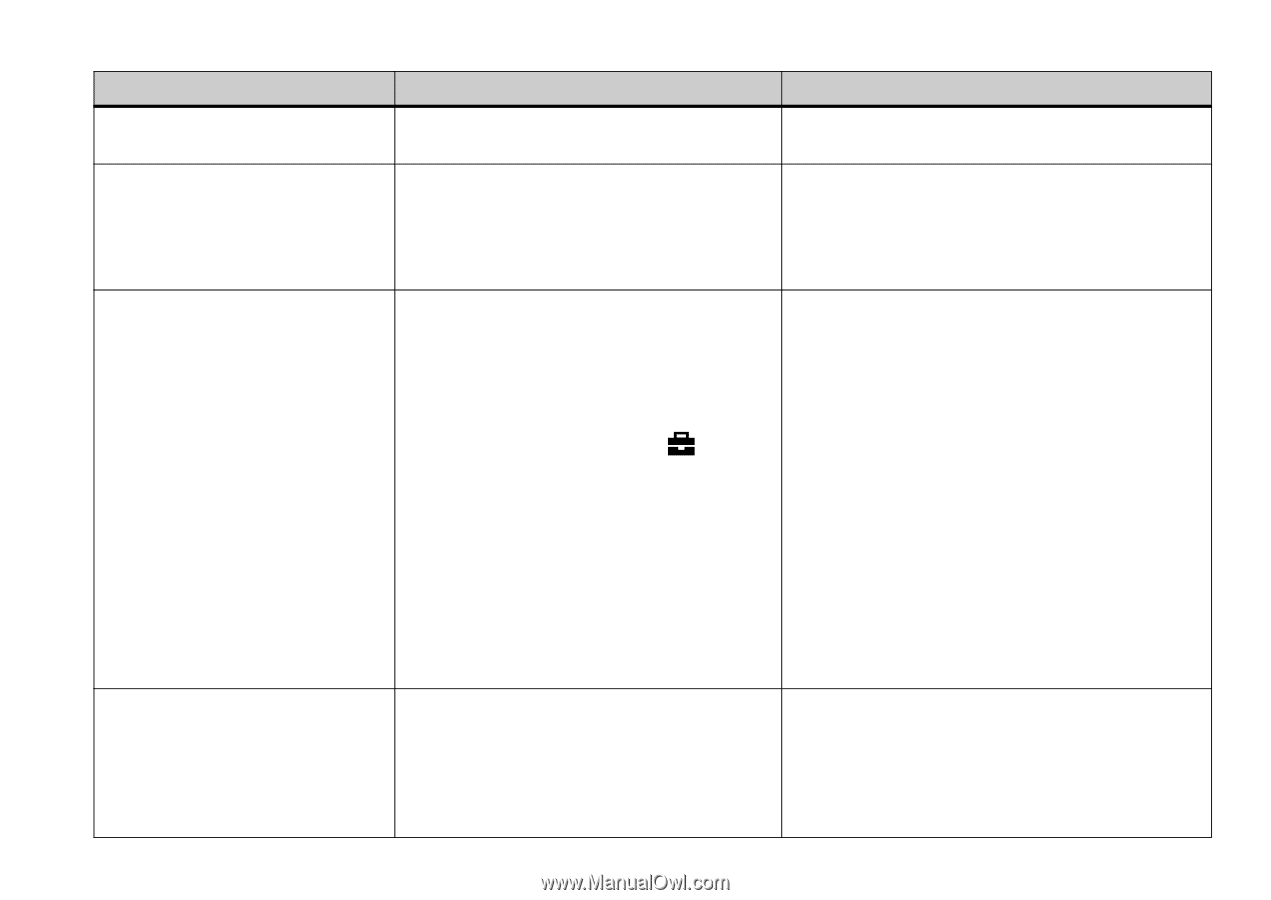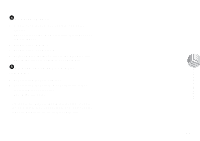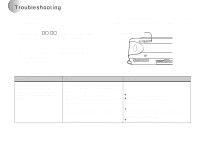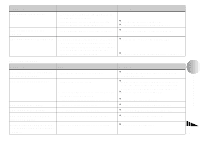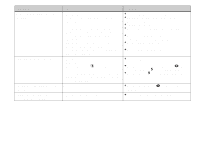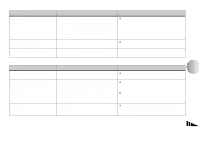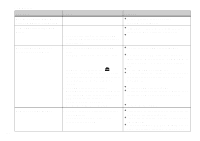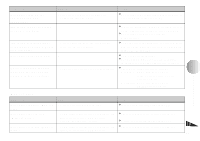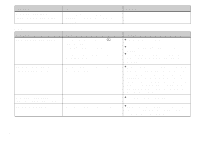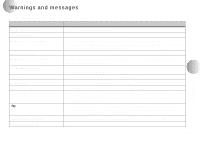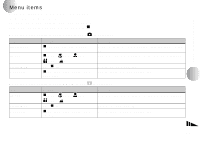Sony DSC-U10 Operating Instructions (primary manual) - Page 82
Symptom, Cause, Solution, Computers - driver software
 |
View all Sony DSC-U10 manuals
Add to My Manuals
Save this manual to your list of manuals |
Page 82 highlights
Computers Symptom Cause Solution You do not know if the OS of - your computer is compatible. p Check "Recommended computer environment" (page 56). You cannot install the USB driver. Your computer does not recognize your camera. You cannot copy images. 82 - • You are attempting to install the USB driver on a machine that is not running a supported OS. • You are not using the supplied USB cable. • The USB cable is not connected firmly. • [USB] is set to [PTP] in the [ ]. • The USB connectors on your computer are connected to other equipment besides the keyboard, the mouse, and your camera. • The USB driver is not installed. • The camera was connected to a computer with the USB cable before installing the USB driver, so the device was not recognized by the computer. • No "Memory Stick" is inserted. • The camera is not correctly connected to your computer. • You are not using the correct copy procedure for your OS. - p In Windows 2000, log on as Administrators (authorized Administrators) (page 59). p- p Use the supplied USB cable (page 68). p Disconnect the USB cable, and connect it again firmly. Make sure that "USB MODE" is displayed on the LCD screen (pages 68 and 89). p Set it to [NORMAL] (page 89). p Disconnect the USB cables except for the ones connected to the keyboard, the mouse, and your camera. p Install the USB driver (page 58). p Delete the device which is not recognized, then install the USB driver (pages 58 and 71). p Insert a "Memory Stick." p Connect the camera and your computer correctly using the USB cable (page 68). p Follow the designated copy procedure for your OS (page 56). p If you are using the "PIXELA ImageMixer for Sony" application software, click on HELP.