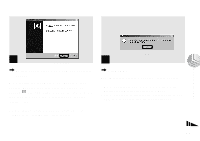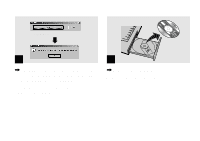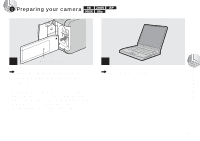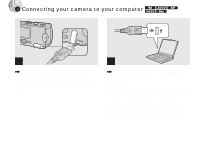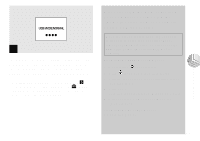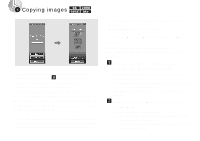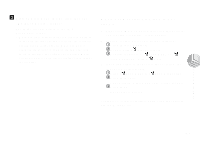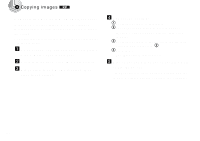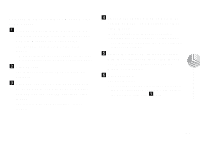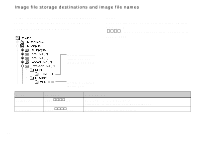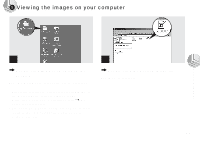Sony DSC-U10 Operating Instructions (primary manual) - Page 70
Copying images, Double-click [My Computer], then, double-click [Removable Disk].
 |
View all Sony DSC-U10 manuals
Add to My Manuals
Save this manual to your list of manuals |
Page 70 highlights
4 Copying images If the checkbox is checked on the "Image Transfer Settings" screen in step 9 on page 63, "Image Transfer" automatically launches during USB connection and the images are copied. When copying is complete, "ImageMixer" automatically launches and a list of images appears. When "Image Transfer" does not launch automatically, double-click the "Image Transfer" icon in the tasktray to launch "Image Transfer." • Normally "Image Transfer" and "Date" folders are created inside the "My Documents" folder, and all of the image files recorded with your camera are copied into these folders. 70 • You can change the "Image Transfer" settings at the SETUP screen. • When using Windows XP, see page 72. Copying images without using "Image Transfer" If you do not set to launch "Image Transfer" automatically, you can copy images as following procedure. a Double-click [My Computer], then double-click [Removable Disk]. The contents of the "Memory Stick" inserted in your camera appear. • This section describes an example of copying images to the "My Documents" folder. • When the "Removable Disk" icon is not shown, see page 71. b Double-click [DCIM], then double-click [100MSDCF]. The "100MSDCF" folder opens. • The "100MSDCF" folder contains the still image files you shot using your camera. • The folder names vary depending on the type of images they contain (page 74).