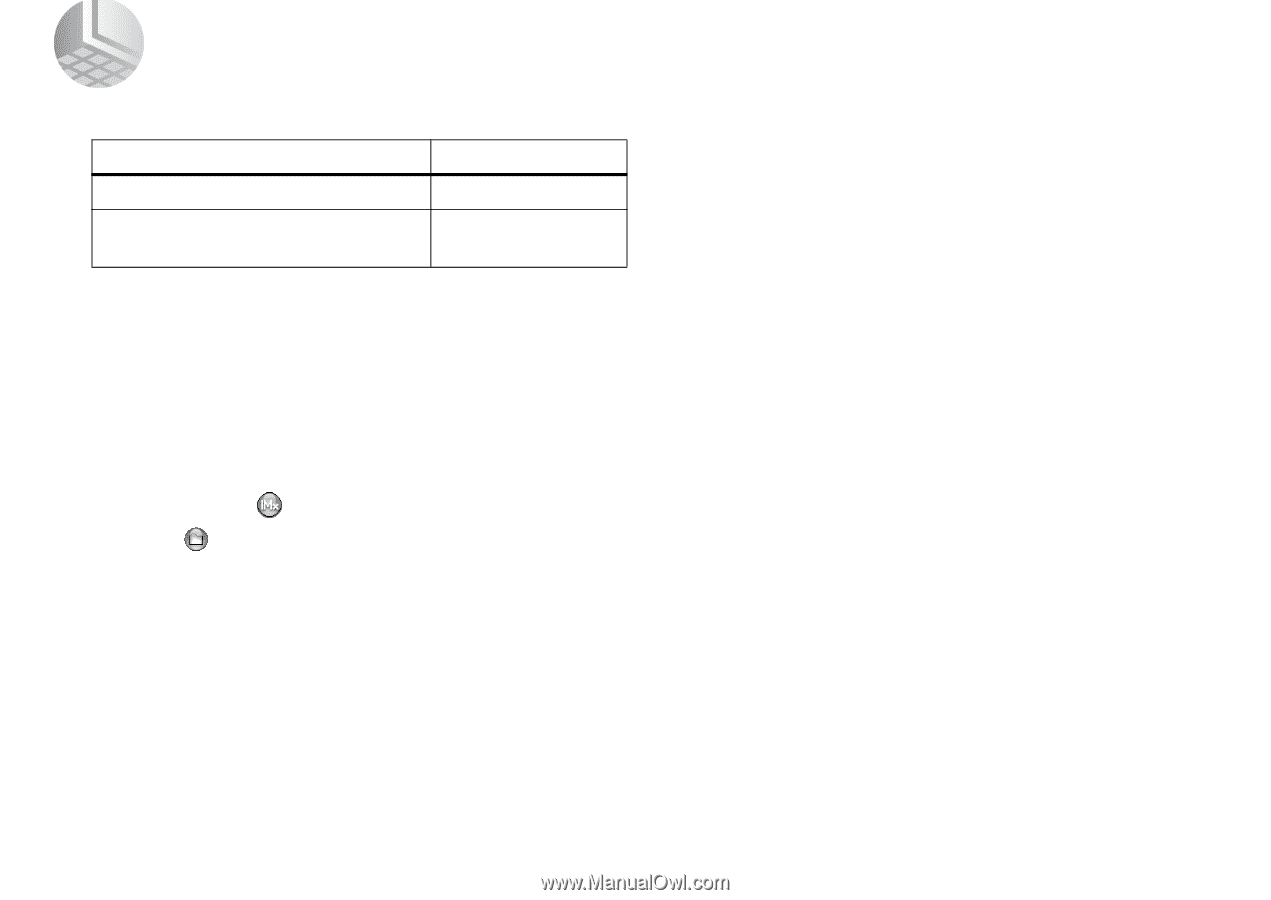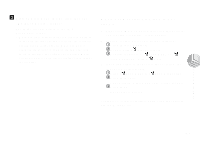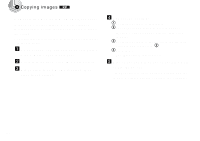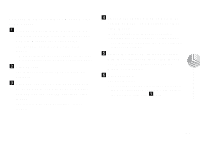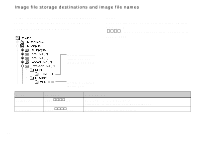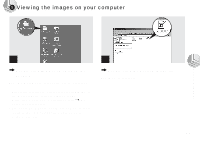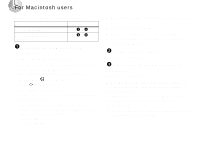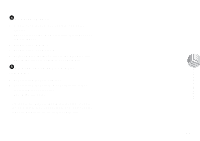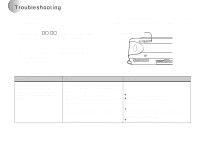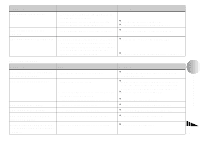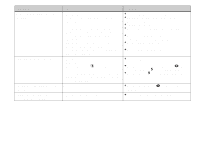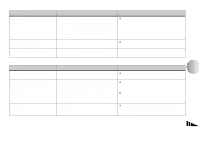Sony DSC-U10 Operating Instructions (primary manual) - Page 76
For Macintosh users, Installing the USB driver and, ImageMixer, Preparing your camera
 |
View all Sony DSC-U10 manuals
Add to My Manuals
Save this manual to your list of manuals |
Page 76 highlights
For Macintosh users Follow the steps below, according to your OS. OS Steps Mac OS 8.5.1/8.6/9.0 Steps 1 to 5 Mac OS 9.1/9.2/Mac OS X (v10.0/v10.1) Steps 2 to 5 1 Installing the USB driver and ImageMixer * For Mac OS 8.5.1, 8.6, or 9.0 users only 1 Turn on your computer, and set the supplied CDROM into the CD-ROM drive. The "PIXELA ImageMixer" screen appears. 2 Double-click (Setup Menu). 3 Click (USB Driver). The "USB Driver" screen appears. 4 Double-click the icon of the hard disk containing the OS to open the screen. 5 Drag and drop the following two files from the screen opened in step 3 into the System Folder icon in the screen opened in step 4. • Sony USB Driver • Sony USB Shim 76 6 When the message for confirmation is shown, click "OK." 7 Select the desired language. 8 Follow the instructions on each succeeding screen. 9 Restart your computer and remove the CD-ROM from the CD-ROM drive. 2 Preparing your camera For details, see page 67. 3 Connecting your camera to your computer For details, see page 68. Removing the USB cable from your computer or the "Memory Stick" from your camera during a USB connection Drag and drop the drive icon of the "Memory Stick" to the "Trash" icon, then remove the USB cable or "Memory Stick." * If you are using Mac OS X, remove the USB cable, etc., after you have turned your computer off.