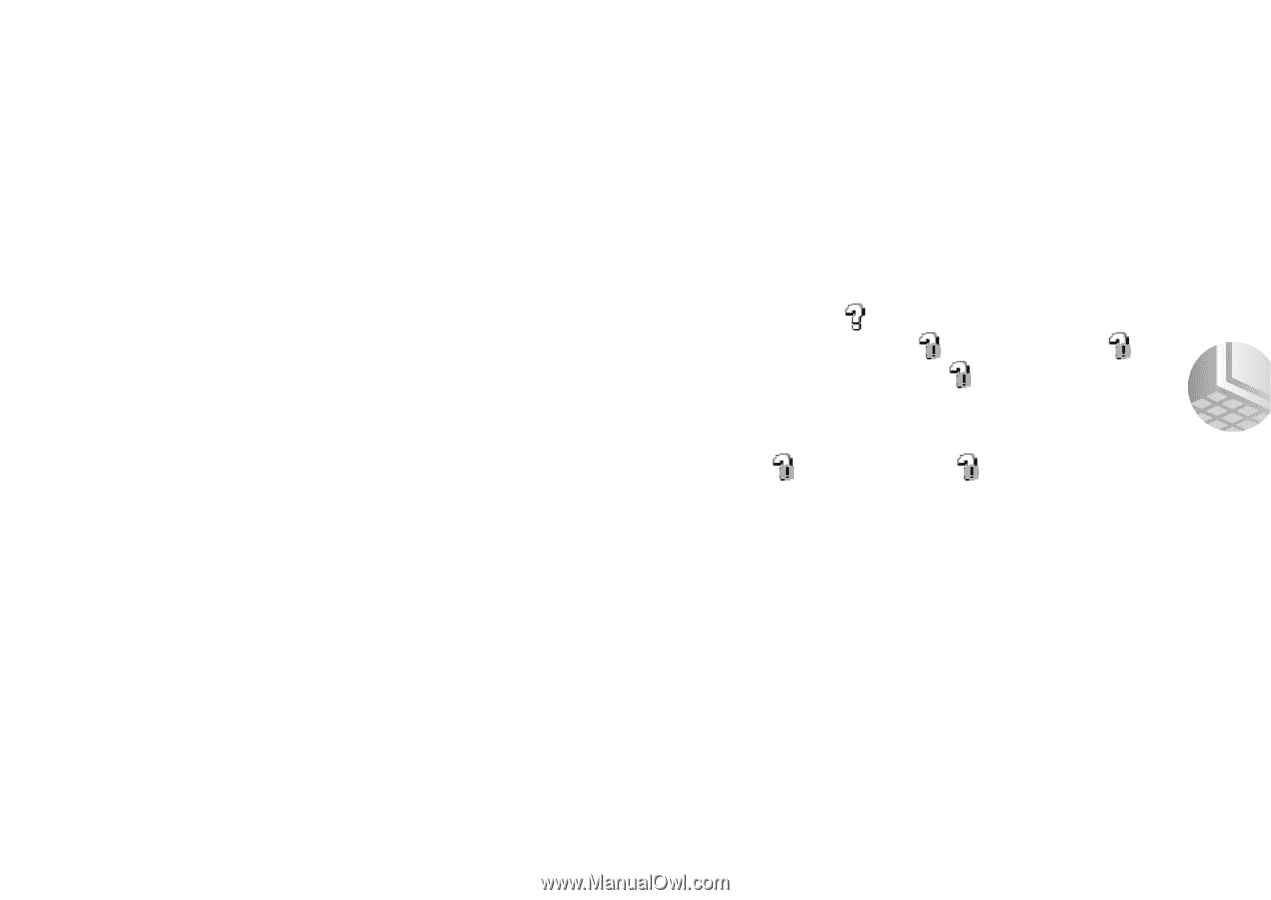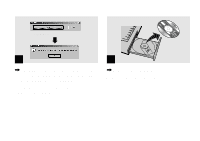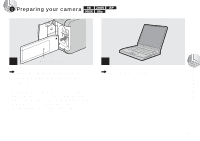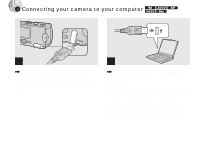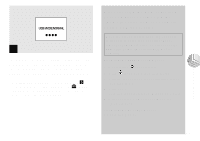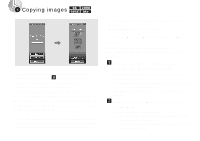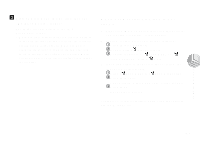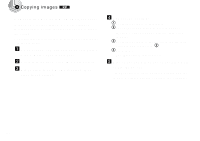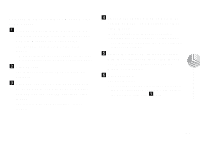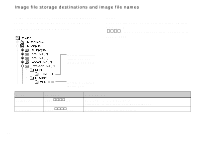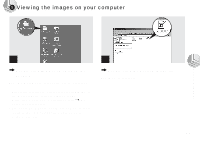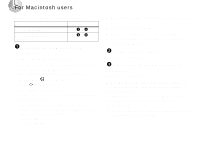Sony DSC-U10 Operating Instructions (primary manual) - Page 71
When a removable disk icon is not, shown, Drag and drop the image files into
 |
View all Sony DSC-U10 manuals
Add to My Manuals
Save this manual to your list of manuals |
Page 71 highlights
c Drag and drop the image files into the "My Documents" folder. The image files are copied to the "My Documents" folder. • When you try to copy an image to a folder in which an image with the same file name is stored, the overwrite confirmation message appears. When you want to overwrite the existing image with the new one, click [Yes]. In this time, the original one is deleted. When you do not want to overwrite it, click [No], then change the file name. When a removable disk icon is not shown 1 Right-click [My Computer], then click [Properties]. The "System Properties" screen appears. 2 Confirm if other devices are already installed. 1 Click [Device Manager]. 2 Double-click [ Other Devices]. 3 Confirm if there is a " Sony DSC" or " Sony Handycam" with a mark. 3 If you find either of the devices above, follow the steps below to delete them. 1 Click [ Sony DSC] or [ Sony Handycam]. 2 Click [Remove]. The "Confirm Device Removal" screen appears. 3 Click [OK]. The device is deleted. Try the USB driver installation again using the supplied CD-ROM (page 58). Copying images 71