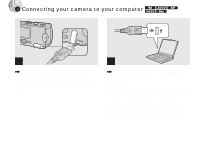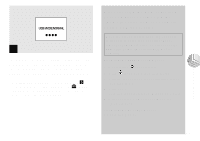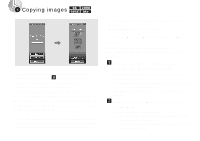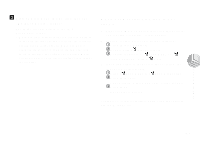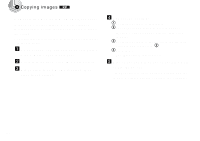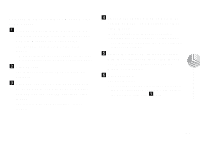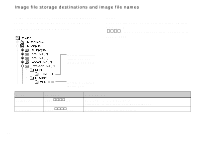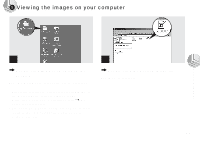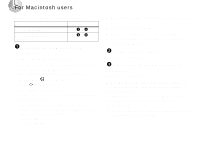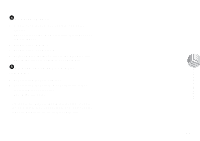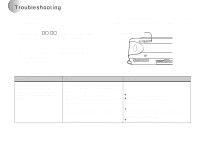Sony DSC-U10 Operating Instructions (primary manual) - Page 73
Copying images using the Windows XP, copy wizard, Camera Wizard], then click [OK].
 |
View all Sony DSC-U10 manuals
Add to My Manuals
Save this manual to your list of manuals |
Page 73 highlights
Copying images using the Windows XP copy wizard a Click [Copy pictures to a folder on my computer using Microsoft Scanner and Camera Wizard], then click [OK]. The "Scanner and Camera Wizard" screen appears. • When performing the steps on page 68, the copy wizard appears on the desktop of your computer. b Click [Next]. The images stored on the "Memory Stick" are displayed. c Click the checkbox of images that you do not want to copy to your computer and remove the checkmark, then click [Next]. The "Picture Name and Destination" screen appears. d Specify the image group names to be copied and the copy destination, then click [Next]. Image copying starts. When the copying is completed, the "Other Options" screen appears. • The images are copied into the "My Documents" folder as an example. e Select [Nothing. I'm finished working with these pictures], then click [Next]. The "Completing the Scanner and Camera Wizard" screen appears. f Click [Finish]. The wizard closes. • To continue copying other images, disconnect the USB cable and reconnect it. Then, perform the procedure from step 1 again. Copying images 73