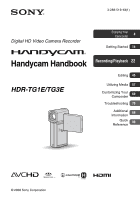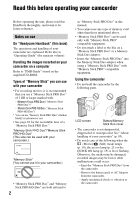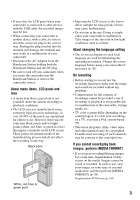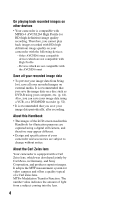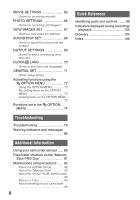Sony HDR TG1E Operating Instructions
Sony HDR TG1E - Handycam Camcorder - 1080i Manual
 |
View all Sony HDR TG1E manuals
Add to My Manuals
Save this manual to your list of manuals |
Sony HDR TG1E manual content summary:
- Sony HDR TG1E | Operating Instructions - Page 1
3-288-519-13(1) Digital HD Video Camera Recorder Enjoying Your 8 Camcorder Getting Started 14 Handycam Handbook HDR-TG1E/TG3E Recording/Playback 22 Editing 45 Utilizing Media 57 Customizing Your 60 Camcorder Troubleshooting 79 Additional 89 Information Quick 99 Reference © 2008 Sony Corporation - Sony HDR TG1E | Operating Instructions - Page 2
" or a Memory Stick Duo adaptor. • Insert the "Memory Stick PRO Duo" into the Memory Stick Duo adaptor when using a "Memory Stick PRO Duo" with "Memory Stick PRO" compatible equipment. Using the camcorder • Do not hold the camcorder by the following parts. LCD screen Battery/Memory Stick Duo cover - Sony HDR TG1E | Operating Instructions - Page 3
may result in a malfunction of your camcorder. • Disconnect the AC Adaptor from the Handycam Station holding both the Handycam Station and the DC plug. • Be sure to turn off your camcorder when you insert the camcorder into the Handycam Station or remove the camcorder from it. About menu items, LCD - Sony HDR TG1E | Operating Instructions - Page 4
images recorded with HD (high definition) image quality on your camcorder with the following devices; - Other AVCHD format compatible devices are captured using a digital still camera, and therefore may appear different. • Design and specifications of your camcorder and accessories are subject - Sony HDR TG1E | Operating Instructions - Page 5
Charging the battery pack 15 Step 3: Turning the power on and adjusting the LCD panel 18 Step 4: Setting the date and time 19 Changing the language setting .... 20 Step 5: Inserting a "Memory Stick PRO Duo 21 Recording/Playback Recording and playback with ease (Easy Handycam operation) .....22 - Sony HDR TG1E | Operating Instructions - Page 6
Troubleshooting 79 Warning indicators and messages 86 Additional Information Using your camcorder abroad ...... 89 Files/folder structure on the "Memory Stick PRO Duo 91 Maintenance and precautions ...... 92 About the AVCHD format 92 About the "Memory Stick 92 About the "InfoLITHIUM" battery - Sony HDR TG1E | Operating Instructions - Page 7
Subject examples and solutions Checking your golf swing B SMTH SLW REC 30 Capturing still images during movie recording B Dual Rec 29 Flowers in closeup Getting a good shot of a ski slope or beach B BEACH 76 B SNOW 76 A child on the stage under a spot light B SPOTLIGHT 76 Fireworks with all - Sony HDR TG1E | Operating Instructions - Page 8
14). • On the "Memory Stick PRO Duo" you can use with your camcorder, see page 2. • Your camcorder turns on when you open the LCD panel (p. 18). B Record using your camcorder (p. 26). x Recording with HD (high definition) image quality • Your camcorder is compatible with AVCHD format "1920 × 1080 - Sony HDR TG1E | Operating Instructions - Page 9
Enjoying Your Camcorder B Play back the images from the Memory Stick slot of AVCHD format compatible devices. You can play images saved on a "Memory Stick PRO Duo" inserted into the Memory Stick slot of AVCHD format compatible devices, such as a PLAYSTATION®3*1 or VAIO*2. *1 The PLAYSTATION®3 may - Sony HDR TG1E | Operating Instructions - Page 10
Memory Stick PRO Duo" capacity 1GB 2GB 4GB HD (high definition) image quality AVCHD format AVC HD 16M (FH) (highest quality)* 6 (6) 10 (10) 25 (25) AVC HD 205) 340 (205) 655 (435) • When using a "Memory Stick PRO Duo" made by Sony Corporation. z Tips • Figures such as 16M in the table show - Sony HDR TG1E | Operating Instructions - Page 11
Item Page / SET* 57 MEDIA INFO 58 MEDIA FORMAT* 58 REPAIR IMG.DB F. 59 (SETTINGS) category* To customize your camcorder (p. 60). * You can also set these items during Easy Handycam operation (p. 22). For the items available in the (SETTINGS) category, see p. 61. ** For HDR-TG1E. 11 - Sony HDR TG1E | Operating Instructions - Page 12
Using the HOME MENU 1 Open the LCD panel to turn on your camcorder. 4 Touch the desired item. Example: [EDIT] 2 Touch (HOME). (HOME) 3 Touch the desired category. Example: (OTHERS) category 5 Follow the guide on the screen for further operation. To hide the HOME MENU screen Touch . B When you - Sony HDR TG1E | Operating Instructions - Page 13
Enjoying Your Camcorder 3 Touch the item you want to learn more about. When you touch an item, its explanation appears on the screen. To apply the option, touch [ - Sony HDR TG1E | Operating Instructions - Page 14
(p. 39) A/V connecting cable (1) (p. 39, 52) 21-pin adaptor (p. 42) For the model with the mark printed on their bottom surfaces only. Wrist strap (1) (p. 101) CD-ROM "Handycam Application Software" (1) - Picture Motion Browser (Software) - PMB Guide - Handycam Handbook (This Handbook) "Operating - Sony HDR TG1E | Operating Instructions - Page 15
(mains lead) to the AC Adaptor and the wall outlet (wall socket). 4 Insert the battery. 1 Open the battery/Memory Stick Duo cover. 2 Insert the battery pack all the way in until it clicks. 3 Close the battery/Memory Stick Duo cover. 5 Place the camcorder on the Handycam Station as shown above, and - Sony HDR TG1E | Operating Instructions - Page 16
your camcorder and the Handycam Station. DC IN jack Open the jack cover DC plug With the v mark on the bottom b Notes • Disconnect the AC Adaptor from the DC IN jack holding both the camcorder and the DC plug. To remove the battery pack Turn off your camcorder and open the battery/Memory Stick Duo - Sony HDR TG1E | Operating Instructions - Page 17
pack is not inserted correctly. - The battery pack is damaged. - The battery pack is worn-out (For Battery Info only). • The power will not be supplied from the battery as long as the AC Adaptor is connected to the DC IN jack of your camcorder or the Handycam Station, even when the power cord (mains - Sony HDR TG1E | Operating Instructions - Page 18
space, such as between a wall and furniture. • Do not short-circuit the DC plug of the AC Adaptor or battery terminal with any metallic objects. This may cause a malfunction. • Even if your camcorder is turned off, AC power source (mains) is still supplied to it while connected to the wall outlet - Sony HDR TG1E | Operating Instructions - Page 19
POWER. b Notes • If you do not use your camcorder for about 3 months, the built-in rechargeable battery gets discharged and the date and time settings may be cleared from the memory. In that case, charge the built-in rechargeable battery and then set the date and time again (p. 97). • It takes a few - Sony HDR TG1E | Operating Instructions - Page 20
with / , then touch [NEXT]. 5 Set [SUMMERTIME], then touch [NEXT]. 6 Set [Y] (year) with / . z Tips • The date and time does not appear during recording, but they are automatically recorded on the "Memory Stick PRO Duo," and can be displayed during playback ([DATA CODE], p. 67). • Refer to page 90 - Sony HDR TG1E | Operating Instructions - Page 21
Duo" from the camcorder - Remove the battery pack or AC Adaptor - Shake or knock your camcorder • Do not open the battery/Memory Stick Duo cover during recording. • If you force the "Memory Stick PRO Duo" into the slot in the wrong direction, the "Memory Stick PRO Duo," the Memory Stick Duo slot, or - Sony HDR TG1E | Operating Instructions - Page 22
Recording/Playback Recording and playback with ease (Easy Handycam operation) Easy Handycam operation makes nearly all settings automatic so that you can sounds), then press it fully B (a shutter click sounds). * The [REC MODE] is fixed to [HD SP] or [SD SP] (p. 62). 22 Flashing b Lights up - Sony HDR TG1E | Operating Instructions - Page 23
during recording, the recording will be stopped. z Tips • During Easy Handycam operation, faces are detected with frames ([FACE DETECTION], p. 65). Playing back recorded movies/still images 1 Open the LCD panel to turn on your camcorder. 2 Touch (VIEW IMAGES) B. The VISUAL INDEX screen appears on - Sony HDR TG1E | Operating Instructions - Page 24
) * The setting of [DATA CODE] is fixed to [DATE/TIME] (p. 67). The recording date/time* Reverse/ Forward z Tips • When playback from the VISUAL INDEX screen * The setting of [DATA CODE] is fixed to [DATE/TIME] (p. 67). The recording date/ time* Previous/Next b Notes • If you close the LCD panel - Sony HDR TG1E | Operating Instructions - Page 25
E again. from the LCD screen. disappears Menu settings during Easy Handycam operation Touch (HOME) A to display the menu items available for setup cannot use the (OPTION) MENU. • Cancel Easy Handycam operation if you want to add effects to images or change settings. Invalid functions during Easy - Sony HDR TG1E | Operating Instructions - Page 26
still being written onto the "Memory Stick PRO Duo." Do not apply shock or vibration to your camcorder, and do not remove the battery or AC Adaptor. • When a movie file can capture still images from recorded movies (HDR-TG1E) (p. 47). • You can switch the shooting mode by touching (HOME) A t [ - Sony HDR TG1E | Operating Instructions - Page 27
circular spots" on still images This is caused by particles (dust, pollen, etc.) floating close to the lens. When they are accentuated by the camcorder's flash, they appear as white circular spots. Particles (dust, pollen, etc.) in the air Subject To reduce the "White circular spots," light the - Sony HDR TG1E | Operating Instructions - Page 28
the movie on devices that support 5.1ch surround sound. Digital 5.1 Creator, 5.1ch surround sound 1 Glossary (p. 105) b Notes • 5.1ch sound is converted to 2ch when played back on your camcorder. • To enjoy the 5.1ch surround sound recorded with HD (high definition) image quality, you need an AVCHD - Sony HDR TG1E | Operating Instructions - Page 29
[SMTH SLW REC] (p. 30), your camcorder will turn off without performing sleep mode. Recording high quality still images during movie recording (Dual Rec) You can record high quality still images during movie recording by pressing PHOTO. b Notes • Do not eject the "Memory Stick PRO Duo" before movie - Sony HDR TG1E | Operating Instructions - Page 30
. 1 Touch (HOME) t t [SMTH SLW REC]. (CAMERA) • [RECORD SOUND] Select [ON] ( ) to superimpose (The default setting is [OFF]). Your camcorder records sounds for about 12 seconds while [ • During Easy Handycam operation, the [SMTH SLW REC] function cannot be used. Cancel Easy Handycam operation. 2 - Sony HDR TG1E | Operating Instructions - Page 31
on your camcorder. 2 Touch (VIEW IMAGES) B. The VISUAL INDEX screen appears on the LCD screen (It may take some time to display the thumbnails). Appears with the image on the tab that was lastly played back/recorded (B for the still image) HOME MENU Previous 6 images Selects images by date (p. 35 - Sony HDR TG1E | Operating Instructions - Page 32
1 :Goes to the Film Roll Index screen (p. 34). 2 :Goes to the Face Index screen (p. 34). 3 :Displays movies with HD (high definition) image quality.* 4 :Displays still images. * appears when you select the movie with SD (standard definition) image quality in [ / SET] (p. 57). z Tips • The - Sony HDR TG1E | Operating Instructions - Page 33
Viewing still images Touch the tab, then select the desired still image to play back. Return (to the VISUAL INDEX screen) Slide show (p. 36) Goes to the VISUAL INDEX screen Previous/Next (OPTION) To adjust the sound volume Touch (OPTION) t tab t [VOLUME], then adjust the volume with /. z - Sony HDR TG1E | Operating Instructions - Page 34
play back the movie from the selected face image. 1 Turn on the camcorder, and touch (VIEW IMAGES). The VISUAL INDEX screen appears. 2 Touch ( conditions. Example: People wearing glasses or hats, or who do not face towards the camera. • Set [ INDEX SET] to [ON] before recording to play back from [ - Sony HDR TG1E | Operating Instructions - Page 35
HOME) t (VIEW IMAGES) t [ INDEX]. Searching for desired images by date (Date Index) You can search for desired movies by date efficiently. b Notes • You cannot use the Date Index function for still images. 1 Turn on the camcorder, and touch (VIEW IMAGES). The VISUAL INDEX screen appears. 2 Touch the - Sony HDR TG1E | Operating Instructions - Page 36
Playing back a series of still images (Slide show) Touch on the still image playback screen. The slide show begins from the selected still image. Touch to stop the slide show. To restart, touch again. b Notes • You cannot operate playback zoom during slide show. z Tips • You can also play back the - Sony HDR TG1E | Operating Instructions - Page 37
to the instruction manuals of the TV. r Connect your camcorder and TV referring to [TV CONNECT Guide]. r Make the required output settings on your camcorder (p. 39, 40). Open the jack cover. A/V Remote Connector Open the jack cover. Handycam Station b Notes • Your camcorder and the Handycam Station - Sony HDR TG1E | Operating Instructions - Page 38
will advise you of the most advantageous way of connecting your TV. 1 Turn on your camcorder, and touch (HOME) t (OTHERS) t [TV CONNECT Guide]. If the item is not on the screen, touch / to change the page. 2 Touch the answer to the question displayed on the screen. Meanwhile, you - Sony HDR TG1E | Operating Instructions - Page 39
image quality are played back with HD (high definition) image quality. Images recorded with SD (standard definition) image quality are played back with SD (standard definition) image quality. Recording/Playback t (p. 39) t (p. 40) Type Camcorder Cable TV Component A/V cable (supplied) (Green - Sony HDR TG1E | Operating Instructions - Page 40
image) with this connection. • Do not connect the HDMI OUT jack of your camcorder and HDMI OUT jack of the external device with the HDMI cable. This may cause device is compatible with 5.1ch surround sound, movies recorded with the HD (high definition) image quality are output on 5.1ch surround sound - Sony HDR TG1E | Operating Instructions - Page 41
) (SETTINGS) t [OUTPUT SETTINGS] t [TV TYPE] t [16:9]/ [4:3]* (p. 69) * Set [TV TYPE] according to your TV. When connecting to your TV via a VCR Connect your camcorder to the LINE IN input on the VCR using the A/V connecting cable. Set the input selector on the VCR to LINE (VIDEO 1, VIDEO 2, etc - Sony HDR TG1E | Operating Instructions - Page 42
. The HDMI OUT jack outputs high quality images and digital audio. On "PhotoTV HD" Your camcorder is compatible with "PhotoTV HD." "PhotoTV HD" allows for highly-detailed, photo-like depiction of subtle textures and colors. By connecting Sony's PhotoTV HD-compatible devices using an HDMI cable* or - Sony HDR TG1E | Operating Instructions - Page 43
Recording/Playback b Notes • To set your camcorder, touch (HOME) t (SETTINGS) t [GENERAL SET] t [CTRL FOR HDMI] t [ON] (the default setting). • Also set your TV. Refer to the instruction manual of the TV for details. z Tips • If you turn off the TV, your camcorder is turned off simultaneously. 43 - Sony HDR TG1E | Operating Instructions - Page 44
supplied CD-ROM, you can save the images recorded on the "Memory Stick PRO Duo." For HDR-TG1E You can rewrite movies with HD (high definition) image quality from the computer to your camcorder, if necessary. For details, see "PMB Guide." Creating a disc with One Touch (One Touch Disc Burn) You can - Sony HDR TG1E | Operating Instructions - Page 45
the "Memory Stick PRO Duo." Also, you can enjoy your camcorder by connecting to other devices. TV CONNECT Guide Your camcorder helps you with other devices, the camcorder turns off. Item list DELETE You can delete images on the "Memory Stick PRO Duo" (p. 46). PHOTO CAPTURE (HDR-TG1E) You can save - Sony HDR TG1E | Operating Instructions - Page 46
Memory Stick PRO Duo" using your camcorder. b Notes • You cannot restore images once they are deleted. • Do not remove the battery pack or the AC Adaptor, or eject "Memory Stick PRO Duo" from your camcorder time 1 In step 3, touch [ DELETE by date]/[ DELETE by date]. 1 Touch (HOME) t (OTHERS) t [ - Sony HDR TG1E | Operating Instructions - Page 47
still images 1 Touch (HOME) t (OTHERS) t [DELETE]. 2 Touch [ DELETE]. 3 Touch [ DELETE]. 4 Touch the still image to be deleted. Capturing a still image from a movie (HDR-TG1E) You can save a selected frame from a recorded movie as a still image. Select the image quality of the movies to be captured - Sony HDR TG1E | Operating Instructions - Page 48
of the movie: - [ 2.1M] with HD (high definition) image quality - [ 0.2M] in 16:9 (wide) with SD (standard definition) image quality - [VGA (0.3M)] in 4:3 with SD (standard definition) image quality • The "Memory Stick PRO Duo" should have enough free space. • The recording date and time of captured - Sony HDR TG1E | Operating Instructions - Page 49
battery pack or the AC Adaptor, or eject the "Memory Stick PRO Duo" from your camcorder while dividing the movie. It may damage the "Memory Stick edit a Playlist before the operation (p. 57). b Notes • Images with HD (high definition) image quality and SD (standard definition) image quality are - Sony HDR TG1E | Operating Instructions - Page 50
on the selected date are displayed on the screen. Touch the image on the LCD screen to confirm the movie. Touch to return to the previous screen. 4 Touch t [YES] t . b Notes • Do not remove the battery pack or the AC Adaptor, or eject the "Memory Stick PRO Duo" from your camcorder while editing the - Sony HDR TG1E | Operating Instructions - Page 51
Editing Press and hold the movie on the LCD screen to confirm the movie. Touch to return to the previous screen. 4 Touch t [YES] t . z Tips • The original scenes are not changed even if you erase the scenes from the Playlist. To change the order within the Playlist 1 Touch (HOME) t (OTHERS) t [ - Sony HDR TG1E | Operating Instructions - Page 52
or DVD/HDD recorders. Connect the device in either of the following ways. Connect your camcorder to the wall outlet (wall socket) using the supplied AC Adaptor for this operation (p. 15). Refer also to the instruction manuals supplied with the devices to be connected. b Notes • Movies recorded with - Sony HDR TG1E | Operating Instructions - Page 53
70). To record the date/time and camera settings data, display them on the screen (p. 67). • When you are connecting your camcorder to a monaural device, connect your camcorder to the wall outlet (wall socket) using the supplied AC Adaptor (p. 15). Refer also to the instruction manuals supplied - Sony HDR TG1E | Operating Instructions - Page 54
details, refer to the instruction manuals supplied with the device to be connected. 5 After dubbing is complete, touch [END] t [YES], then disconnect the USB cable. Attention This camcorder captures high definition footage in the AVCHD format. Using the enclosed PC software, high definition footage - Sony HDR TG1E | Operating Instructions - Page 55
Memory Stick PRO Duo" containing the still images you want to print into your camcorder. 1 Set the camcorder onto the Handycam Station or attach the Dedicated USB Terminal Adaptor to the camcorder securely, then turn on your camcorder . [DATE/TIME]: Select [DATE], [DAY&TIME], or [OFF] (no date/time - Sony HDR TG1E | Operating Instructions - Page 56
camcorder from the Handycam Station or the Dedicated USB Terminal Adaptor - Disconnect the USB cable from your camcorder, the Handycam Station, the Dedicated USB Terminal Adaptor • Some printer models may not support the date printing function. Refer to your printer's instruction manual for details. - Sony HDR TG1E | Operating Instructions - Page 57
You can repair the management information on the "Memory Stick PRO Duo" (p. 59). Setting the image quality You can select the image quality for recording/playback/editing on your camcorder. In the default setting, the image quality is set to HD (high definition). z Tips • You can perform recording - Sony HDR TG1E | Operating Instructions - Page 58
the "Memory Stick PRO Duo." b Notes • During Easy Handycam operation, you cannot check the "Memory Stick PRO Duo" information. Cancel Easy Handycam operation (p. AC Adaptor for this operation (p. 15). 1 Insert the "Memory Stick PRO Duo" to be formatted into your camcorder. 2 Turn on your camcorder. 3 - Sony HDR TG1E | Operating Instructions - Page 59
was found, touch to finish the operation. 3 Touch [YES]. 4 After [Completed.] appears, touch . b Notes • Do not apply mechanical shock or vibration to your camcorder, and do not remove the AC Adaptor or the battery pack, or eject "Memory Stick PRO Duo" from your camcorder during the operation. 59 - Sony HDR TG1E | Operating Instructions - Page 60
Customizing Your Camcorder What you can do with the (SETTINGS) category of the HOME If the item is not on the screen, touch / to change the page. 1 Open the LCD panel to turn on your camcorder, then touch (HOME). (HOME) 4 Touch the desired item. If the item is not on the screen, touch / to change - Sony HDR TG1E | Operating Instructions - Page 61
WIDE SELECT 62 DIGITAL ZOOM 63 STEADYSHOT 63 AUTO SLW SHUTTR 63 X.V.COLOR 63 GUIDEFRAME 63 ZEBRA 63 REMAINING SET 64 SUB-T DATE 64 FLASH Easy Handycam operation (p. 22). ** The menu name is changed to [SOUND SETTINGS] during Easy Handycam operation. 61 Customizing Your Camcorder - Sony HDR TG1E | Operating Instructions - Page 62
HD 16M (FH)) HD HQ ( ) Records in high quality mode. (AVC HD 9M (HQ)) B HD SP ( ) Records in standard quality mode. (AVC HD 7M (SP)) HD LP ( ) Increases the recording time (Long Play). (AVC HD to the TV connected. Refer also to the instruction manuals supplied with your TV. B 16:9 WIDE - Sony HDR TG1E | Operating Instructions - Page 63
the digital zoom. The right side of the bar shows the digital zooming factor × zoom is performed digitally. STEADYSHOT You can compensate for camera shake (the default setting at the cross point of the guide frame makes a balanced composition. This is useful as a guide when adjusting the brightness. - Sony HDR TG1E | Operating Instructions - Page 64
on your camcorder, on devices compatible with the subtitle display function. Refer also to the instruction manual of the display device. b Notes • The images recorded with HD (high definition) image quality can be played back only on AVCHD format compatible devices. • [SUB-T DATE] cannot be - Sony HDR TG1E | Operating Instructions - Page 65
display the [Face Index] screen (p. 34). Face icons and their meanings : This icon appears when the setting is [ON]. : This icon flashes when your camcorder detects a face. The icon stops flashing when the face is recorded in the [Face Index]. :This icon appears when faces cannot be recorded in the - Sony HDR TG1E | Operating Instructions - Page 66
images shown is for the maximum image size of your camcorder. The actual number of recordable still images is displayed on the LCD screen during recording (p. 103). b Notes • When using a "Memory Stick PRO Duo" made by Sony Corporation. The number of recordable still images varies depending on - Sony HDR TG1E | Operating Instructions - Page 67
with B. DATA CODE During playback, displays the information (data code) recorded automatically at the time of recording. B OFF Data code is not displayed. DATE/TIME Displays the date and time. CAMERA DATA (below) Displays camera setting data. DATE/TIME A Date B Time 67 Customizing Your Camcorder - Sony HDR TG1E | Operating Instructions - Page 68
CAMERA DATA Movie SOUND/DISP SET (Items to adjust the sound and the screen) Still image . • The data code is displayed on the TV screen if you connect your camcorder to a TV. • Depending on the "Memory Stick PRO Duo" condition, bars [--:--:--] appear. DISPLAY You can select the number of - Sony HDR TG1E | Operating Instructions - Page 69
camcorder to outside power sources, [BRIGHT] is automatically selected for the setting. • When you select [BRIGHT], battery life is :9 (wide) images 4:3 images Customizing Your Camcorder b Notes • Horizontal to vertical ratio of the image recorded with HD (high definition) image quality is 16:9. - Sony HDR TG1E | Operating Instructions - Page 70
72 CLOCK SET See page 19. AREA SET You can adjust a time difference without stopping the clock. Set your local area using / when using your camcorder in other time zones. Refer to the world time difference on page 90. SUMMERTIME You can change this setting without stopping the clock. Set to - Sony HDR TG1E | Operating Instructions - Page 71
QUICK ON STBY (Quick on standby) You can set the time that you want the camcorder to remain on before turning off in sleep mode (p. 29) from [OFF], [5 min during sleep mode. z Tips • When you set to [OFF], you can save battery power by not using the QUICK ON function. CTRL FOR HDMI (Control for HDMI - Sony HDR TG1E | Operating Instructions - Page 72
window that appears when you right-click the mouse on a computer. Various available functions are displayed. Using the OPTION MENU 1 While using your camcorder of your camcorder at the time. • Some items appear without a tab. • The OPTION MENU cannot be used during Easy Handycam operation. (OPTION - Sony HDR TG1E | Operating Instructions - Page 73
items on the OPTION MENU Items tab DELETE DELETE by date DELETE ALL * Page a 46 a 46 a 46 tab ADD** a 49 ADD** a 49 ADD by date** a 50 ADD by date** a 50 PRINT a 55 SLIDE SHOW - 36 ADD a 49 ADD by date a 50 ADD by date a 50 COPIES - 55 DATE/TIME - 55 SIZE - - Sony HDR TG1E | Operating Instructions - Page 74
The default settings are marked with B. FOCUS You can adjust the focus manually. You can select this function also when you want to focus on touch [AUTO] t in step 1. b Notes • The minimum possible distance between camcorder and subject while maintaining sharp focus is about 1 cm (about 13/32 in.) - Sony HDR TG1E | Operating Instructions - Page 75
brightness when the subject is too bright or too dark. 1 Touch [MANUAL]. appears. 2 Adjust the exposure by touching / . 3 Touch . Select to reproduce the atmosphere of scenes such as sunsets or sunrises. Customizing Your Camcorder 1 Touch the point where you want to fix and adjust the exposure on - Sony HDR TG1E | Operating Instructions - Page 76
shoot distant subjects clearly. This setting also prevents your camcorder from focusing on glass or metal mesh in windows that comes in between the camcorder and the subject. PORTRAIT (Soft portrait) ( ) When the white balance has been adjusted and stored in the memory, the indicator stops flashing. - Sony HDR TG1E | Operating Instructions - Page 77
battery pack while [AUTO] was selected, or bring your camcorder outdoors from inside the house, or vice versa, select [AUTO] and aim your camcorder manually ([FOCUS], p. 74) when it is hard to focus automatically. • The shutter speed of your camcorder BLACK FADER D.EFFECT (Digital effect) When you - Sony HDR TG1E | Operating Instructions - Page 78
PASTEL Images appear as a pale pastel drawing. BLT-IN ZOOM MIC (Builtin zoom microphone) When you set [BLT-IN ZOOM MIC] to [ON] ( ), you can record a movie with directional sound as you move the power zoom lever (The default setting is [OFF]). MICREF LEVEL (Microphone reference level) You can select - Sony HDR TG1E | Operating Instructions - Page 79
run into any problems using your camcorder, use the following table to troubleshoot the problem. If the problem persists, disconnect the power source and contact your Sony dealer. • Overall operations/Easy Handycam operation 79 • Batteries/Power sources 80 • LCD screen 80 • "Memory Stick PRO Duo - Sony HDR TG1E | Operating Instructions - Page 80
completed (p. 15). • Set the camcorder onto the Handycam Station securely (p. 15). 80 The /CHG (charge) lamp flashes while the battery pack is being charged. • Insert the battery pack into the camcorder correctly (p. 15). If the problem persists, disconnect the AC Adaptor from the wall outlet (wall - Sony HDR TG1E | Operating Instructions - Page 81
The file is damaged. • The file format is not supported by your camcorder (p. 92). Recording Refer also to "Memory Stick PRO Duo" (p. 81). Pressing START/STOP or PHOTO does [LANDSCAPE], [SPOTLIGHT], [BEACH] or [SNOW] in [SCENE SELECTION] - [MANUAL] in [EXPOSURE] - [SPOT METER] 81 Troubleshooting - Sony HDR TG1E | Operating Instructions - Page 82
the "Memory Stick PRO Duo starts/stops. • On your camcorder, there may be a ratio of the movie recorded with HD (high definition) image quality is for auto focus. Adjust the focus manually (p. 74). [STEADYSHOT] does not camcorder with the LCD screen facing out. - The power is supplied from the AC - Sony HDR TG1E | Operating Instructions - Page 83
be divided. • A movie that is too short cannot be divided. • A movie protected on another device cannot be divided. Still images cannot be captured from a movie (HDR-TG1E). • There is no space on the "Memory Stick PRO Duo" to record a still image. 83 Troubleshooting - Sony HDR TG1E | Operating Instructions - Page 84
PRO Duo" on other devices The device does not play or read the "Memory Stick PRO Duo." • You can play back the images with HD (high definition) image quality only on devices that comply with AVCHD-format. 84 Dubbing/Connecting to other devices You cannot dub correctly. • You cannot dub images using - Sony HDR TG1E | Operating Instructions - Page 85
], [COLOR SLOW SHTR], [D.EFFECT], [PICT.EFFECT], [WHITE BAL.], [DIGITAL ZOOM], [TWILIGHT]/ [TWILIGHT PORT.]/ [CANDLE]/ [SUNRISE&SUNSET]/ [FIREWORKS]/ [LANDSCAPE]/ [SPOTLIGHT]/ [BEACH]/[SNOW] in [SCENE SELECTION] [MICREF LEVEL] [BLT-IN ZOOM MIC] [DISP OUTPUT] [CTRL FOR HDMI] Troubleshooting 85 - Sony HDR TG1E | Operating Instructions - Page 86
Sony service facility. C:04:00 C:(or E:) ss:ss (Self-diagnosis display) C:04:ss • The battery pack is not an "InfoLITHIUM" battery pack NPFH50. Use an "InfoLITHIUM" battery pack NP-FH50 (p. 93). • Connect the DC plug of the AC Adaptor to the DC IN jack of the Handycam Station or your camcorder - Sony HDR TG1E | Operating Instructions - Page 87
Stick may not be able to record or play images correctly. • Contact your Sony dealer or local authorized Sony service facility. Do not eject the Memory Stick during writing. Data may be damaged. • Insert the "Memory Stick PRO Duo" again, and follow the instructions on the screen. 87 Troubleshooting - Sony HDR TG1E | Operating Instructions - Page 88
. Cannot record or play HD movies. Do you want to repair the Image Database File? • The Image Database File is damaged, and you cannot record movies. Touch [YES] to repair. • You can record still images on a "Memory Stick PRO Duo." Recovering data • Your camcorder tries to recover data automatically - Sony HDR TG1E | Operating Instructions - Page 89
Power supply You can use your camcorder in any countries/regions using the AC Adaptor supplied with your camcorder within the AC 100 V to 240 V, 50/60 Hz range. Viewing images recorded with HD (high definition) image quality In countries/regions where 1080/50i is supported, you can view the images - Sony HDR TG1E | Operating Instructions - Page 90
set the clock to the local time by setting a time difference when using your camcorder abroad. Touch (HOME) t (SETTINGS) t [CLOCK/ LANG] t [AREA Calcutta, New Delhi Almaty, Dhaka Rangoon Bangkok, Jakarta HongKong, Singapore, Beijing Seoul, Tokyo Adelaide, Darwin Melbourne, Sydney 90 Time- - Sony HDR TG1E | Operating Instructions - Page 91
files on a "Memory Stick PRO Duo" in the camcorder directly from a computer. • Do not format a "Memory Stick PRO Duo" in the camcorder using a computer. The camcorder may not operate correctly. • Do not copy the files on a "Memory Stick PRO Duo" in the camcorder from a computer. We (Sony) will not - Sony HDR TG1E | Operating Instructions - Page 92
video signal shot on a digital video camera recorder to be recorded on 8 cm DVD discs, internal hard disk drive, flash memory, "Memory Stick PRO Duo," etc. Recording and playback on your camcorder Based on the AVCHD format, your camcorder records with the HD (high definition) image quality - Sony HDR TG1E | Operating Instructions - Page 93
insert a Memory Stick Duo adaptor without a "Memory Stick PRO Duo" attached into a "Memory Stick" compliant device. Doing so may result in malfunctions of the device. x On a "Memory Stick PRO Duo" • The maximum memory capacity of a "Memory Stick PRO Duo" that can be used with your camcorder is 16 - Sony HDR TG1E | Operating Instructions - Page 94
your camcorder, and displays the remaining battery time in minutes. The battery pack NP-FH50 supplied with HDR-TG1E/TG3E is compatible with "ActiFORCE." "ActiFORCE" is a new generation power system. Battery capacity, boost charge, and the speed and accuracy of battery time remaining calculations - Sony HDR TG1E | Operating Instructions - Page 95
camcorder on DC 6.8 V/7.2 V (battery pack) or DC 8.4 V (AC Adaptor). • For DC or AC operation, use the accessories recommended in these operating instructions. • Do not let your camcorder . • If the battery electrolytic liquid has leaked: - consult your local authorized Sony service facility. - wash - Sony HDR TG1E | Operating Instructions - Page 96
to the wall outlet (wall socket) using the supplied AC Adaptor during the operation. 1 Turn on your camcorder. 2 Touch (HOME) t t [GENERAL SET] t [CALIBRATION]. (SETTINGS) 3 Touch "×" displayed on the screen with the corner of the "Memory Stick PRO Duo" or the like 3 times. Touch [CANCEL] to - Sony HDR TG1E | Operating Instructions - Page 97
On trademarks • "Handycam" and are registered trademarks of Sony Corporation. • "AVCHD" and "AVCHD" logotype are trademarks of Matsushita Electric Industrial Co., Ltd. and Sony Corporation. • "Memory Stick," " ," "Memory Stick Duo," " ," "Memory Stick PRO Duo," " ," "Memory Stick PRO-HG Duo - Sony HDR TG1E | Operating Instructions - Page 98
as the model for your camcorder. http://www.sony.net/Products/Linux/ We would prefer you do not contact us about the contents of source code. Read "license2.pdf" in the "License" folder on the CD-ROM. You will find licenses (in English) of "GPL," and "LGPL" software. To view the PDF, Adobe Reader - Sony HDR TG1E | Operating Instructions - Page 99
) G (Movie)/ (Still) select switch (19) H START/STOP button (27) I Power zoom lever (28, 35) J RESET button Initializes all the settings, including the setting of the date and time. 99 Quick Reference - Sony HDR TG1E | Operating Instructions - Page 100
A PHOTO button (27) B Memory Stick Duo slot (21) C Access lamp (21) D Battery pack (15) E Built-in microphone (28) F POWER button (18) G HDMI OUT jack (37) H DC IN jack (15) I A/V Remote Connector (37) A Flash (64) B Lens (Carl Zeiss - Sony HDR TG1E | Operating Instructions - Page 101
USB Terminal Adaptor. By attaching the Dedicated USB Terminal Adaptor, you can connect the USB cable to your camcorder without using the Handycam Station. Dedicated USB Terminal Adaptor USB cable USB adaptor cap Quick Reference USB cable Dedicated USB Terminal Adaptor (HDR-TG3E: output only - Sony HDR TG1E | Operating Instructions - Page 102
Handycam Station A (DISC BURN) button (44) B Interface connector Connect to the interface connector on your camcorder when you attach your camcorder to the Handycam Station. C DC IN jack (15) D A/V OUT jack (37) E (USB) jack (53, 55) HDR-TG3E: output only 102 - Sony HDR TG1E | Operating Instructions - Page 103
Recording movies Recording still images Viewing movies Viewing still images A HOME button (12) B Remaining battery (approx.) (17) C Recording status ([STBY] (standby) or [REC] (recording)) D Recording quality (HD/SD) (57) and recording mode (FH/HQ/SP/LP) (62) E Media F Counter (hour/minute - Sony HDR TG1E | Operating Instructions - Page 104
to indicate the settings of your camcorder. Upper left Center Upper right Bottom Bottom Indicator 9 Meaning Picture effect (77) Digital effect (77) Manual focus (74) SCENE SELECTION (75) n White recording The recording date and time is recorded automatically on the "Memory Stick PRO Duo." - Sony HDR TG1E | Operating Instructions - Page 105
AVCHD format A high definition digital video camera format used to record an HD (high definition) signal using the MPEG-4 AVC/H.264 format. x Dolby Digital has more than twice the efficiency. Your camcorder employs MPEG-4 AVC/H.264 to encode high "Memory Stick PRO Duo" space is used to produce a - Sony HDR TG1E | Operating Instructions - Page 106
Adaptor 14, 54, 101 DELETE 46 DELETE ALL 46 DELETE by date .......... 46 Still image 47 DEMO MODE 71 DIGITAL ZOOM 63 DISP OUTPUT 70, 85 DISPLAY 68 Display indicators 103 DIVIDE 48 Dolby Digital 5.1 Creator .... 28 Dual Rec 29 D.EFFECT (Digital effect 77, 84 E Easy Handycam operation - Sony HDR TG1E | Operating Instructions - Page 107
"Memory Stick 2, 92 Memory Stick Duo adaptor 2, 93 "Memory Stick PRO Duo 2, 92 "Memory Stick PRO P PAL 89 PASTEL 78 PB zoom 35 PHOTO CAPTURE 47 PHOTO SETTINGS 66 "PhotoTV HD 42 17 REDEYE REDUC 65 Remaining Battery 17 "Memory Stick PRO Duo 58 Remaining battery 17 REMAINING SET (movie 64 - Sony HDR TG1E | Operating Instructions - Page 108
(Subtitle date 64 SUMMERTIME 70 SUNRISE&SUNSET ...........75 T TELE MACRO 74, 84 Telephoto 28 Thumbnail 105 Tripod 101 TV color system 89 TV CONNECT Guide ..........38 TV TYPE 69 TWILIGHT 75 TWILIGHT PORT 75 U USB adaptor cap...........14, 101 USB cable 14 USB CONNECT 91 USB SELECT 53 - Sony HDR TG1E | Operating Instructions - Page 109
Additional information on this product and answers to frequently asked questions can be found at our Customer Support Website. http://www.sony.net/

3-288-519-
13
(1)
© 2008 Sony Corporation
Digital HD Video Camera Recorder
Handycam Handbook
HDR-TG1E/TG3E
Enjoying Your
Camcorder
8
Getting Started
14
Recording/Playback
22
Editing
45
Utilizing Media
57
Customizing Your
Camcorder
60
Troubleshooting
79
Additional
Information
89
Quick
Reference
99