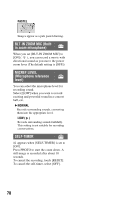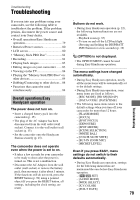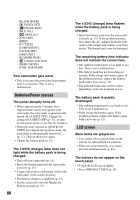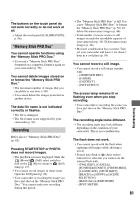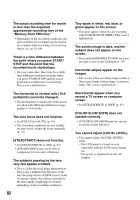Sony HDR TG1E Operating Instructions - Page 77
COLOR SLOW SHTR, FADER, D.EFFECT Digital effect, PICT.EFFECT Picture, effect
 |
View all Sony HDR TG1E manuals
Add to My Manuals
Save this manual to your list of manuals |
Page 77 highlights
Customizing Your Camcorder b Notes • Set [WHITE BAL.] to [AUTO] or adjust the color in [ONE PUSH] under white or cool white fluorescent lamps. • When you select [ONE PUSH], keep framing white objects while is flashing quickly. • flashes slowly if [ONE PUSH] could not be set. • When [ONE PUSH] was selected, if keeps flashing after touching , set [WHITE BAL.] to [AUTO]. • If you set [WHITE BAL.], [SCENE SELECTION] is set to [AUTO]. z Tips • If you have changed the battery pack while [AUTO] was selected, or bring your camcorder outdoors from inside the house, or vice versa, select [AUTO] and aim your camcorder at a nearby white object for about 10 seconds for better color balance adjustment. • When the white balance has been set with [ONE PUSH], if you change the [SCENE SELECTION] settings, or bring your camcorder outdoors from inside the house, or vice versa, you need to redo the [ONE PUSH] procedure to readjust the white balance. COLOR SLOW SHTR (Color Slow Shutter) When you set [COLOR SLOW SHTR] to [ON], appears, and you can record an image brighter in color even in dark places. To cancel, touch [OFF]. b Notes • Adjust the focus manually ([FOCUS], p. 74) when it is hard to focus automatically. • The shutter speed of your camcorder changes depending on the brightness, which may result in a slowdown of the motion of the image. FADER You can record a transition with the following effects added to the interval between scenes. 1 Select the desired effect in [STBY] (to fading in) or [REC] (to fading out) mode, then touch . 2 Press START/STOP. The fader indicator stops flashing and disappears when the fade is complete. To cancel the fader before starting the operation, touch [OFF] in step 1. If you press START/STOP, the setting is canceled. STBY Fading out WHITE FADER REC Fading in BLACK FADER D.EFFECT (Digital effect) When you select [OLD MOVIE], appears and you can add an old movie effect to images. To cancel [D.EFFECT], touch [OFF]. PICT.EFFECT (Picture effect) You can add special effects to an image during recording. appears. B OFF Does not use [PICT.EFFECT] setting. SEPIA Images appear in sepia. B&W (Black and white) Images appear in black and white. 77