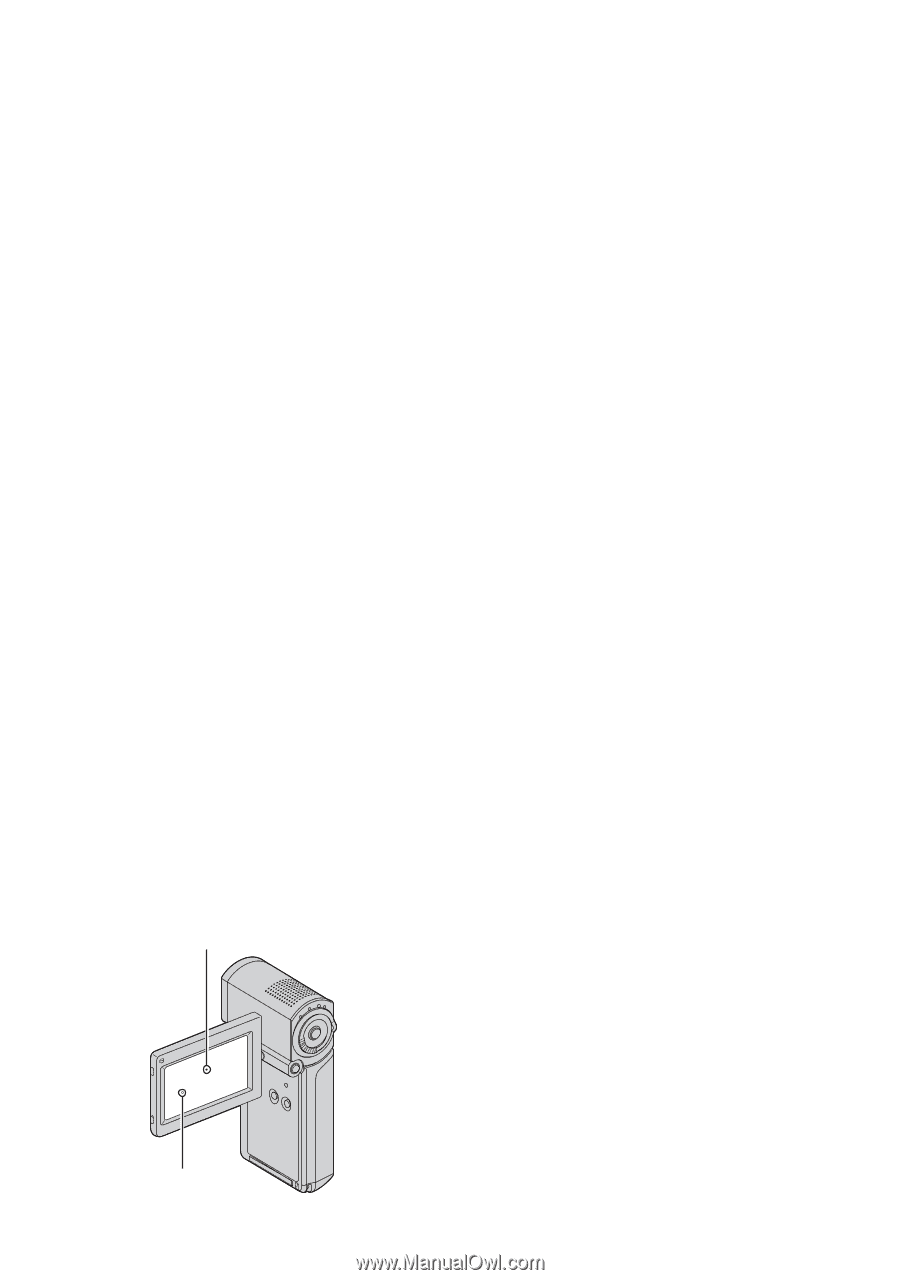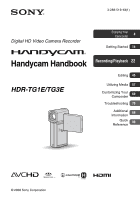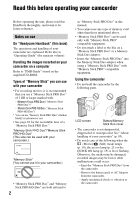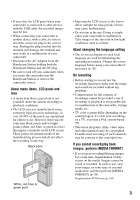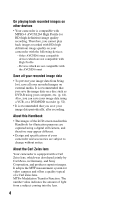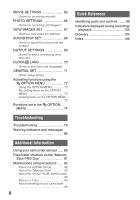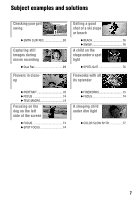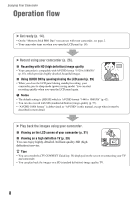Sony HDR TG1E Operating Instructions - Page 3
About menu items, LCD panel and, About changing the language setting, On recording - handycam
 |
View all Sony HDR TG1E manuals
Add to My Manuals
Save this manual to your list of manuals |
Page 3 highlights
• If you close the LCD panel when your camcorder is connected to other devices with the USB cable, the recorded images may be lost. • When connecting your camcorder to another device with a cable, be sure to insert the connector plug in the correct way. Pushing the plug forcibly into the terminal will damage the terminal and may result in a malfunction of your camcorder. • Disconnect the AC Adaptor from the Handycam Station holding both the Handycam Station and the DC plug. • Be sure to turn off your camcorder when you insert the camcorder into the Handycam Station or remove the camcorder from it. About menu items, LCD panel and lens • A menu item that is grayed out is not available under the current recording or playback conditions. • The LCD screen is manufactured using extremely high-precision technology, so over 99.99% of the pixels are operational for effective use. However, there may be some tiny black points and/or bright points (white, red, blue, or green in color) that appear constantly on the LCD screen. These points are normal results of the manufacturing process and do not affect the recording in any way. Black point White, red, blue or green point • Exposing the LCD screen or the lens to direct sunlight for long periods of time may cause malfunctions. • Do not aim at the sun. Doing so might cause your camcorder to malfunction. Take images of the sun only in low light conditions, such as at dusk. About changing the language setting • The on-screen displays in each local language are used for illustrating the operating procedures. Change the screen language before using your camcorder if necessary (p. 20). On recording • Before starting to record, test the recording function to make sure the image and sound are recorded without any problems. • Compensation for the contents of recordings cannot be provided, even if recording or playback is not possible due to a malfunction of the camcorder, storage media, etc. • TV color systems differ depending on the country/region. To view your recordings on a TV, you need a PAL system-based TV. • Television programs, films, video tapes, and other materials may be copyrighted. Unauthorized recording of such materials may be contrary to the copyright laws. If you cannot record/play back images, perform [MEDIA FORMAT] • If you repeat recording/deleting images for a long time, fragmentation of data occurs on the media. Images cannot be saved or recorded. In such a case, save your images on some type of external media first, and then perform [MEDIA FORMAT] (p. 58). Fragmentation 1 Glossary (p. 105) 3