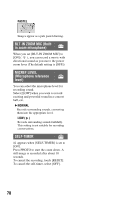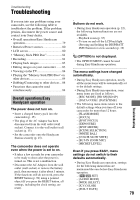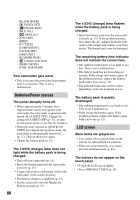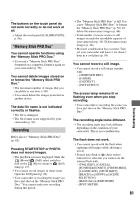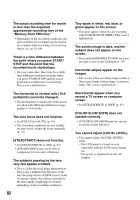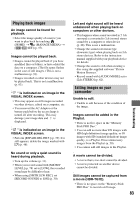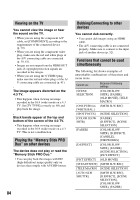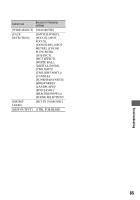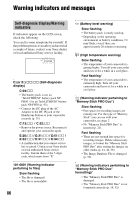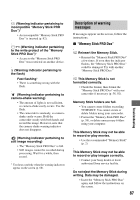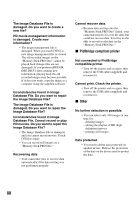Sony HDR TG1E Operating Instructions - Page 83
Playing back images, Editing images on your, camcorder, VISUAL INDEX screen.
 |
View all Sony HDR TG1E manuals
Add to My Manuals
Save this manual to your list of manuals |
Page 83 highlights
Playing back images An image cannot be found for playback. • Select the image quality of a movie you want to play back by touching (HOME) t (MANAGE MEDIA) t [ / SET] (p. 57). Images cannot be played back. • Images cannot be played back if you have modified files or folders, or have edited the data on a computer. (The file name flashes in the case of still images.) This is not a malfunction (p. 93). • Images recorded on other devices may not be played back. This is not a malfunction (p. 93). " " is indicated on an image in the VISUAL INDEX screen. • This may appear on still images recorded on other devices, edited on a computer, etc. • You removed the AC Adaptor or the battery pack before the access lamp is turned off after recording. This may damage your image data and is displayed. " " is indicated on an image in the VISUAL INDEX screen. • Perform [REPAIR IMG.DB F.] (p. 59). If it still appears, delete the image marked with (p. 46). No sound or only a quiet sound is heard during playback. • Turn up the volume (p. 33). • When you record sound with [MICREF LEVEL] (p. 78) set to [LOW], the recorded sound may be difficult to hear. • When using [SMTH SLW REC], set [RECORD SOUND] to [ON] (p. 30). Left and right sound will be heard unbalanced when playing back on computers or other devices. • This happens when sound recorded in 5.1ch surround is converted to 2ch (normal stereo sound) by a computer or other device (p. 28). This is not a malfunction. • Change the sound conversion type (downmix type) when playing back on 2ch stereo devices. Refer to the instruction manual supplied with your playback device for details. • Change the sound to 2ch when creating a disc using the supplied software "Picture Motion Browser." • Record sound with [AUDIO MODE] set to [2ch STEREO] (p. 62). Editing images on your camcorder Unable to edit. • Unable to edit because of the condition of the image. Images cannot be added in the Playlist. • There is no free space in the "Memory Stick PRO Duo." • You can add no more than 999 images with HD (high definition) image quality, or 99 images with SD (standard definition) image quality, to a Playlist. Erase unnecessary images from the Playlist (p. 50). • You cannot add still images in the Playlist. A movie cannot be divided. • A movie that is too short cannot be divided. • A movie protected on another device cannot be divided. Still images cannot be captured from a movie (HDR-TG1E). • There is no space on the "Memory Stick PRO Duo" to record a still image. 83 Troubleshooting