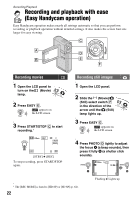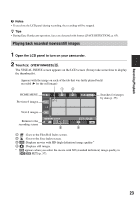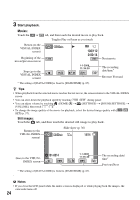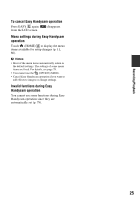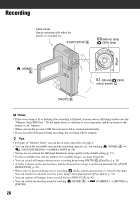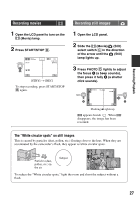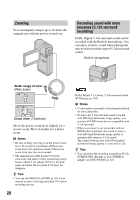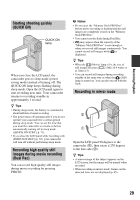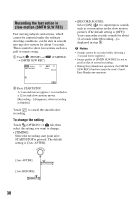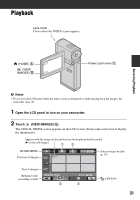Sony HDR TG1E Operating Instructions - Page 27
Recording movies, Recording still images, The White circular spots on still images
 |
View all Sony HDR TG1E manuals
Add to My Manuals
Save this manual to your list of manuals |
Page 27 highlights
Recording movies 1 Open the LCD panel to turn on the (Movie) lamp. 2 Press START/STOP B. [STBY] t [REC] To stop recording, press START/STOP B again. Recording still images 1 Open the LCD panel. 2 Slide the (Movie)/ (Still) select switch C in the direction of the arrow until the (Still) lamp lights up. 3 Press PHOTO D lightly to adjust the focus A (a beep sounds), then press it fully B (a shutter click sounds). Recording/Playback Flashing bLights up appears beside . When disappears, the image has been recorded. The "White circular spots" on still images This is caused by particles (dust, pollen, etc.) floating close to the lens. When they are accentuated by the camcorder's flash, they appear as white circular spots. Particles (dust, pollen, etc.) in the air Subject To reduce the "White circular spots," light the room and shoot the subject without a flash. 27