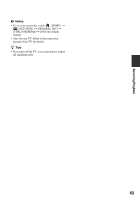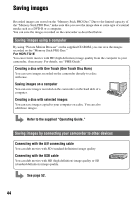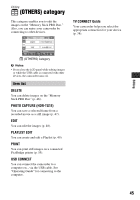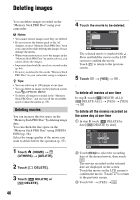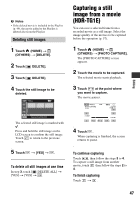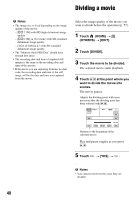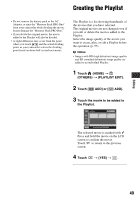Sony HDR TG1E Operating Instructions - Page 48
Dividing a movie
 |
View all Sony HDR TG1E manuals
Add to My Manuals
Save this manual to your list of manuals |
Page 48 highlights
Dividing a movie b Notes • The image size is fixed depending on the image quality of the movie: - [ 2.1M] with HD (high definition) image quality - [ 0.2M] in 16:9 (wide) with SD (standard definition) image quality - [VGA (0.3M)] in 4:3 with SD (standard definition) image quality • The "Memory Stick PRO Duo" should have enough free space. • The recording date and time of captured still images is the same as the recording date and time of the movies. • If the movie you are capturing from has no data code, the recording date and time of the still image will be the date and time you captured from the movie. Select the image quality of the movie you want to divide before the operation (p. 57). 1 Touch (HOME) t (OTHERS) t [EDIT]. 2 Touch [DIVIDE]. 3 Touch the movie to be divided. The selected movie starts playback. 4 Touch at the point where you want to divide the movie into scenes. The movie pauses. Adjusts the dividing point with more precision after the dividing point has been selected with . Returns to the beginning of the selected movie. Play and pause toggles as you press . 5 Touch t [YES] t . b Notes • You cannot restore movies once they are divided. 48