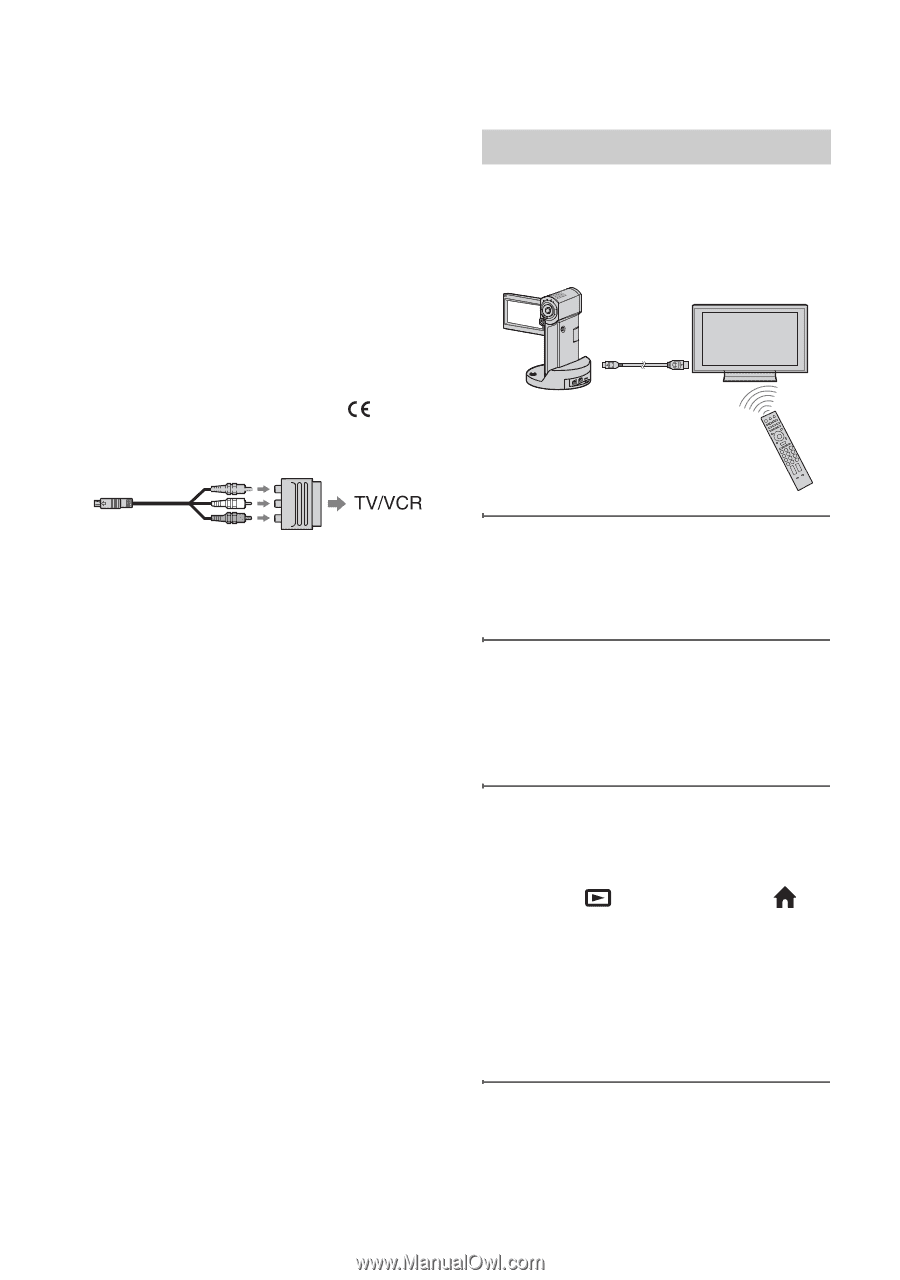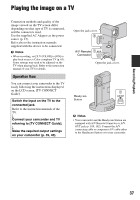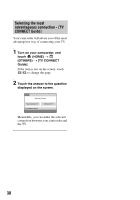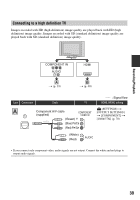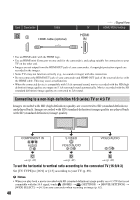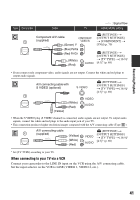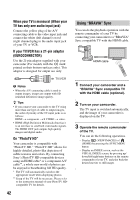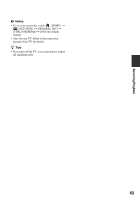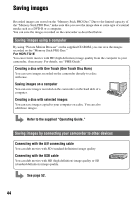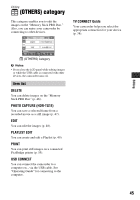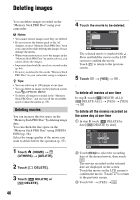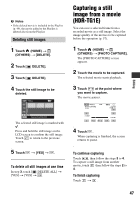Sony HDR TG1E Operating Instructions - Page 42
Using BRAVIA Sync, When your TV is monaural When your, TV has only one audio input jack
 |
View all Sony HDR TG1E manuals
Add to My Manuals
Save this manual to your list of manuals |
Page 42 highlights
When your TV is monaural (When your TV has only one audio input jack) Connect the yellow plug of the A/V connecting cable to the video input jack and connect the white (left channel) or red (right channel) plug to the audio input jack of your TV or VCR. If your TV/VCR has a 21-pin adaptor (EUROCONNECTOR) Use the 21-pin adaptor supplied with your camcorder (For models with the mark printed on their bottom surfaces only). This adaptor is designed for output use only. Using "BRAVIA" Sync You can do the playback operation with the remote commander of your TV by connecting your camcorder to a "BRAVIA" Sync compatible TV with the HDMI cable. HDMI cable b Notes • When the A/V connecting cable is used to output images, images are output with SD (standard definition) image quality. z Tips • If you connect your camcorder to the TV using more than one type of cable to output images, the order of priority of the TV input jacks is as follows: HDMI t component t S VIDEO t video. • HDMI (High Definition Multimedia Interface) is an interface to send both video/audio signals. The HDMI OUT jack outputs high quality images and digital audio. On "PhotoTV HD" Your camcorder is compatible with "PhotoTV HD." "PhotoTV HD" allows for highly-detailed, photo-like depiction of subtle textures and colors. By connecting Sony's PhotoTV HD-compatible devices using an HDMI cable* or a component A/V cable**, a whole new world of photos can be enjoyed in breathtaking full HD quality. * The TV will automatically switch to the appropriate mode when displaying photos. ** Setup of the TV will be necessary. Please refer to the instruction manual of your PhotoTV HDcompatible TV for details. 42 1 Connect your camcorder and a "BRAVIA" Sync compatible TV with the HDMI cable (optional). 2 Turn on your camcorder. The TV input is switched automatically, and the image of your camcorder is displayed on the TV. 3 Operate the remote commander of the TV. You can do the following operations. - Display (VIEW IMAGES) of (HOME) by pressing the SYNC MENU button - Display an INDEX screen, such as the VISUAL INDEX screen, by pressing up/ down/left/right/enter buttons on the remote commander of your TV, and play back the desired movies or still images