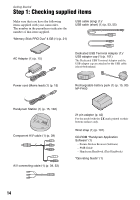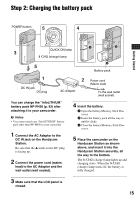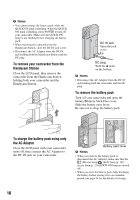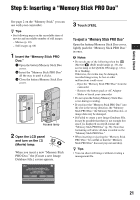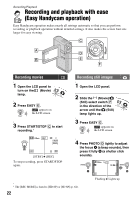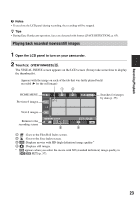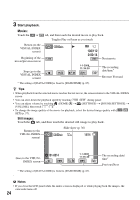Sony HDR TG1E Operating Instructions - Page 19
Step 4: Setting the date and time
 |
View all Sony HDR TG1E manuals
Add to My Manuals
Save this manual to your list of manuals |
Page 19 highlights
To turn off the LCD backlight to make the battery last longer Press and hold DISP/BATT INFO for a few seconds until appears. This setting is practical when you use your camcorder in bright conditions or you want to save battery power. The recorded image will not be affected by the setting. To turn on the LCD backlight, press and hold DISP/ BATT INFO for a few seconds until disappears. To turn off the power When recording standby/recording mode, close the LCD panel, then press POWER. Otherwise, close the LCD panel or press POWER. b Notes • If you do not use your camcorder for about 3 months, the built-in rechargeable battery gets discharged and the date and time settings may be cleared from the memory. In that case, charge the built-in rechargeable battery and then set the date and time again (p. 97). • It takes a few seconds for your camcorder to be ready to shoot after the power is turned on. You cannot operate your camcorder during this time. • The lens cover opens automatically when the power is turned on. It closes when the playback screen is selected, or the power is turned off. • In the setting at the time of purchase, the power turns off automatically if you leave your camcorder without any operation attempted for approximately 5 minutes, to save battery power ([A.SHUT OFF], p. 71). z Tips • If you rotate the LCD panel 180 degrees, you can close the LCD panel with the LCD screen facing out. This is convenient during playback operations. • Touch (HOME) t (SETTINGS) t [SOUND/DISP SET] t [LCD BRIGHT] (p. 68), and adjust the brightness of the LCD screen. • The information is displayed or hidden (display y no display) each time you press DISP/ BATT INFO. Step 4: Setting the date and time Set the date and time when using this camcorder for the first time. If you do not set the date and time, the [CLOCK SET] screen appears every time you turn on your camcorder or change the (Movie)/ (Still) select switch position. Lens cover Touch the button on the LCD screen. (Movie)/ (Still) select switch 1 Open the LCD panel to turn on your camcorder. 2 Slide the (Movie)/ (Still) select switch repeatedly in the direction of the arrow until the respective lamp lights up. (Movie): To record movies (Still): To record still images Go to step 4 when you turn on your camcorder for the first time. 19 Getting Started