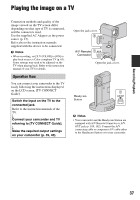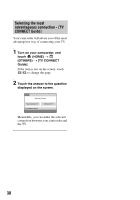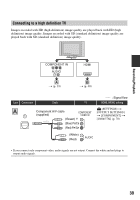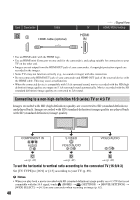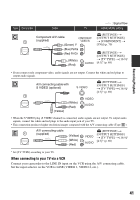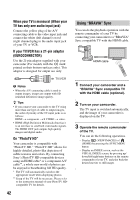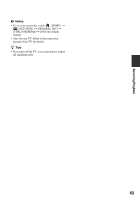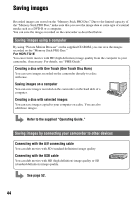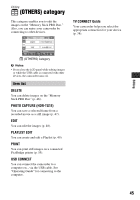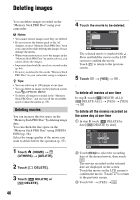Sony HDR TG1E Operating Instructions - Page 41
When connecting to your TV viaVCR
 |
View all Sony HDR TG1E manuals
Add to My Manuals
Save this manual to your list of manuals |
Page 41 highlights
Recording/Playback Type Camcorder Cable TV Component A/V cable (supplied) (Green) Y (Blue) PB/CB (Red) PR/CR (White) (Red) : Signal flow HOME MENU setting (SETTINGS) t [OUTPUT SETTINGS] t [COMPONENT] t [576i] (p. 70) (SETTINGS) t [OUTPUT SETTINGS] t [TV TYPE] t [16:9]/ [4:3]* (p. 69) • If you connect only component video, audio signals are not output. Connect the white and red plugs to output audio signals. A/V connecting cable with S VIDEO (optional) (SETTINGS) t [OUTPUT SETTINGS] t [TV TYPE] t [16:9]/ [4:3]* (p. 69) (Yellow) (White) (Red) • When the S VIDEO plug (S VIDEO channel) is connected, audio signals are not output. To output audio signals, connect the white and red plugs to the audio input jack of your TV. • This connection produces higher resolution images compared with the A/V connecting cable (Type ). A/V connecting cable (supplied) (Yellow) (White) (Red) (SETTINGS) t [OUTPUT SETTINGS] t [TV TYPE] t [16:9]/ [4:3]* (p. 69) * Set [TV TYPE] according to your TV. When connecting to your TV via a VCR Connect your camcorder to the LINE IN input on the VCR using the A/V connecting cable. Set the input selector on the VCR to LINE (VIDEO 1, VIDEO 2, etc.). 41