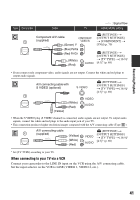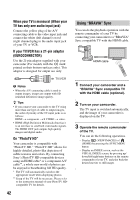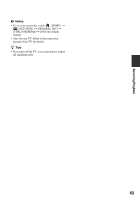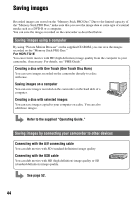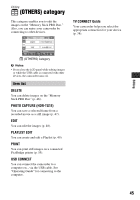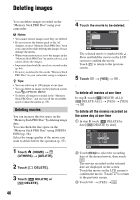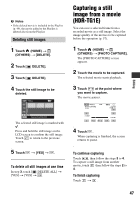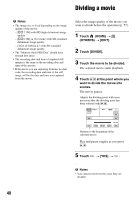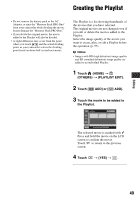Sony HDR TG1E Operating Instructions - Page 46
Deleting images
 |
View all Sony HDR TG1E manuals
Add to My Manuals
Save this manual to your list of manuals |
Page 46 highlights
Deleting images You can delete images recorded on the "Memory Stick PRO Duo" using your camcorder. b Notes • You cannot restore images once they are deleted. • Do not remove the battery pack or the AC Adaptor, or eject "Memory Stick PRO Duo" from your camcorder while deleting the images. It may damage the media. • When write-protection is set to the images in the "Memory Stick PRO Duo" by another device, you cannot delete the images. • Important data should be saved on external media (p. 44). • Do not try to delete the files on the "Memory Stick PRO Duo" in your camcorder using a computer. z Tips • You can select up to 100 images at one time. • You can delete an image on the playback screen from (OPTION) MENU. • To delete all images recorded in the "Memory Stick PRO Duo," and recover all the recordable space, format the media (p. 58). Deleting movies You can increase the free space on the "Memory Stick PRO Duo" by deleting image data. You can check the free space on the "Memory Stick PRO Duo" using [MEDIA INFO] (p. 58). Select the image quality of the movie you want to delete before the operation (p. 57). 4 Touch the movie to be deleted. The selected movie is marked with . Press and hold the movie on the LCD screen to confirm the movie. Touch to return to the previous screen. 5 Touch t [YES] t . To delete all movies at one time In step 3, touch [ DELETE ALL]/ [ DELETE ALL] t [YES] t [YES] t . To delete all the movies recorded on the same day at one time 1 In step 3, touch [ DELETE by date]/[ DELETE by date]. 1 Touch (HOME) t (OTHERS) t [DELETE]. 2 Touch [ DELETE]. 3 Touch [ DELETE] or [ DELETE]. 2 Touch / to select the recording date of the desired movie, then touch . The movies recorded on the selected date are displayed on the screen. Touch the movie on the LCD screen to confirm the movie. Touch to return to the previous screen. 3 Touch t [YES] t . 46