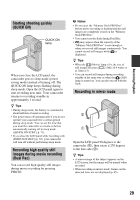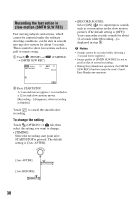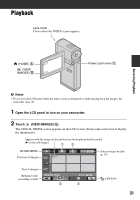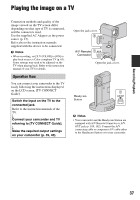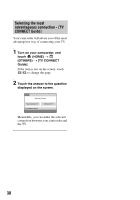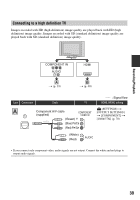Sony HDR TG1E Operating Instructions - Page 34
Searching for desired scene by pinpoint (Film Roll Index), Film Roll Index.
 |
View all Sony HDR TG1E manuals
Add to My Manuals
Save this manual to your list of manuals |
Page 34 highlights
Searching for desired scene by pinpoint (Film Roll Index) Movies can be divided by a set time and the first scene of each division is displayed on the index screen. You can start playing back a movie from the selected thumbnail. 1 Turn on the camcorder, and touch (VIEW IMAGES). The VISUAL INDEX screen appears. 2 Touch (Film Roll Index). Returns to the VISUAL INDEX screen Searching for desired scene by face (Face Index) The face images detected during movie recording are displayed on the index screen. You can play back the movie from the selected face image. 1 Turn on the camcorder, and touch (VIEW IMAGES). The VISUAL INDEX screen appears. 2 Touch (Face Index). Returns to the VISUAL INDEX screen Sets the interval at which to create thumbnails of scenes in a movie. 3 Touch / to select the desired movie. 4 Touch / to search for the desired scene, then touch the scene you want to play back. Playback starts from the selected scene. z Tips • You can display the [Film Roll Index] screen by touching (HOME) t (VIEW IMAGES) t [ INDEX]. 34 3 Touch / to select the desired movie. 4 Touch / , then touch the desired face image to view the scene. Playback starts from the beginning of the scene with the selected face image. b Notes • Faces may not be detected depending on recording conditions. Example: People wearing glasses or hats, or who do not face towards the camera. • Set [ INDEX SET] to [ON] before recording to play back from [ INDEX] (the default setting) (p. 65). Make sure that flashes during recording, and detected face images are stored in [Face Index].