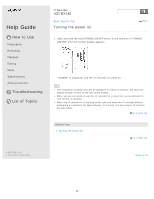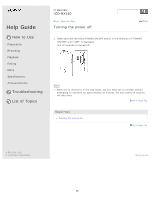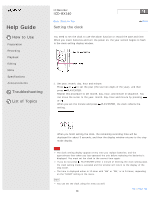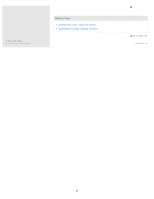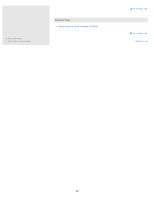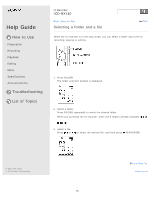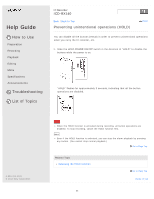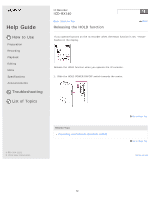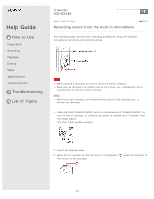Sony ICD-BX140 Help Guide - Page 74
Setting the clock using the menu
 |
View all Sony ICD-BX140 manuals
Add to My Manuals
Save this manual to your list of manuals |
Page 74 highlights
Help Guide How to Use Preparation Recording Playback Editing Menu Specifications Announcements Troubleshooting List of Topics IC Recorder ICD-BX140 Back Back to Top Print Setting the clock using the menu While the IC recorder is stopped, you can set the clock using the menu. 1. Press MENU to enter the menu mode. The menu mode window will be displayed. 2. Press or to select "SET DATE," and then press The clock setting window will be displayed. PLAY/ENTER. 3. Set year, month, day, hour and minute. Press or to set the year (the last two digits of the year), and then press PLAY/ENTER. Repeat this procedure to set month, day, hour, and minute in sequence. You can move the cursor to the year, month, day, hour and minute by pressing or . When you set the minute and press PLAY/ENTER, the clock reflects the setting. 4. Press (stop) to exit the menu mode. Note If you do not press within 1 minute of entering the clock setting data, the clock setting mode is canceled and the window will return to the display of the stop mode. The time is displayed either in 12-Hour with "AM" or "PM," or in 24-Hour, depending on the "HOUR" setting in the menu. 68