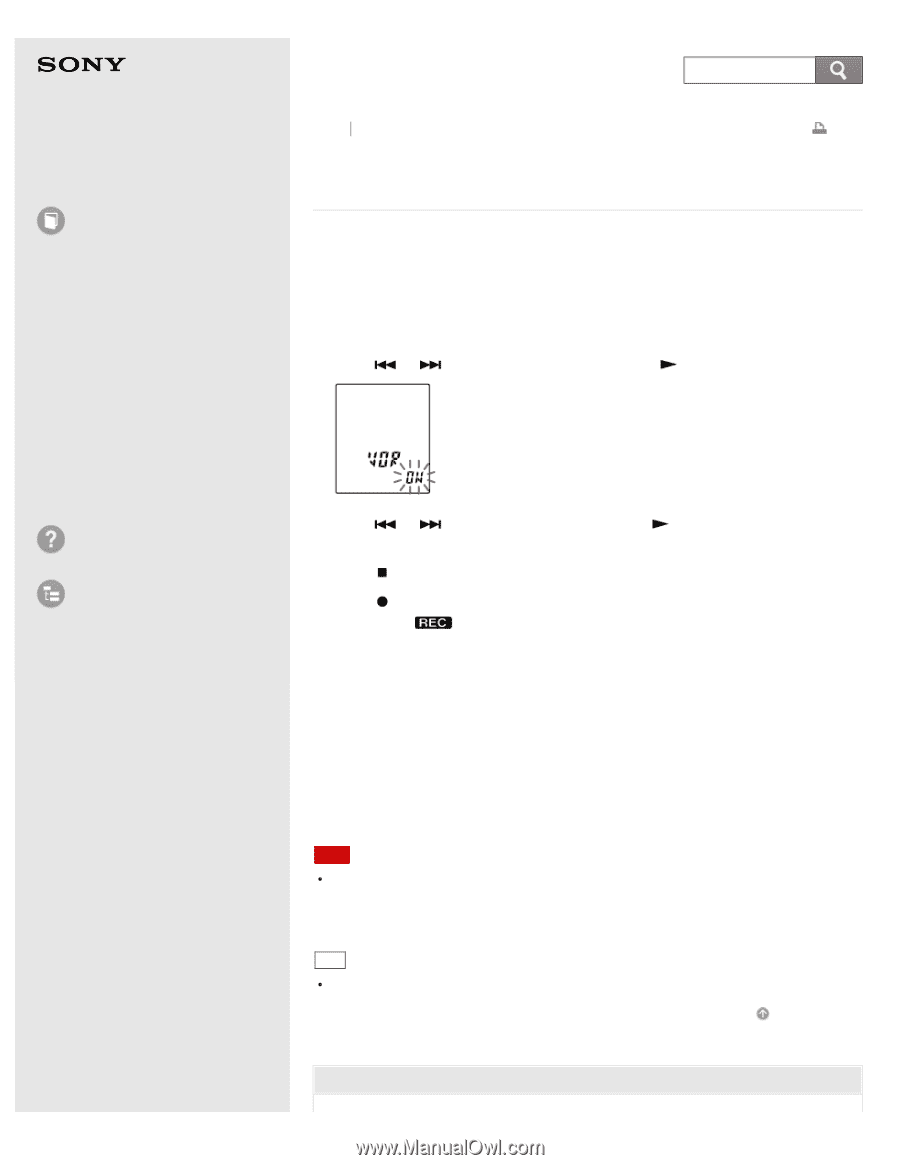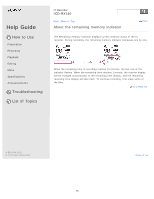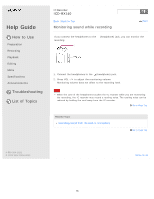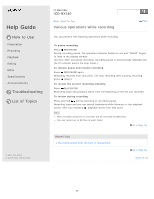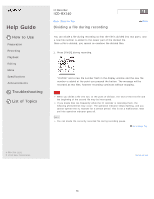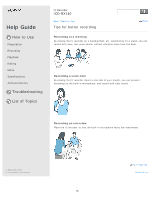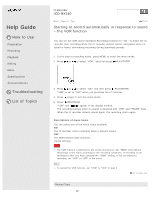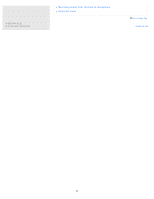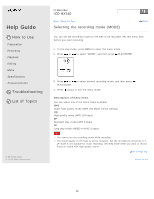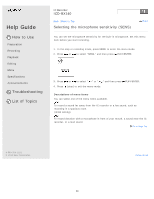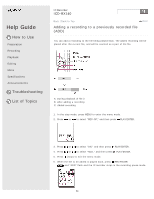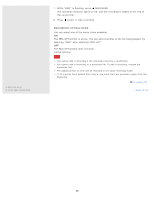Sony ICD-BX140 Help Guide - Page 86
Starting to record automatically in response to sound, Descriptions of menu items
 |
View all Sony ICD-BX140 manuals
Add to My Manuals
Save this manual to your list of manuals |
Page 86 highlights
Help Guide How to Use Preparation Recording Playback Editing Menu Specifications Announcements Troubleshooting List of Topics IC Recorder ICD-BX140 Back Back to Top Print Starting to record automatically in response to sound - the VOR function You can set the VOR (Voice Operated Recording) function to "ON," to make the IC recorder start recording when the IC recorder detects sound, and pause when no sound is heard, eliminating recording during soundless periods. 1. In the stop or recording mode, press MENU to enter the menu mode. 2. Press or to select "VOR," and then press PLAY/ENTER. 3. Press or to select "ON," and then press PLAY/ENTER. "VOR" is set to "OFF" when you purchase the IC recorder. 4. Press (stop) to exit the menu mode. 5. Press REC/PAUSE. "VOR" and " " appear in the display window. The recording pauses when no sound is detected and "VOR" and "PAUSE" flash. When the IC recorder detects sound again, the recording starts again. Descriptions of menu items You can select one of the menu items available. ON: The IC recorder starts recording when it detects sound. OFF: The VOR function does not work. (Initial setting) Note The VOR function is affected by the sound around you. Set "SENS" (microphone sensitivity) in the menu according to the recording conditions. If recording is not satisfactory after you have changed the "SENS" setting, or for an important recording, set "VOR" to "OFF" in the menu. Hint To cancel the VOR function, set "VOR" to "OFF" in step 3. Go to Page Top Related Topic 80