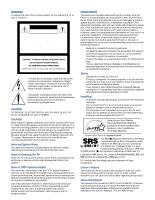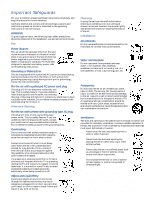Sony KV-36FV27 Operating Instructions
Sony KV-36FV27 - 36" Trinitron Wega Manual
 |
View all Sony KV-36FV27 manuals
Add to My Manuals
Save this manual to your list of manuals |
Sony KV-36FV27 manual content summary:
- Sony KV-36FV27 | Operating Instructions - Page 1
4-081-775-22 TM © 2001 by Sony Corporation Operating Instructions KV-32FV27 KV-36FV27 - Sony KV-36FV27 | Operating Instructions - Page 2
- Sony KV-36FV27 | Operating Instructions - Page 3
. FD Trinitron and the Wega logo are trademarks of Sony Corporation. Owner's Record The model and serial numbers are provided on the front of this instruction manual and at the rear of the TV. Refer to them whenever you call upon your Sony dealer regarding this product. About this Manual This manual - Sony KV-36FV27 | Operating Instructions - Page 4
warnings, cautions and instructions placed on the set or described in the operating instructions or service manual. WARNING To guard damage to the set. Use only a cart or stand recommended by the manufacturer for the specific model of TV. An appliance and cart combination should be moved with - Sony KV-36FV27 | Operating Instructions - Page 5
Power service grounding electrode system (NEC Art 250 Part H) Lightning For added protection for this television receiver operating condition, and to so certify. When the set reaches the end of its useful life, improper disposal could result in a picture tube implosion. Ask a qualified service - Sony KV-36FV27 | Operating Instructions - Page 6
- Sony KV-36FV27 | Operating Instructions - Page 7
Introducing the FD Trinitron Wega Overview 1 Presenting the FD Trinitron Wega 2 Package Contents 3 Using the Remote Control 3 Using the Features Overview 29 Using Favorite Channels 30 Using Picture in Picture (PIP 31 Using Wireless Headphones 34 Installing the TV Overview 7 TV Controls - Sony KV-36FV27 | Operating Instructions - Page 8
- Sony KV-36FV27 | Operating Instructions - Page 9
Introducing the FD Trinitron Wega Overview This chapter defines the contents of your Wega TV and provides an overview of how to set up and use basic features. Topic Page Presenting the FD Trinitron Wega 2 Package Contents 3 Using the Remote Control 3 1 - Sony KV-36FV27 | Operating Instructions - Page 10
Wega The FD Trinitron Wega (pronounced VAY-GAH) is characterized by outstanding contrast, uncompromising accuracy, and corner-tocorner detail. You'll recognize the superiority of Wega technology almost immediately. The first thing you probably will notice is minimal glare from the flat picture - Sony KV-36FV27 | Operating Instructions - Page 11
Introducing the FD Trinitron Wega Package Contents Along with your new Trinitron TV, the packing box contains a remote control, a pair of wireless headphones, and three AA batteries (two for the remote control, one for the headphones). These items are all you need to set it up and operate the TV in - Sony KV-36FV27 | Operating Instructions - Page 12
Introducing the FD Trinitron Wega Button Descriptions The POWER button on the remote control (no. 13 in the illustration below) activates both the remote control and the TV. Outside Panel Button Description 1 MUTING Press to mute the sound. Press again or press VOL + to 1 qd restore the - Sony KV-36FV27 | Operating Instructions - Page 13
Introducing the FD Trinitron Wega Button qg TV/VIDEO qh ANT qj 0 - 9 and ENTER qk SWAP ql w; GUIDE wa CH +/ws RESET wd AV 1 2 3 DVD Description Cycles through the video equipment connected to the TV's video inputs: TV, VIDEO 1, VIDEO 2, VIDEO 3, VIDEO 4. Changes between the VHF/UHF input to the - Sony KV-36FV27 | Operating Instructions - Page 14
- Sony KV-36FV27 | Operating Instructions - Page 15
Overview This chapter includes illustrated instructions for setting up your TV. Topic Page TV Controls and Connectors 8 Basic Connections (Connecting a Camcorder 25 Using the CONTROL S Feature 26 Setting Up the TV Automatically 27 Note About the AC Power Cord The AC power cord is - Sony KV-36FV27 | Operating Instructions - Page 16
menus without the use of a remote control. Pressing the MENU button brings up the on-screen menus. The arrow buttons (Vv) move the on-screen cursor in the menus and the ( ) button selects the menu item. TV Rear Panel Model KV-36FV27 4 1 9 2 5 3 7 6 8 Back Panel Descriptions Connection - Sony KV-36FV27 | Operating Instructions - Page 17
through your stereo system. 8CONTROL S IN/OUT Allows the TV to receive (IN) and send (OUT) remote control signals (via wire) to other Sony infraredcontrolled audio or video components. 9 Y, PB, PR, L, R Connects to your DVD player's or Digital Set-top box's component video (Y, PB, PR) and audio - Sony KV-36FV27 | Operating Instructions - Page 18
in your home. Newer homes usually have standard coaxial cable: VHF Only or VHF/UHF or Cable 75-ohm coaxial cable VHF/UHF Rear of TV Older homes may have 300-ohm, twin-lead cable: VHF Only or UHF Only or VHF/UHF 300-ohm twin lead cable VHF/UHF Rear - Sony KV-36FV27 | Operating Instructions - Page 19
With this setup you can: ❑ Use the TV remote control to change channels on your cable box when the signal is scrambled. ❑ Use the TV remote control to change channels using your TV when the signal is not scrambled. (Your TV's tuner provides a better signal than the cable box.) ❑ Use the PIP feature - Sony KV-36FV27 | Operating Instructions - Page 20
control to switch cable box channels. To use the TV remote control to switch channels on the VCR ❑ Program the remote control as necessary. (By default, the remote control is set for a Sony VCR; to change to another brand see "Programming the Remote Control" on page 52.) Then use the VCR buttons - Sony KV-36FV27 | Operating Instructions - Page 21
box, only one unscrambled signal is sent to the TV, so you cannot use the PIP feature. If some of your channels are scrambled, but others are not, consider using the hookup "Cable Box and Cable" on page 11 instead. 1 Connect the coaxial connector from your cable service to the cable box's IN - Sony KV-36FV27 | Operating Instructions - Page 22
has an S VIDEO jack, you can use an S VIDEO cable for improved picture quality (compared to a combination audio/video cable). Because S VIDEO cables carry only the video signal, you will need audio cables for sound. TV CATV Coaxial cable VCR A/V cable AUDIO-R (red) AUDIO-L (white) VIDEO (yellow - Sony KV-36FV27 | Operating Instructions - Page 23
TV remote control to change cable box channels when the signal is scrambled. ❑ Use the TV remote control to change TV channels when the signal is not scrambled. (Your TV's tuner provides a better signal the TV. ✍ If the VCR has an S VIDEO jack, you can use an S VIDEO cable to improve picture quality - Sony KV-36FV27 | Operating Instructions - Page 24
control to switch cable box channels. To use the TV remote control to switch channels on the VCR ❑ Program the remote control as necessary. (By default, the remote control is set for a Sony VCR; to change to another brand see "Programming the Remote Control" on page 52.) Then use the VCR buttons - Sony KV-36FV27 | Operating Instructions - Page 25
use PIP with the Cable Box ❑ Turn on the cable box and VCR. Use the remote control's TV/VIDEO (yellow) button to set the PIP output to VIDEO 1. Change the PIP channel via the cable box. (The cable box's tuner is used as - Sony KV-36FV27 | Operating Instructions - Page 26
's guide for instructions. To view what is being recorded ❑ Use the remote control to set the TV to the video input that the recording VCR is connected to. (VIDEO 1 in the illustration above.) ✍ If the VCRs you are connecting have S VIDEO jacks, you can use S VIDEO cables to improve picture quality - Sony KV-36FV27 | Operating Instructions - Page 27
Audio and Video IN jacks. 3 Connect a coaxial cable from your cable or antenna to the TV's VHF/UHF jack. ✍ If the satellite receiver has an S VIDEO jack, you can use an S VIDEO cable to improve picture quality; replace the yellow video cable of the combination A/V cable with the S VIDEO cable. You - Sony KV-36FV27 | Operating Instructions - Page 28
jacks. Satellite antenna cable Satellite receiver TV VCR 20 CATV Coaxial cable AUDIO-R (red) AUDIO-L (white) VIDEO (yellow) Coaxial cable A/V cable ✍ If the satellite receiver and VCR have S VIDEO jacks, you can use an S VIDEO cable to improve picture quality; replace the yellow video cable - Sony KV-36FV27 | Operating Instructions - Page 29
Installing the TV To change VCR video input ❑ See your VCR's user's guide for instructions. To watch satellite TV, or the VCR ❑ Use the TV/VIDEO on the remote control to select video source. To watch cable TV ❑ Use the TV/VIDEO on the remote control to select VHF/UHF source. 21 - Sony KV-36FV27 | Operating Instructions - Page 30
Connecting an Audio Receiver For improved sound quality, you may want to send the TV's audio signals to your stereo system. The procedure below tells you how. 1 Using audio cables, connect the TV's Audio OUT jacks to the audio receiver's Audio LINE IN jacks. AUDIO-L (white) AUDIO-R (red) Line input - Sony KV-36FV27 | Operating Instructions - Page 31
connect the DVD player's Y, PB and PR jacks to the Y, PB and PR jacks on the TV. Use the VIDEO 4 connections. ✍ The Y, PB and PR jacks on your DVD player are 2 Using an audio cable, connect the DVD player's Audio OUT jacks to the TV's Audio IN jacks. Be sure to use the same column (VIDEO 4) of inputs - Sony KV-36FV27 | Operating Instructions - Page 32
will give an even better video signal. 1 Using audio cables, connect the DVD player's Audio OUT jacks to the TV's Audio IN jacks. 2 TV's S VIDEO jack. TV DVD player S VIDEO cable AUDIO-R (red) AUDIO-L (white) Audio cable To switch between your TV and DVD ❑ Use the TV/VIDEO button on the remote - Sony KV-36FV27 | Operating Instructions - Page 33
has an S VIDEO jack, you can use an S VIDEO cable to improve picture quality; replace the yellow video cable of the combination A/V cable with the S VIDEO cable. You will still need audio cables for sound. To view the camera's output ❑ Use the TV's remote control to set the appropriate input on the - Sony KV-36FV27 | Operating Instructions - Page 34
you to control other equipment through your TV. Pointing the remote control at your TV, rather than at the equipment, allows you to keep other equipment hidden or out of direct line of sight. To control your other Sony equipment with your TV's remote control, use a CONTROL S cable (not supplied) to - Sony KV-36FV27 | Operating Instructions - Page 35
installations that use a cable box for all channel selection. Using Auto Setup 1 Press POWER to turn on the TV. 2 Press the TV function button on the remote control. 3 Press CH+ on the front of your TV to run the Auto Setup or press CH- to exit. If you use the channel buttons on your - Sony KV-36FV27 | Operating Instructions - Page 36
- Sony KV-36FV27 | Operating Instructions - Page 37
Using the Features Overview This chapter describes how to use special features of your TV. Topic Using Favorite Channels Using Picture in Picture (PIP) Using Wireless Headphones Page 30 31 34 29 - Sony KV-36FV27 | Operating Instructions - Page 38
Using the Features Using Favorite Channels The Favorite Channel feature lets you select programs from a list of favorite channels that you specify. To display a list of your favorite channels 1 If you have not already done so, create a list of favorite channels. (See the Favorite Channels section of - Sony KV-36FV27 | Operating Instructions - Page 39
Press the button (or the button labeled PIP). The window picture appears. 3 Use the yellow-labeled buttons on your remote control (see diagram) to control the PIP features (which are listed on the next page). To check your PIP: 1 Tune your TV to a channel that you know is airing programming. 2 Press - Sony KV-36FV27 | Operating Instructions - Page 40
. If this does not work, check "Troubleshooting" on page 56 for potential solutions. Yellow-labeled PIP Button 3 1 AUDIO 4 5 6 2 POSITION 7 3 FREEZE 4 CH +/- 5 TV/VIDEO 6 SWAP 7 Description Alternates sound between the main picture and the window picture. The sound symbol (9) appears for 3 seconds - Sony KV-36FV27 | Operating Instructions - Page 41
cable box, the PIP feature will not work. The cable box only unscrambles one signal at a time, so the window picture will be the same as the main picture. ❑ You can use PIP to see pictures from different sources on your TV. For example, you can have a regular (CATV) channel and the output from a VCR - Sony KV-36FV27 | Operating Instructions - Page 42
Using the Features Using Wireless Headphones ✍ Wireless headphones are included and can be used only with Sony TV models KV-32FV27 and 36FV27. Installing the Battery Install the supplied size AA (R6) battery into the headphones. 1 Open the battery compartment lid by pressing and sliding the lid as - Sony KV-36FV27 | Operating Instructions - Page 43
Volume control To listen to sound only from wireless headphones ❑ Turn down the TV speaker level, or press MUTING on the remote control. To turn off headphones, ❑ Put down the headphones and press . To ensure optimal sound reception with headphones ❑ Be sure that the infrared transmitter on the - Sony KV-36FV27 | Operating Instructions - Page 44
audio 3 When you are finished using the headphones, press them off. i OFF 2 Headphones off to turn ✍ Exiting from PIP returns the sound to the main picture. The audio to the headphones automatically turns off when the TV is powered off. SAP (Second Audio Programs) are not available in the - Sony KV-36FV27 | Operating Instructions - Page 45
the features. 4 See the specific menu page for instructions on moving through the menu. Picture Mode based on the type of program you are viewing. Page 38 Offers enhanced audio options such as listening to 40 second audio programming (SAP) or customizing the Effect of the sound on your TV - Sony KV-36FV27 | Operating Instructions - Page 46
6 Press to select/set. 7 Press MENU to exit the menu screen. To restore the factory default settings for Picture, Brightness, Color, Hue, Sharpness, Color Temp and VM. ❑ Press RESET on the remote control when in the Video menu. Selecting Video Options z To change from one Video Mode to another, use - Sony KV-36FV27 | Operating Instructions - Page 47
white colors a blue tint. Neutral Select to give the white colors a neutral tint. Warm Select to give the white colors a red tint (NTSC-Standard). Sharpens picture definition to give every object a sharp, clean edge. Select from High, Low, OFF. 39 - Sony KV-36FV27 | Operating Instructions - Page 48
The TV is standing by for a command (no picture on screen); q A program has stereo sound To restore the factory default settings for Treble, Bass, and Balance ❑ Press RESET on the remote control a dynamic three-dimensional sound for stereo signals. OFF Normal stereo or mono reception. 40 - Sony KV-36FV27 | Operating Instructions - Page 49
to automatically switch the TV to second audio programs when a signal is received. (If no SAP signal is present, the TV remains in Stereo mode.) the TV's remote control. Fixed The TV's speakers are turned off and the volume output of the TV is fixed. Use your audio receiver's remote control - Sony KV-36FV27 | Operating Instructions - Page 50
a CATV cable. OFF Select if you are using an antenna. ✍ You should run Auto Program after changing the cable setting. Channel Fix 2-6 "Fix" your TV's channel setting to 2 - 6 and Useful when you use the cable box or Satellite receiver to have a cable box or change channels. Select one of - Sony KV-36FV27 | Operating Instructions - Page 51
z Channels that you set to be skipped can be accessed only with the 0-9 buttons. Using the Menus Option Channel Skip/Add Channel Label Description Removes and adds viewable channels. 1 Use the joystick to scroll through the channels until you find the channel you want to skip/add. 2 Press to - Sony KV-36FV27 | Operating Instructions - Page 52
menu allows you to set up the TV to block programs according to their content and rating levels. To select the Parent Menu 1 Press MENU. 2 Use the joystick to move to the Parent icon and press . 3 Use the 0-9 buttons on the remote control to enter your four-digit password. 4 Confirm your password by - Sony KV-36FV27 | Operating Instructions - Page 53
, the agebased ratings should be blocked. z If you block unrated TV programs, be aware that the following types of programs may be blocked: emergency broadcasts, political programs, sports, news, public service announcements, religious programs and weather. For US models, the Custom Rating - Sony KV-36FV27 | Operating Instructions - Page 54
when tuned to a blocked program, then enter the password. This temporarily switches off the Parental Lock. To reactivate the Parental Lock settings, turn off the TV. When the TV is turned on again, your Parental Controls settings are reactivated. 46 - Sony KV-36FV27 | Operating Instructions - Page 55
Timer Before setting the timer, be sure to set your TV's clock to the current time (and, if appropriate, to then press . 2 Use the joystick to enter your date, time and channel preferences, then press to select each one Clock or Timers ❑ Press RESET on the remote control, when in the Timer menu, to - Sony KV-36FV27 | Operating Instructions - Page 56
or the whole screen (if available). For closed captioning, set to CC1. XDS Displays a network name, program (Extended Data name, program length, and time of Service) the show (if the broadcaster offers this service). OFF Turns off Caption Vision. 48 - Sony KV-36FV27 | Operating Instructions - Page 57
to display all on-screen menus in your language of choice. Provides enhanced picture resolution for widescreen (anamorphic) sources, such as selected DVD titles (only available when the TV is in VIDEO mode). Press TV/VIDEO and select from one of the following options: ON To activate. OFF - Sony KV-36FV27 | Operating Instructions - Page 58
z As a shortcut to using the menus, use the button on the remote control to access Steady Sound option. The Basic Menu includes the following options: Option Description Picture Adjust the picture contrast. Caption Vision Displays your current advanced-menu setting: (CC1-4, TEXT 1-4, or - Sony KV-36FV27 | Operating Instructions - Page 59
Other Information Overview This chapter includes the following topics: Topic Programming the Remote Control Operating Other Components with Your TV Remote Control Troubleshooting Specifications Index Page 52 54 56 58 61 51 - Sony KV-36FV27 | Operating Instructions - Page 60
to operate Sony-brand video equipment. Sony Equipment Beta, ED Beta VCRs 8 mm VCR VHS VCR DVD Player Switch Position on Remote Control AV1 AV2 AV3 DVD Programmable Code Number 303 302 301 751 If you have video equipment other than Sony brand that you want to control with the TV's remote control - Sony KV-36FV27 | Operating Instructions - Page 61
753 757 752 755 758 754 760 Cable Boxes Manufacturer Sony Hamlin/Regal Jerrold/G. I. Oak Panasonic Pioneer Scientific Atlanta Tocom 209, 210, 211 216, 217 212, 213 Satellite Receivers Manufacturer Sony Dish Network Echostar General Electric Hitachi Hughes Mitsubishi Panasonic RCA/ PROSCAN Toshiba - Sony KV-36FV27 | Operating Instructions - Page 62
Other Components with Your TV Remote Control Operating a VCR Operating a DVD Player Move the slide switch to the AV input you coded for the VCR. To Do This ... Turn on/off Select VCR Change channels Record Play Stop Fast forward Rewind the tape Pause Search the picture forward or backward Change - Sony KV-36FV27 | Operating Instructions - Page 63
(FUNCTION button) 0-9 buttons, ENTER CH +/JUMP TV/SAT DISPLAY GUIDE MENU Joystick button Operating an MDP (Laserdisc Player) Move the slide switch Stop x Pause X (press again to resume normal playback) Search the picture forward M or m during playback or backward (release to resume normal - Sony KV-36FV27 | Operating Instructions - Page 64
Troubleshooting Problem Possible Remedies Reset TV to factory settings ❏ Turn on the TV. While holding down the RESET button on the remote control, press the POWER button on the TV. (The TV will turn itself off, then back on again.) Release the RESET button. No picture ❏ If your TV - Sony KV-36FV27 | Operating Instructions - Page 65
sure the video label has not been set to skip your video inputs. (See the TV in my window picture Setup menu on page 49.) If, after reading these operating instructions, you have additional questions related to the use of your Sony television, please call our Direct Response Center at 1-800-222 - Sony KV-36FV27 | Operating Instructions - Page 66
Input KV-32FV27 Supplied Accessories Remote Control AA (R6) Batteries Wireless Stereo Headphones Optional Accessories AV Cable Audio Cable Component Video Cable TV Stand Visible Screen Size Actual CRT Size Speaker Output Dimensions (W x H x D) Mass Power Consumption In Use In Standby FD Trinitron - Sony KV-36FV27 | Operating Instructions - Page 67
Other Information KV-36FV27 Supplied Accessories Remote Control AA (R6) Batteries Wireless Stereo Headphones Optional Accessories AV Cable Audio Cable Component Video Cable TV Stand Visible Screen Size Actual CRT Size Speaker Output Dimensions (W x H x D) Mass Power Consumption In Use In Standby - Sony KV-36FV27 | Operating Instructions - Page 68
- Sony KV-36FV27 | Operating Instructions - Page 69
37, 50 bass, adjusting 40 batteries inserting in remote 3 inserting in wireless headphones 34 bilingual audio 41 blocking programs. See ratings TV remote control 54 with A/V connectors, connecting 24 with component video connectors, connecting 23 E Enhanced picture resolution 49 Extended Data Service - Sony KV-36FV27 | Operating Instructions - Page 70
using 31 picture, adjusting 50 Picture Mode 4 Picture size, adjusting in PIP 32 power cord, removing from holder 7 presetting channels 42 problems, troubleshooting 56-57 R ratings, setting 44-45 ratings, viewing blocked programs 45, 46 Rear panel controls and connections 8-9 remote control described - Sony KV-36FV27 | Operating Instructions - Page 71
, adjusting 40 troubleshooting 56-57 TV function button 4 TV power button 4 TV/VIDEO button 5 V VCR connecting two, for tape editing 18 using with TV remote control 54 with 37, 38 Video Modes, selecting 38 W Wega, described 2 widescreen 49 widescreen, described 2 wireless headphones 34-36 Index 63 - Sony KV-36FV27 | Operating Instructions - Page 72
- Sony KV-36FV27 | Operating Instructions - Page 73
- Sony KV-36FV27 | Operating Instructions - Page 74
Printed in U.S.A.

KV-32FV27
KV-36FV27
© 2001 by Sony Corporation
4-081-775-
22
Operating Instructions
TM