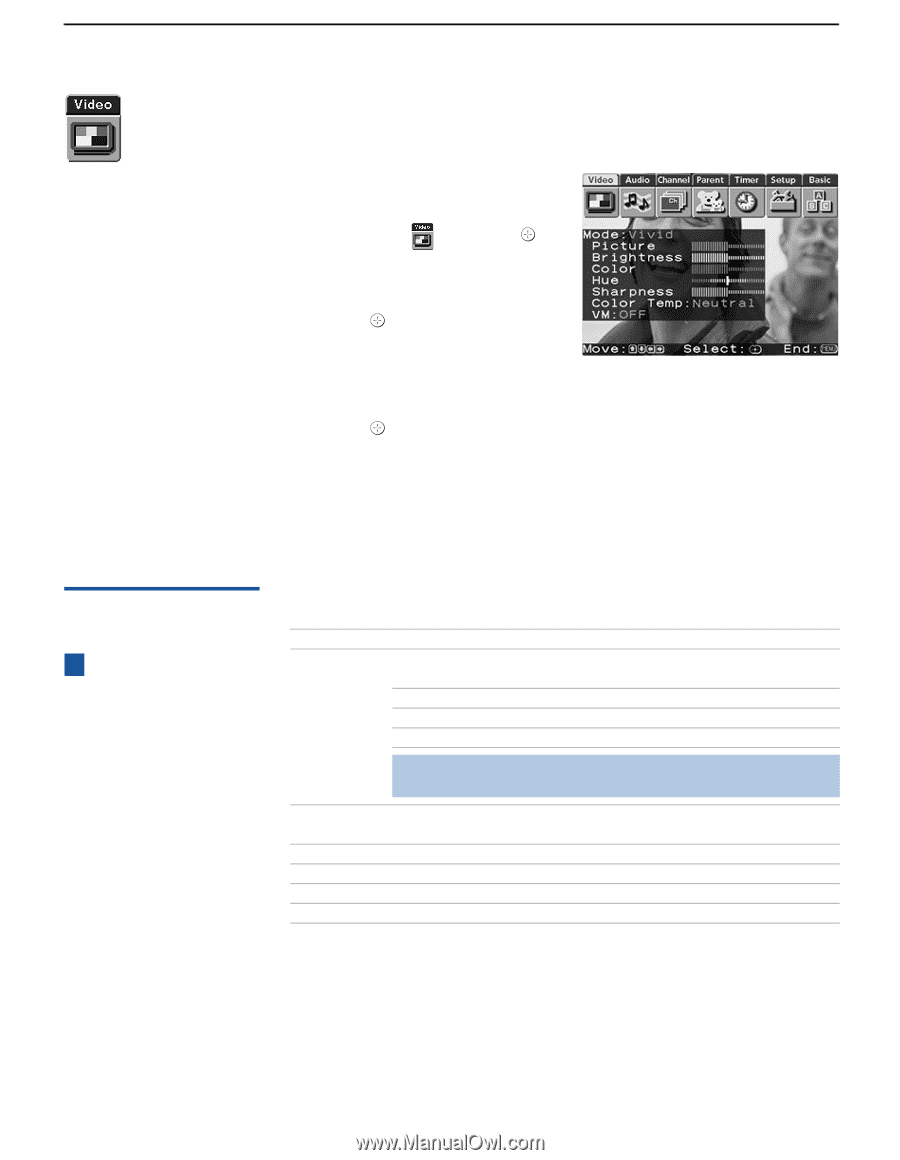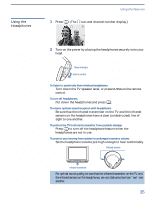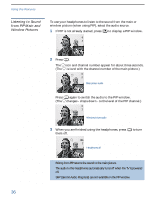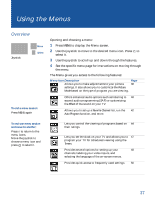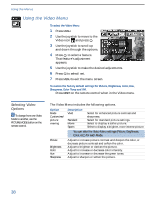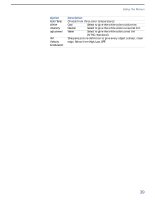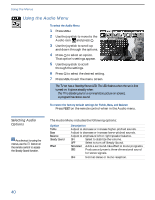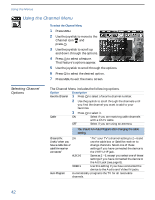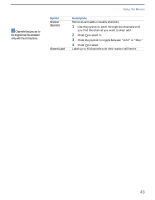Sony KV-36FV27 Operating Instructions - Page 46
Using the Video Menu, Selecting Video Options, Selecting Video, Options
 |
View all Sony KV-36FV27 manuals
Add to My Manuals
Save this manual to your list of manuals |
Page 46 highlights
Using the Menus Using the Video Menu To select the Video Menu 1 Press MENU. 2 Use the joystick to move to the Video icon and press . 3 Use the joystick to scroll up and down through the options. 4 Press to select a feature. That feature's adjustment appears. 5 Use the joystick to make the desired adjustments. 6 Press to select/set. 7 Press MENU to exit the menu screen. To restore the factory default settings for Picture, Brightness, Color, Hue, Sharpness, Color Temp and VM. ❑ Press RESET on the remote control when in the Video menu. Selecting Video Options z To change from one Video Mode to another, use the PICTURE MODE button on the remote control. The Video Menu includes the following options. Option Mode Customized picture viewing Description Vivid Select for enhanced picture contrast and sharpness. Standard Select for standard picture settings. Movie Select to display a softer picture. Sports Select to display a brighter, more intense picture. ✍ You can alter the Video Menu settings (Picture, Brightness, Color, etc.) for each Mode. Picture Brightness Color Hue Sharpness Adjust to increase picture contrast and deepen the color, or decrease picture contrast and soften the color. Adjust to brighten or darken the picture. Adjust to increase or decrease color intensity. Adjust to increase or decrease the green tones. Adjust to sharpen or soften the picture. 38