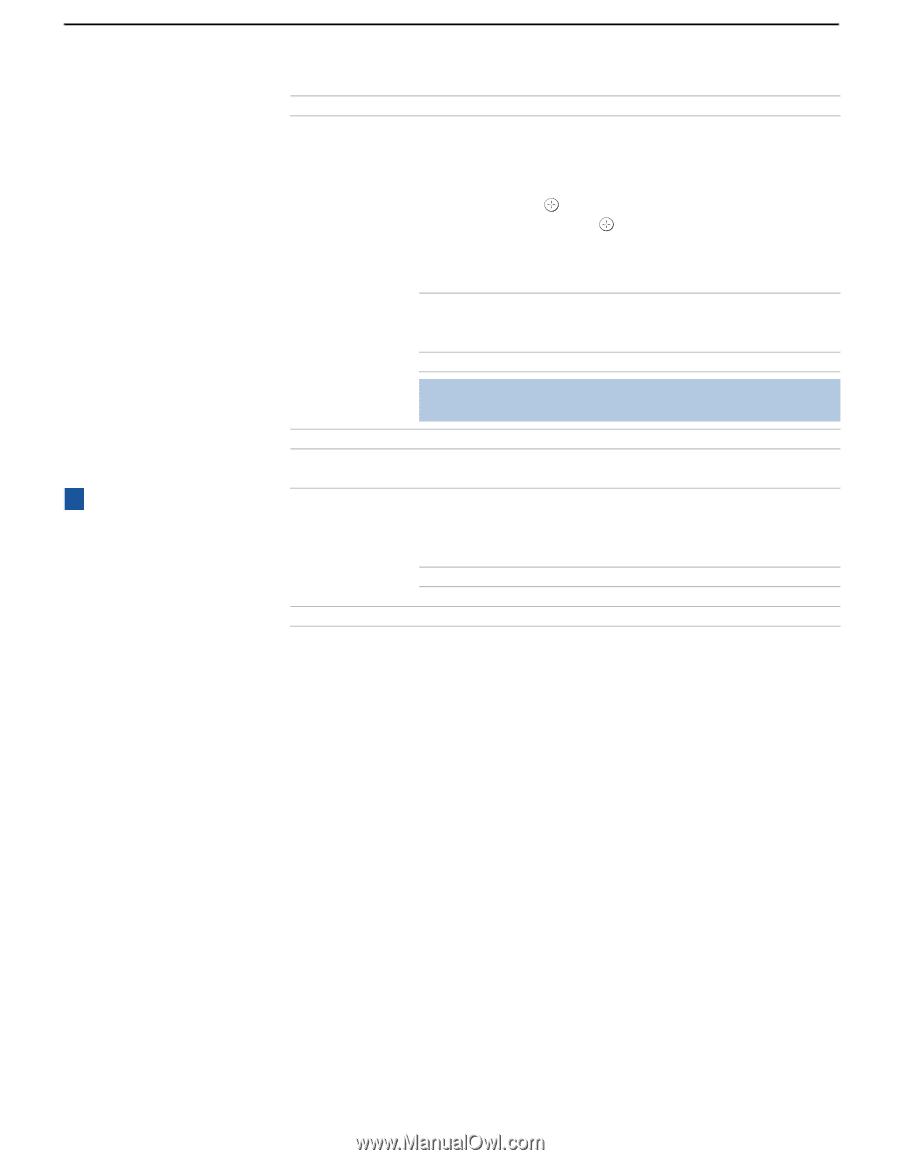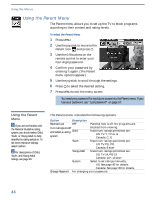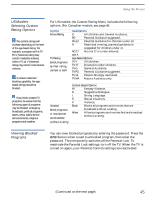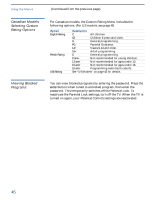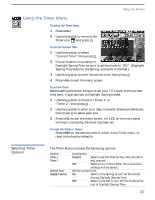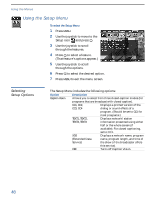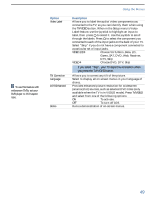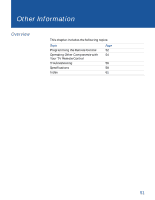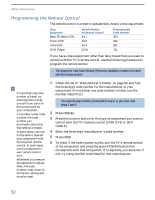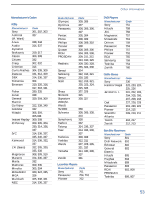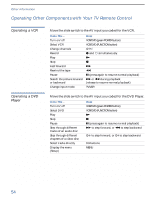Sony KV-36FV27 Operating Instructions - Page 57
If you select, your TV skips this connection when, you press the, button
 |
View all Sony KV-36FV27 manuals
Add to My Manuals
Save this manual to your list of manuals |
Page 57 highlights
z To use this feature with widescreen DVDs, set your DVD player to 16:9 aspect ratio. Using the Menus Option Video Label Tilt Correction Language 16:9 Enhanced Demo Description Allows you to label the audio/video components you connected to the TV, so you can identify them when using the TV/VIDEO button. When in the Setup menu's Video Label feature, use the joystick to highlight an input to label, then press to select it. Use the joystick to scroll through the labels. Press to select the component you connected to each of the input jacks on the back of your TV. Select "Skip" if you do not have a component connected to a particular set of input jacks. VIDEO 1/2/3 Choose VHS, 8mm, Beta, LD, Game, SAT, DVD, Web, Receiver, DTV, Skip VIDEO 4 Choose DVD, DTV, Skip ✍ If you select "Skip", your TV skips this connection when you press the TV/VIDEO button. Allows you to correct any tilt of the picture. Select to display all on-screen menus in your language of choice. Provides enhanced picture resolution for widescreen (anamorphic) sources, such as selected DVD titles (only available when the TV is in VIDEO mode). Press TV/VIDEO and select from one of the following options: ON To activate. OFF To turn off 16:9. Runs a demonstration of on-screen menus. 49