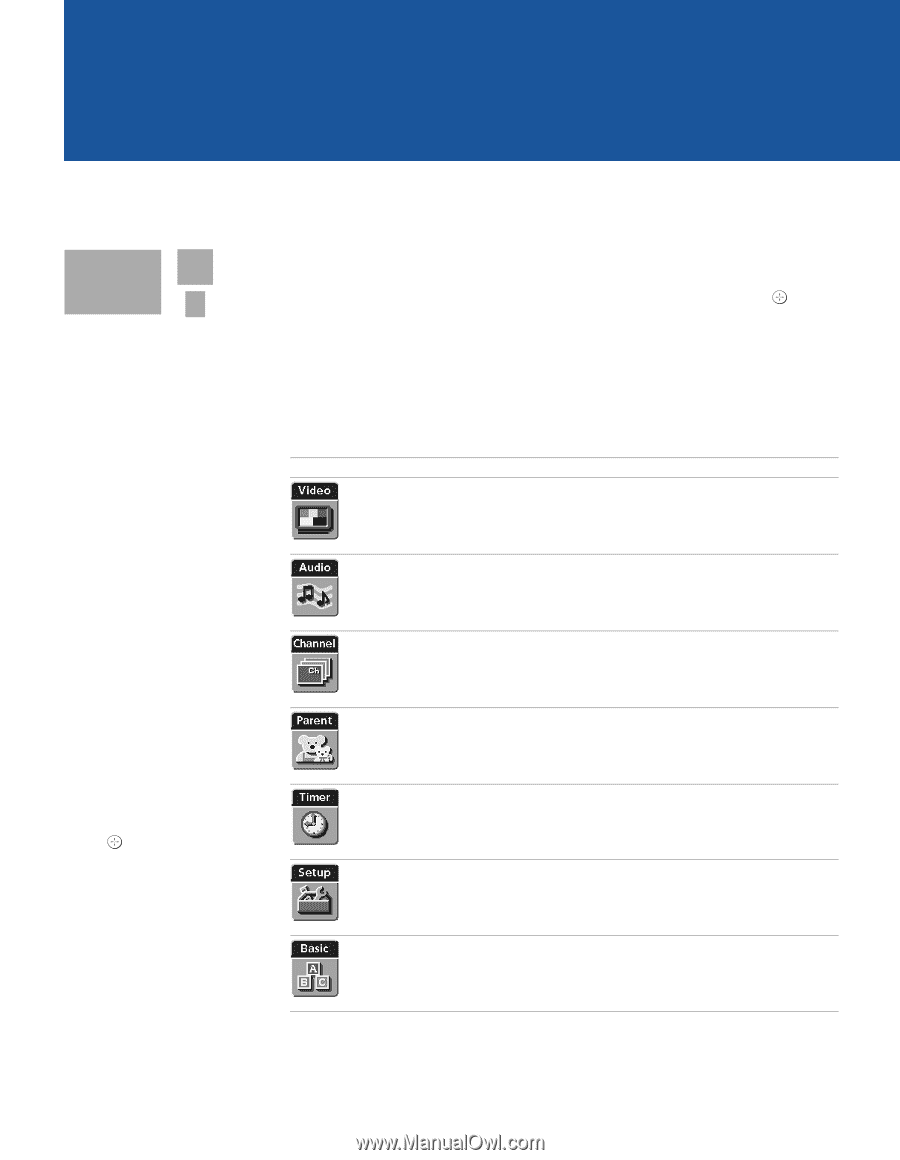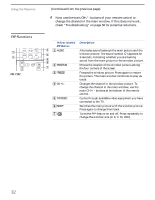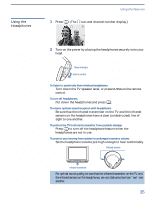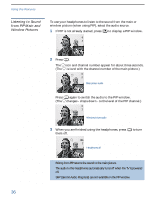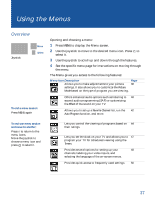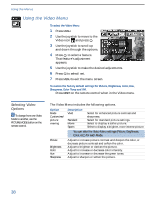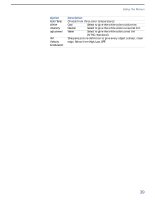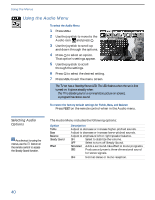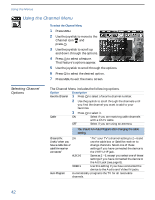Sony KV-36FV27 Operating Instructions - Page 45
Using the Menus, Overview - specifications
 |
View all Sony KV-36FV27 manuals
Add to My Manuals
Save this manual to your list of manuals |
Page 45 highlights
Using the Menus Overview Joystick Move Select To end a menu session: Press MENU again Opening and choosing a menu: 1 Press MENU to display the Menu screen. 2 Use the joystick to move to the desired menu icon. Press to select it. 3 Use the joystick to scroll up and down through the features. 4 See the specific menu page for instructions on moving through the menu. The Menu gives you access to the following features: Menu Icon Description Allows you to make adjustments to your picture settings. It also allows you to customize the Picture Mode based on the type of program you are viewing. Page 38 Offers enhanced audio options such as listening to 40 second audio programming (SAP) or customizing the Effect of the sound on your TV. Allows you to set up a Favorite Channel list, run the 42 Auto Program function, and more. To end one menu session and move to another: Press F to return to the menu icons. Move the joystick to choose a menu icon and press to select it. Lets you control the viewing of programs based on 44 their ratings. Lets you set the clock on your TV and allows you to 47 program your TV for scheduled viewing using the Timers. Provides several options for setting up your 48 channels, labeling your video inputs, and selecting the language of the on-screen menus. Provides quick access to frequently used settings. 50 37