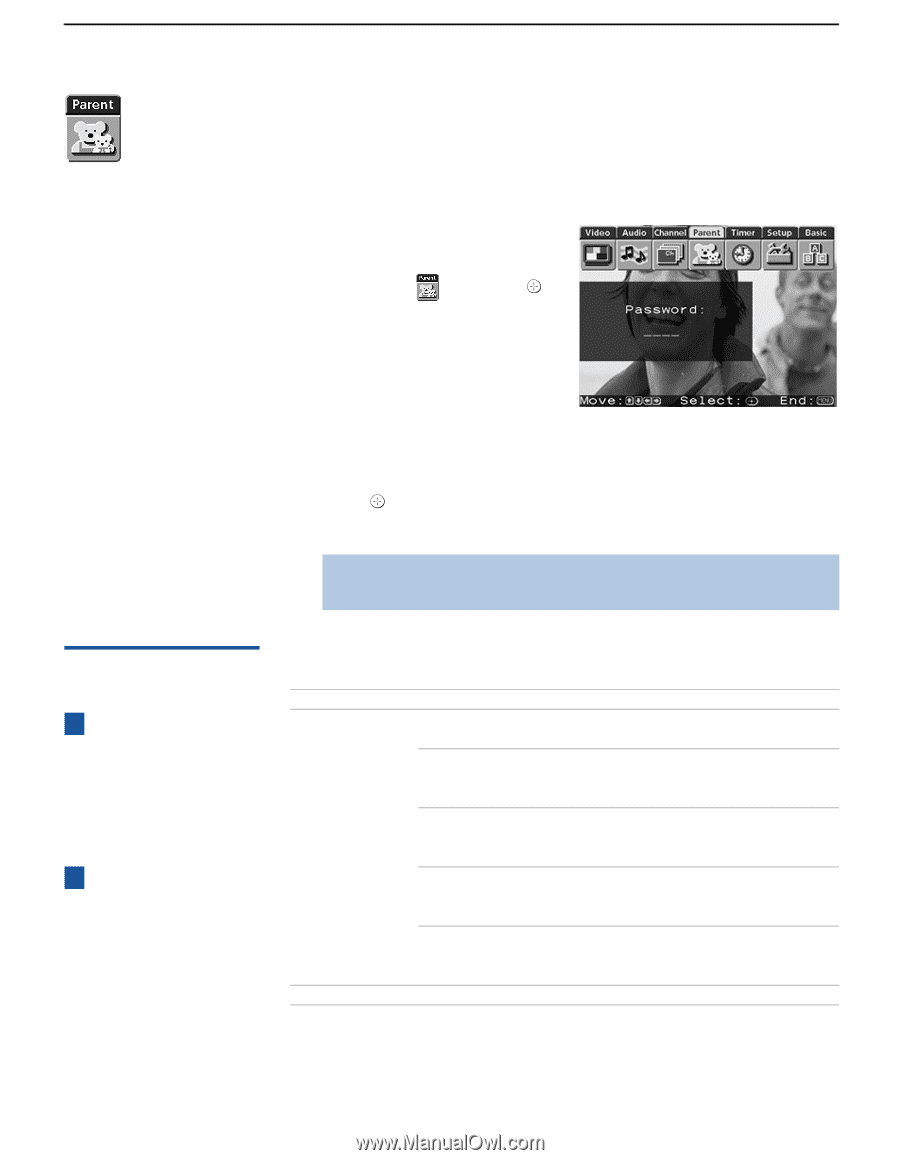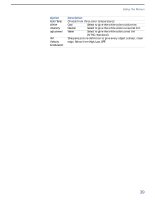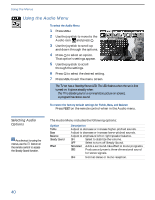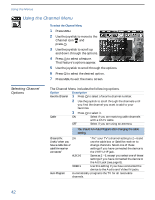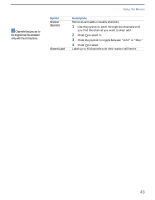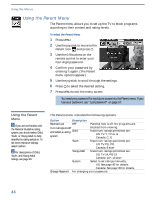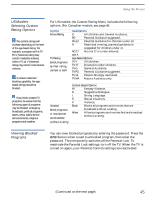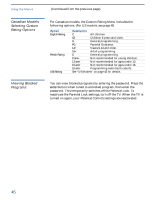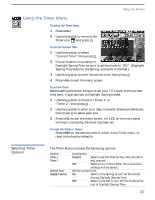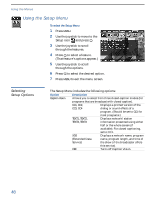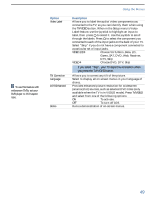Sony KV-36FV27 Operating Instructions - Page 52
Using the Parent Menu - manual
 |
View all Sony KV-36FV27 manuals
Add to My Manuals
Save this manual to your list of manuals |
Page 52 highlights
Using the Menus Using the Parent Menu The Parent menu allows you to set up the TV to block programs according to their content and rating levels. To select the Parent Menu 1 Press MENU. 2 Use the joystick to move to the Parent icon and press . 3 Use the 0-9 buttons on the remote control to enter your four-digit password. 4 Confirm your password by entering it again. (The Parent menu options appear.) 5 Use the joystick to scroll through the settings. 6 Press to select the desired setting. 7 Press MENU to exit the menu screen. ✍ You need your password for any future access into the Parent menu. If you lose your password, see "Lost password" on page 57. Using the Parent Menu z If you are not familiar with the Parental Guideline rating system, you should select Child, Youth, or Young Adult to help simplify the rating selection. To set more restrictive ratings, select Custom. z For descriptions of Child, Youth, and Young Adult ratings, see page 45. The Parent menu includes the following options. Option Description Parental Lock OFF Parental lock is off. No programs are Turn ratings on/off and select a rating Child system blocked from viewing. Maximum ratings permitted are: ❏ US: TV-Y, TV-G, G ❏ Canada: C, G Youth Maximum ratings permitted are: ❏ US: TV-PG, PG ❏ Canada: 8 ans+ Young Adult Maximum ratings permitted are: ❏ US: TV-14, PG-13 ❏ Canada: 14+, 13 ans+ Custom Select to set ratings manually. ❏ US: See page 45 for details. ❏ Canada: See page 46 for details. Change Password For changing your password. 44