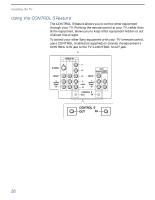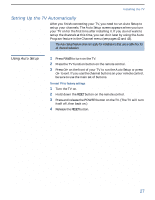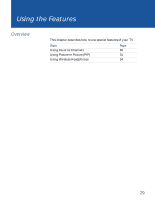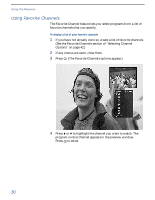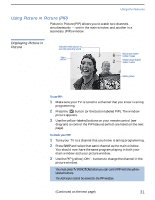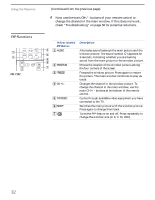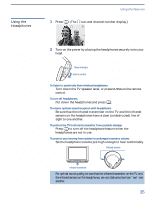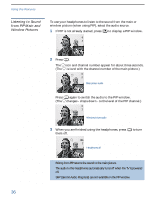Sony KV-36FV27 Operating Instructions - Page 39
Using Picture in Picture (PIP), Displaying Picture in Picture, Picture
 |
View all Sony KV-36FV27 manuals
Add to My Manuals
Save this manual to your list of manuals |
Page 39 highlights
Using the Features Using Picture in Picture (PIP) Picture in Picture (PIP) allows you to watch two channels simultaneously - one in the main window and another in a secondary (PIP) window. Displaying Picture in Picture Indicates which picture is currently receiving sound Main picture 9 6 Main picture channel number in green 2 Window picture channel number in white Window picture To use PIP: 1 Make sure your TV is tuned to a channel that you know is airing programming. 2 Press the button (or the button labeled PIP). The window picture appears. 3 Use the yellow-labeled buttons on your remote control (see diagram) to control the PIP features (which are listed on the next page). To check your PIP: 1 Tune your TV to a channel that you know is airing programming. 2 Press SWAP and select that same channel as the main window. You should now have the same program playing in both your main window and your picture window. 3 Use the PIP (yellow) CH+/- buttons to change the channel in the picture window. ✍ You must press TV (FUNCTION) before you can control PIP with the yellow- labeled buttons. The AUX input cannot be viewed in the PIP window. (Continued on the next page) 31