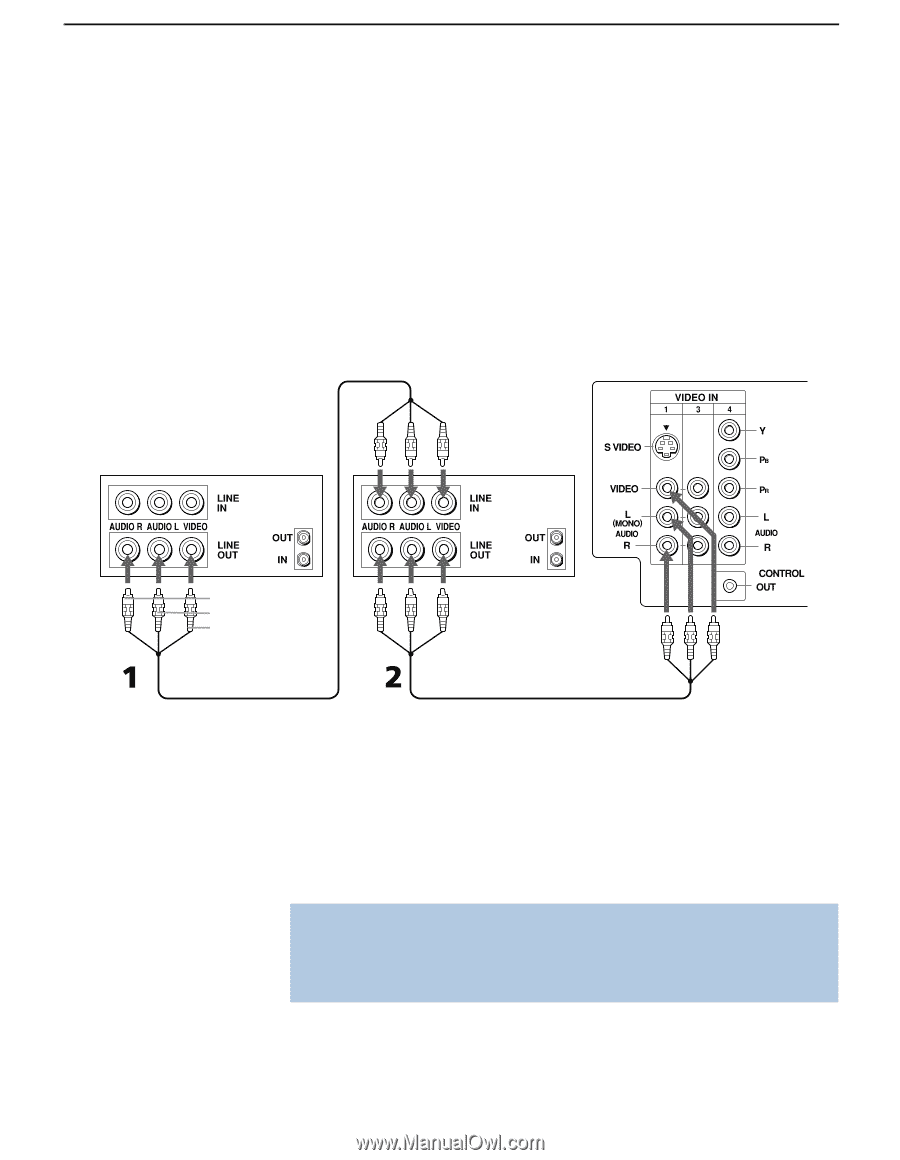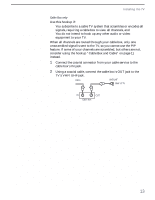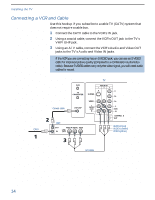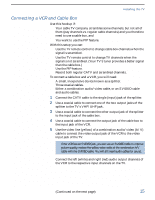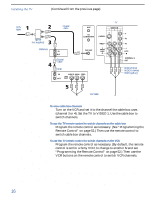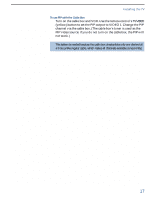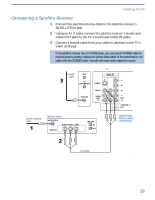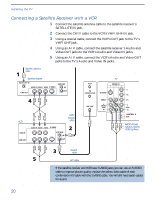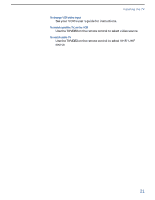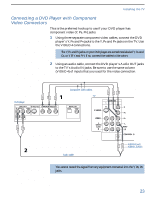Sony KV-36FV27 Operating Instructions - Page 26
Connecting Two VCRs for Tape Editing, s Audio and Video - tv user guide
 |
View all Sony KV-36FV27 manuals
Add to My Manuals
Save this manual to your list of manuals |
Page 26 highlights
Installing the TV Connecting Two VCRs for Tape Editing If you connect two VCR's together, so you can record from one to the other, you may want to monitor the recording process. You can connect the recording VCR into your TV and then view what is being recorded. The procedure below shows you how to do this. 1 Using an A/V cable, connect the playback VCR's Audio and Video OUT jacks to the recording VCR's Audio and Video IN jacks. 2 Using an A/V cable, connect the recording VCR's Audio and Video OUT jacks to the TV's Audio and Video IN jacks. TV VCR (playback) VCR (recording) AUDIO-R (red) AUDIO-L (white) VIDEO (yellow) A/V cable A/V cable To change the video input of the VCR. ❑ See your VCR's user's guide for instructions. To view what is being recorded ❑ Use the remote control to set the TV to the video input that the recording VCR is connected to. (VIDEO 1 in the illustration above.) ✍ If the VCRs you are connecting have S VIDEO jacks, you can use S VIDEO cables to improve picture quality; replace the yellow video cable of the combination A/V cable with the S VIDEO cable. You will still need audio cables for sound. 18