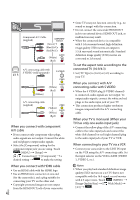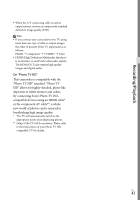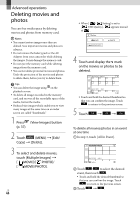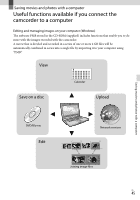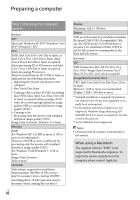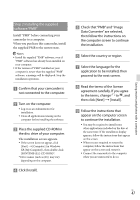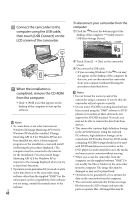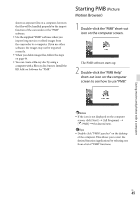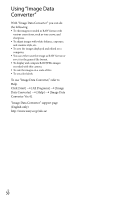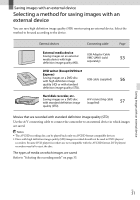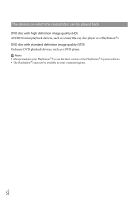Sony NEX-VG20 Operating Guide - Page 47
Step 2 Installing the supplied, software PMB, Check that PMB and Image
 |
View all Sony NEX-VG20 manuals
Add to My Manuals
Save this manual to your list of manuals |
Page 47 highlights
Saving movies and photos with a computer Step 2 Installing the supplied software "PMB" Install "PMB" before connecting your camcorder to a computer. When you purchase this camcorder, install the supplied PMB to the newest state. Notes Install the supplied "PMB" software, even if "PMB" software has already been installed on your computer. If the version of "PMB" installed on your computer is newer than the supplied "PMB" software, a message will be displayed. Stop the installation operation. Confirm that your camcorder is not connected to the computer. Turn on the computer. Log on as an Administrator for installation. Close all applications running on the computer before installing the software. Place the supplied CD-ROM in the disc drive of your computer. The installation screen appears. If the screen does not appear, click [Start] [Computer] (in Windows XP, [My Computer]), then double-click [SONYPMB (E:)] (CD-ROM)*. * Drive names (such as (E:)) may vary depending on the computer. Click [Install]. Check that "PMB" and "Image Data Converter" are selected, then follow the instructions on the computer screen to continue the installation. Select the country or region. Select the language for the application to be installed, then proceed to the next screen. Read the terms of the license agreement carefully. If you agree to the terms, change to , and then click [Next] [Install]. Follow the instructions that appear on the computer screen to continue the installation. You may be required to install some other applications included on the disc at the same time. If the installation display appears, follow the instructions that appear on the screen. When you are required to restart the computer, follow the instructions that appear on the screen and restart it. Connect the camcorder to the computer when you are instructed to do so. US 47