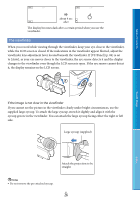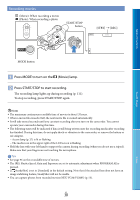Sony NEX-VG30H "Handycam" Handbook - Page 25
Step 6: Making setting adjustments before recording, The LCD panel, Changing the display on the LCD
 |
View all Sony NEX-VG30H manuals
Add to My Manuals
Save this manual to your list of manuals |
Page 25 highlights
Table of Contents Step 6: Making setting adjustments before recording The LCD panel Open the LCD panel 90 degrees to the camcorder (), and then adjust the angle (). Max. 90 degrees Eye sensor Max. 180 degrees Max. 90 degrees Tips Images are displayed on the viewfinder or the LCD screen. As your eye moves closer to the viewfinder when the LCD screen is closed, the screen display changes to the viewfinder. You can set the camcorder so that the screen display changes to the viewfinder as your eye moves closer to the viewfinder, even though the LCD screen is open (p. 84). You can adjust the brightness of the LCD screen with [LCD Brightness ] (p. 84). Changing the display on the LCD screen Press DISPLAY to cycle the screen display in the following order: Recording: Detailed display simple display minimum display Playing: Detailed display minimum display Search image Index Tips DISPLAY button In the default setting, the screen display changes to the simple display after about 4 seconds ([Display Setting], p. 84). The display changes to the detailed display when you touch anywhere on the screen except the buttons on the LCD screen so that you can use items. US 25