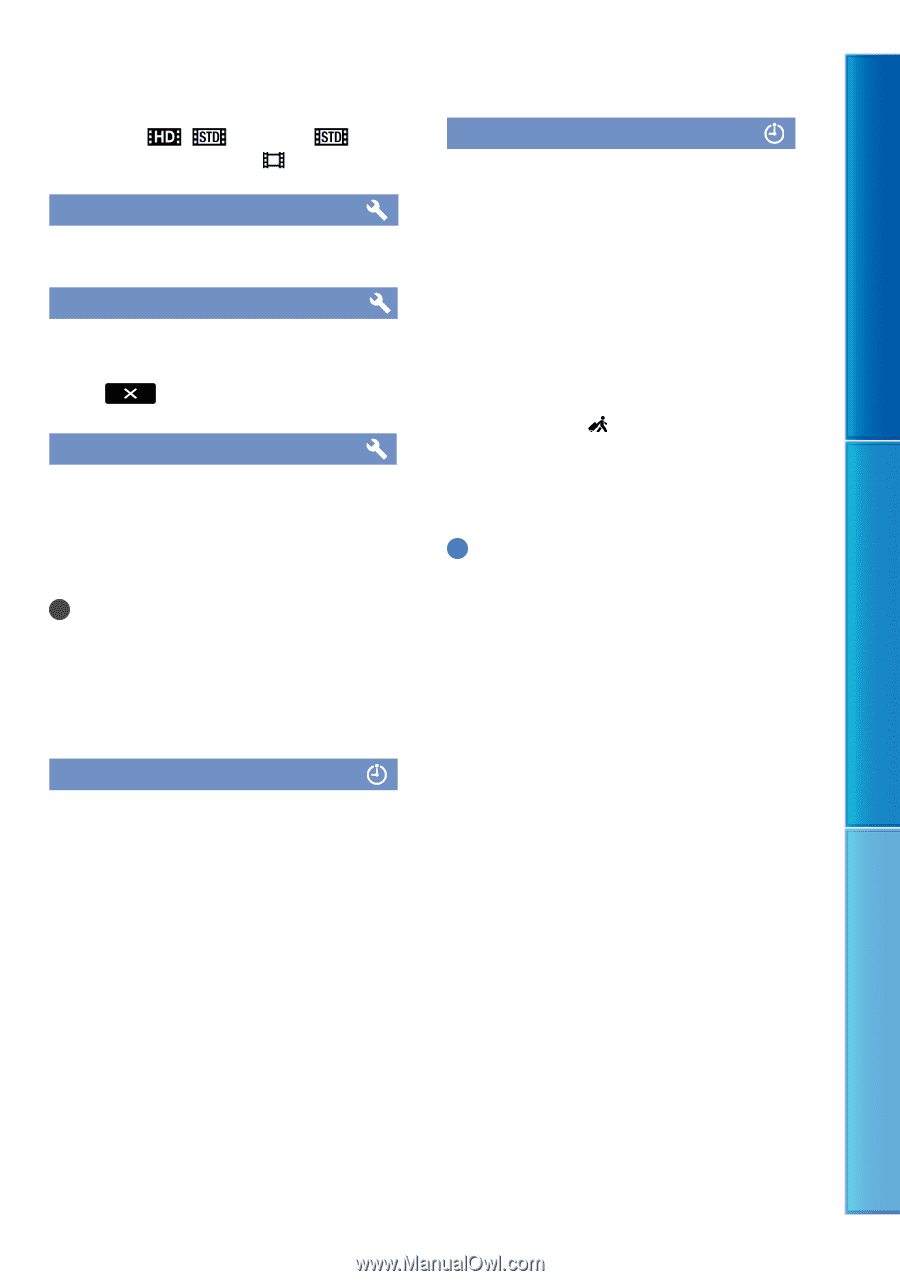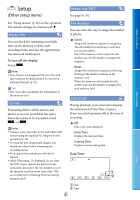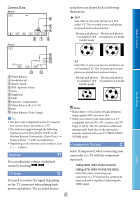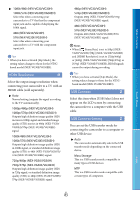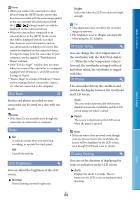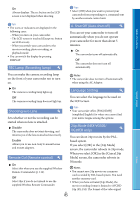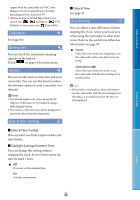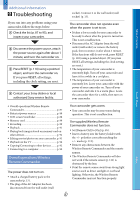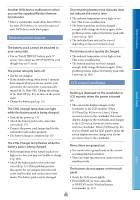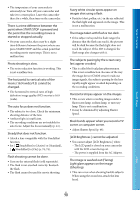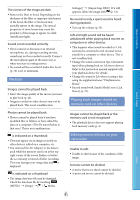Sony NEX-VG30H "Handycam" Handbook - Page 86
Calibration, Battery Info, Version, Date & Time Setting, Area Setting, Date & Time Format
 |
View all Sony NEX-VG30H manuals
Add to My Manuals
Save this manual to your list of manuals |
Page 86 highlights
Table of Contents Search image output from the camcorder is NTSC color. Images may not be played back normally, depending on the connected TV. When you have activated [24p Mode], you cannot set [ / Setting] to [ STD Quality] or you cannot use [ Frame Rate]. Calibration See page 103. Battery Info You can check the estimated remaining capacity of the battery. Touch in upper left on the screen. Version You can see the version of the lens and your camcorder. You can use this function when the firmware update of your camcorder was released. Notes You should update only when using the AC Adaptor. Otherwise, we recommend using a fully charged battery. The version of the lens may not be displayed in any mode other than shooting mode. Date & Time Setting Date & Time Format You can select one from 4 types of date and time format. Daylight Savings/Summer Time You can change this setting without stopping the clock. Set to [On] to move the time forward 1 hour. Off Does not set the summertime. On Sets the summertime. Date & Time See page 23. Area Setting You can adjust a time difference without stopping the clock. Select your local area when using the camcorder in other time zones. Refer to the world time difference information on page 99. Home Select this item when you are going to use the camcorder in the area where you are living. Destination ( ) Select this item when you want to use the camcorder with the area setting set to another place. Tips If you visit a certain place often and want to use the camcorder with the area setting set to that place, it is useful if you set the place to [Destination]. Index US 86