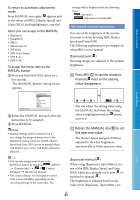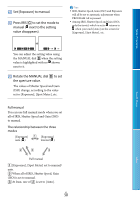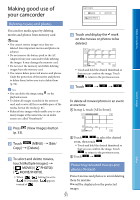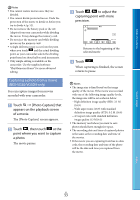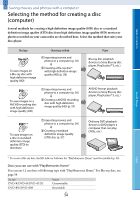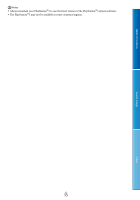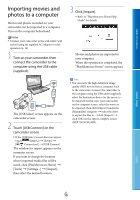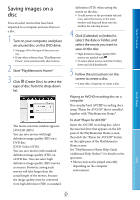Sony NEX-VG30H "Handycam" Handbook - Page 52
Dividing a movie, View Images button
 |
View all Sony NEX-VG30H manuals
Add to My Manuals
Save this manual to your list of manuals |
Page 52 highlights
Table of Contents Search image Press (View Images) button (p. 33). Touch (MENU) [Edit/ Copy] [Protect]. To select and protect movies, touch [Multiple Images] [ MOVIE]/[ PHOTO]/ [ MOVIE/PHOTO]. When [ / Setting] is set to [ STD Quality], appears instead of . Touch the movies and photos to be protected. is displayed on the selected images. Touch and hold the desired thumbnail so that you can confirm the image. Touch to return to the previous screen. Touch . To undo the protection of movies and photos Touch the movie or photo marked with in step 4. disappears. To protect all movies/photos in an event at one time In step 3, touch [Set All In Event]. Touch / to select the desired event, then touch . Touch and hold the desired thumbnail so that you can confirm the image. Touch to return to the previous screen. Touch . To undo the protection of an event In step 3 above, touch [Remove All In Event], select the desired movies/photos, then touch . Dividing a movie You can divide a movie to delete unnecessary parts. Touch [Divide] on the movie playback screen. Touch , then touch at the point where you want to divide the movie into scenes. The movie pauses. Touch / to adjust the dividing point with more precision. Returns to the beginning of the selected movie Touch . Index US 52