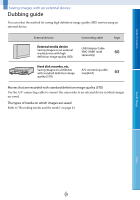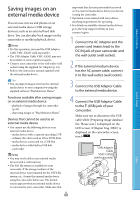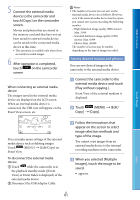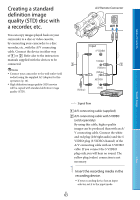Sony NEX-VG30H "Handycam" Handbook - Page 64
Start playback on your, sold separately.
 |
View all Sony NEX-VG30H manuals
Add to My Manuals
Save this manual to your list of manuals |
Page 64 highlights
Table of Contents 2 Connect your camcorder to the recording device (a disc recorder, etc.) with the A/V connecting cable (supplied) or an A/V connecting cable with S VIDEO (sold separately). Connect your camcorder to the input jacks of the recording device. 3 Start playback on your camcorder, and record it on the recording device. Refer to the instruction manuals supplied with your recording device for details. 4 When dubbing is finished, stop the recording device, and then your camcorder. Notes Since copying is performed via analog data transfer, the image quality may deteriorate. You cannot copy images to recorders connected with an HDMI cable. To copy date/time information and camera data, touch (MENU) [Setup] [ ( Playback Settings)] [Data Code] a desired setting . When the screen size of display devices (TV, etc.) is 4:3, touch (MENU) [Setup] [ ( Connection)] [TV Type] [4:3] . When you connect a monaural device, connect the yellow plug of the A/V connecting cable to the video input jack, and the white (left channel) or the red (right channel) plug to the audio input jack on the device. Search image Index US 64