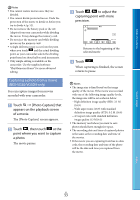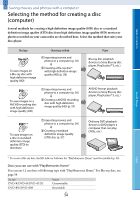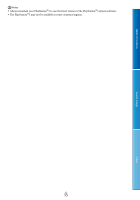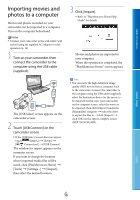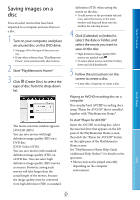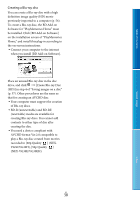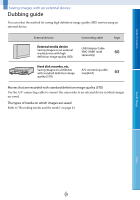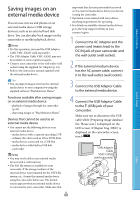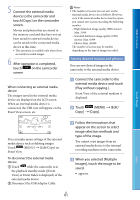Sony NEX-VG30H "Handycam" Handbook - Page 57
Saving images on a disc
 |
View all Sony NEX-VG30H manuals
Add to My Manuals
Save this manual to your list of manuals |
Page 57 highlights
Table of Contents Search image Saving images on a disc You can select movies that have been imported to a computer and save them on a disc. 1 Turn on your computer, and place an unused disc on the DVD drive. See page 54 for the type of discs you can use. If any other software than "PlayMemories Home" starts automatically, shut it down. 2 Start "PlayMemories Home." 3 Click (Create Disc) to select the type of disc from the drop-down list. The movie selection window appears. [AVCHD (HD)]: You can save movies with high definition image quality (HD) on a DVD disc. [DVD-Video (STD)]: You can save movies with standard definition image quality (STD) on a DVD disc. You can select high definition image quality (HD) movies as sources. However, saving such movies will take longer than the actual length of the movies, because the image quality must be converted from high definition (HD) to standard definition (STD) when saving the movie on the disc. To add movies to the previously selected ones, select the movies in the main window and drag and drop onto the window for selecting movies. 4 Click [Calendar] or [Index] to select the date or folder, and select the movie you want to save on the disc. High definition image quality (HD) movies are marked with . To select plural movies, hold the Ctrl key down and click thumbnails. 5 Follow the instructions on the screen to create a disc. It may take a long time to create a disc. Playing an AVCHD recording disc on a computer You can play back AVCHD recording discs using "Player for AVCHD" that is installed together with "PlayMemories Home." To start "Player for AVCHD" Insert the AVCHD recording disc, select the inserted drive that appears on the left pane of the PlayMemories Home screen, then click the "Player for AVCHD" button on the right pane of the PlayMemories Home screen. See "PlayMemories Home Help Guide (Additional Help Online)" for details on the operation. Movies may not be played smoothly depending on the computer environment. Index US 57