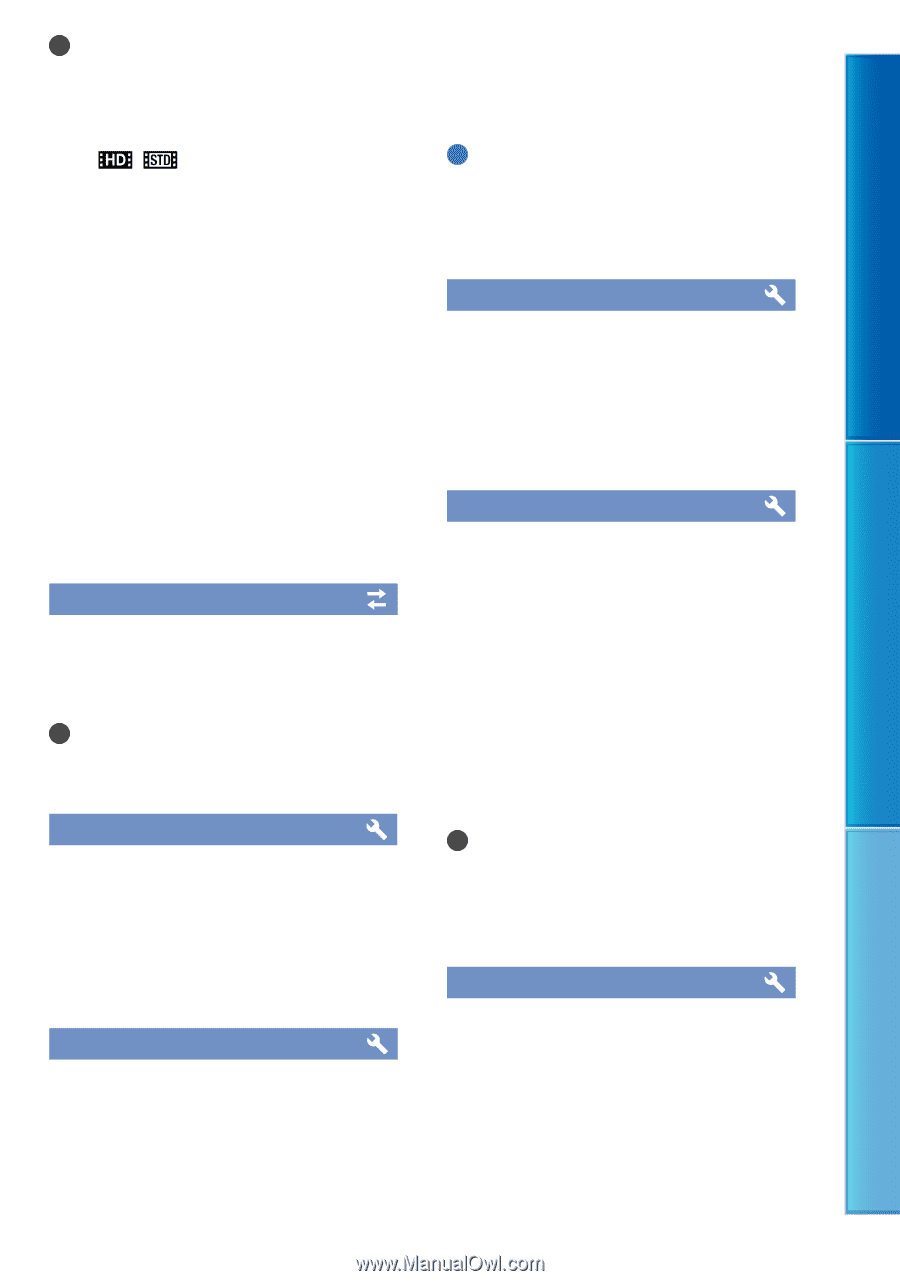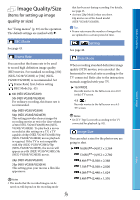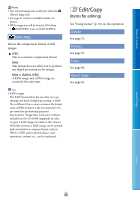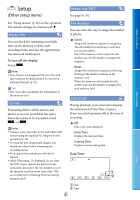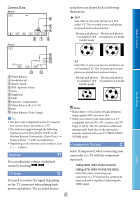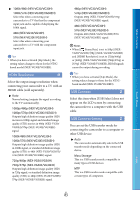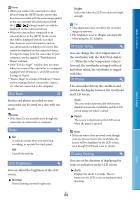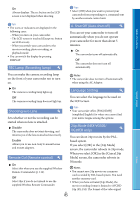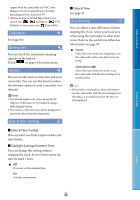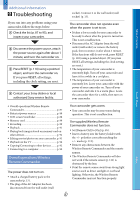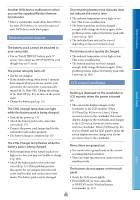Sony NEX-VG30H "Handycam" Handbook - Page 84
Disc Burn, LCD Brightness, VF Color Temp., VF/Panel, Display Setting, Normal, Bright, Panel
 |
View all Sony NEX-VG30H manuals
Add to My Manuals
Save this manual to your list of manuals |
Page 84 highlights
Table of Contents Search image Notes When you connect the camcorder to other devices using the [MTP] mode, movies that have been recorded with the same image quality as the one currently selected (selected with the [ / Setting] menu) can only be displayed on the connected device. When the camcorder is connected to an external device in the [MTP] mode, movie files will be displayed with the recorded date, however, some information, such as area information, included in the movie files cannot be displayed on the connected device. To import images from the camcorder to your computer, use the supplied "PlayMemories Home" software. If the "Device Stage*" window does not open when you connect the camcorder to a computer equipped with Windows 7, set [USB Connect Setting] to [Auto]. * "Device Stage" is a menu of Windows 7, that is used to manage devices (camcorder, camera, etc.) that are connected to the computer. Disc Burn Movies and photos recorded on your camcorder can be saved on a disc with one touch. Notes [Disc Burn] is not available even though the camcorder is connected to a computer. Beep On A melody sounds when you start/stop recording, or operate the touch panel. Off Cancels the melody. LCD Brightness You can adjust the brightness of the LCD screen. Normal Normal setting (normal brightness). Bright Select this when the LCD screen is not bright enough. Tips This adjustment does not affect the recorded images in any way. The brightness is set to [Bright] automatically when using the AC Adaptor. VF Color Temp. You can change the color temperature of the viewfinder with the MANUAL dial or +/-. When the color temperature value is lowered, the viewfinder is tinged with red and when raised, the viewfinder is tinged with blue. VF/Panel The camcorder detects the condition and switches the display between the viewfinder and LCD screen. Auto The camcorder automatically switches the display between the viewfinder and the LCD screen using eye sensor control. Panel The screen is displayed on the LCD screen when the panel is opened. Notes If the eye sensor does not work even though your eye moves close to the viewfinder, the screen will be displayed on the LCD screen, even though [VF/Panel] is set to [Auto]. Display Setting You can set the duration of displaying the icons or indicators on the LCD screen. Auto Displays for about 3 seconds. The rec button on the LCD screen is displayed when shooting. Index US 84