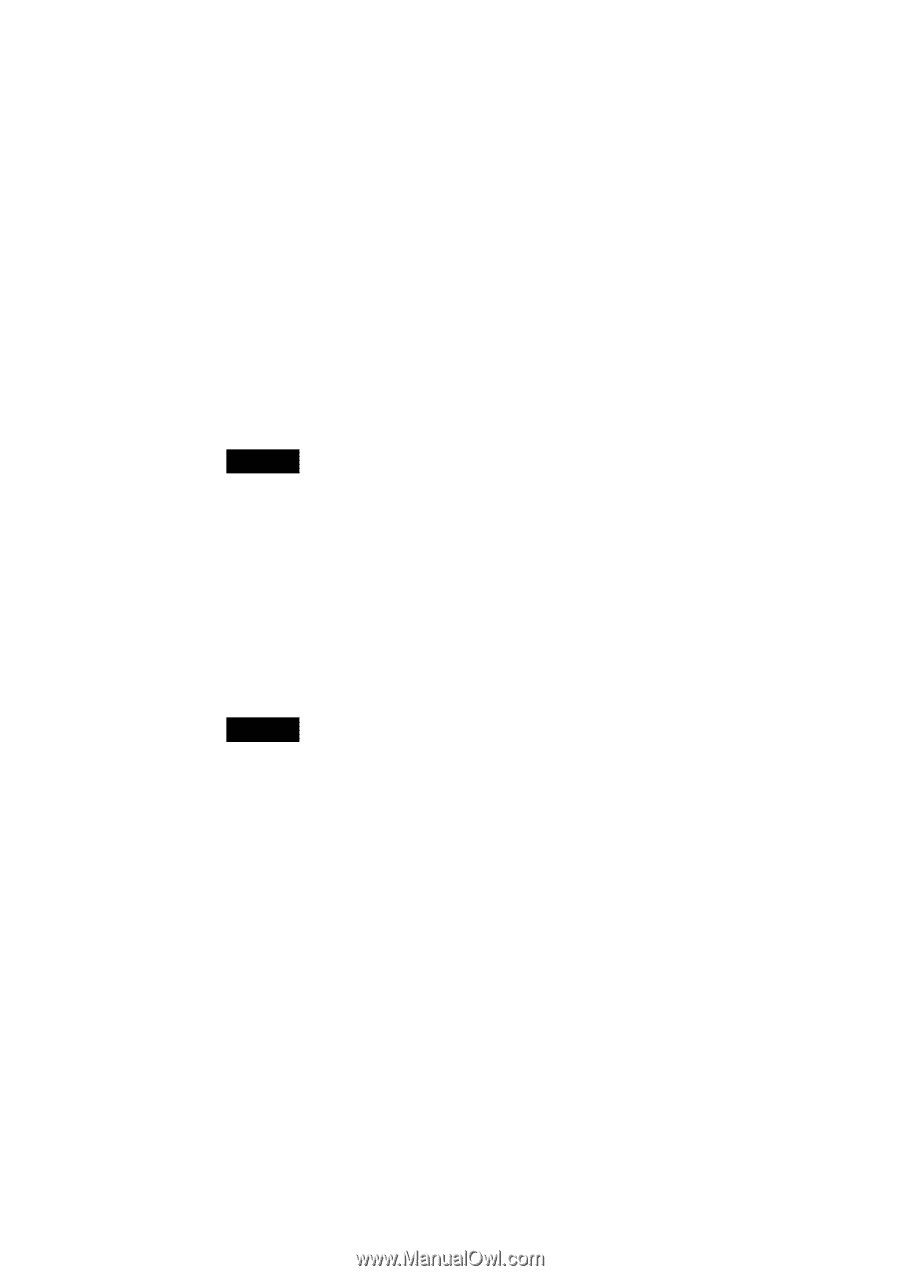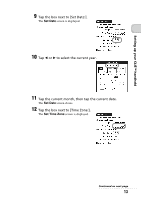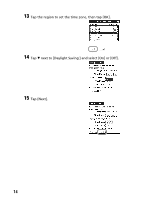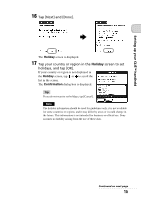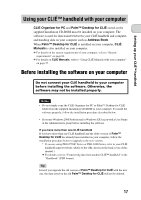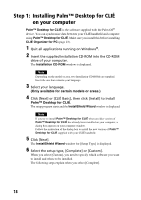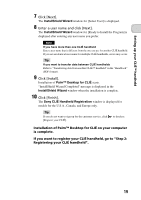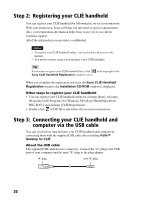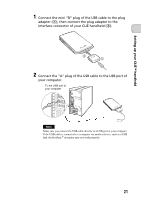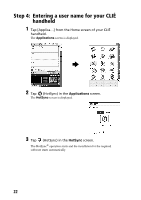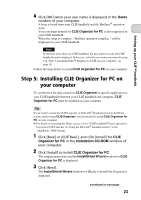Sony PEG-TH55 Read This First Operating Instructions - Page 18
Step 1: Installing Palm™ Desktop for CLIÉ on your computer
 |
View all Sony PEG-TH55 manuals
Add to My Manuals
Save this manual to your list of manuals |
Page 18 highlights
Step 1: Installing Palm™ Desktop for CLIÉ on your computer Palm™ Desktop for CLIÉ is the software supplied with the Palm OS® device. You can synchronize data between your CLIÉ handheld and computer using Palm™ Desktop for CLIÉ. Make sure you install this before installing CLIE Organizer for PC (page 23). 1 Quit all applications running on Windows®. 2 Insert the supplied Installation CD-ROM into the CD-ROM drive of your computer. The Installation CD-ROM window is displayed. Note Depending on the model or area, two Installation CD-ROMs are supplied. Insert the one that contains your language. 3 Select your language. (Only available for certain models or areas.) 4 Click [Next] or [CLIÉ Basic], then click [Install] to install Palm™ Desktop for CLIÉ. The setup program starts and the InstallShield Wizard window is displayed. Note If you try to install Palm™ Desktop for CLIÉ when an older version of Palm™ Desktop for CLIÉ has already been installed on your computer, a dialog box appears on your computer window. Follow the instruction of the dialog box to install the new version of Palm™ Desktop for CLIE supplied with your CLIÉ handheld. 5 Click [Next]. The InstallShield Wizard window for [Setup Type] is displayed. 6 Select the setup type, [Complete] or [Custom]. When you select [Custom], you need to specify which software you want to install and where to be installed. The following steps explain when you select [Complete]. 18