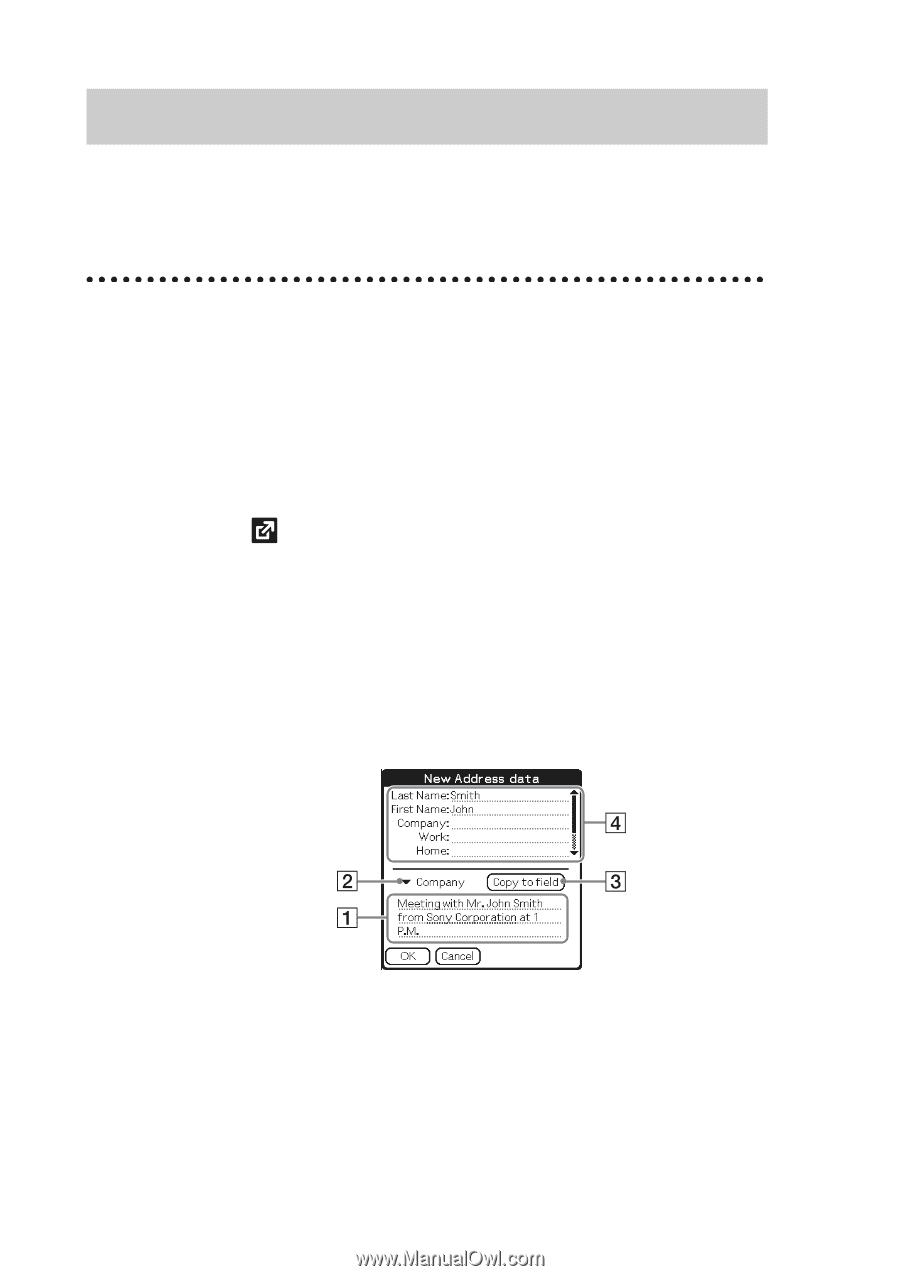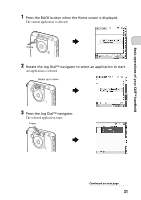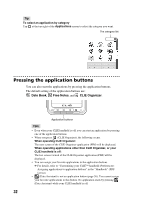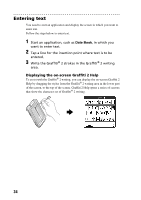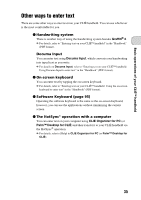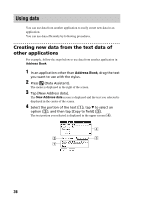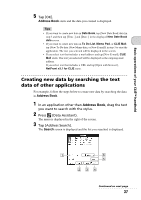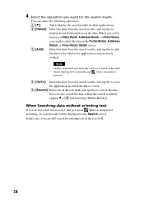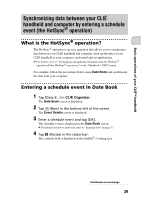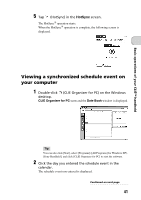Sony PEG-TH55 Read This First Operating Instructions - Page 36
Using data, Creating new data from the text data of other applications
 |
View all Sony PEG-TH55 manuals
Add to My Manuals
Save this manual to your list of manuals |
Page 36 highlights
Using data You can use data from another application to easily create new data in an application. You can use data efficiently by following procedures. Creating new data from the text data of other applications For example, follow the steps below to use data from another application in Address Book. 1 In an application other than Address Book, drag the text you want to use with the stylus. 2 Press (Data Assistant). The menu is displayed in the right of the screen. 3 Tap [New Address data]. The New Address data screen is displayed and the text you selected is displayed in the center of the screen. 4 Select the portion of the text (1), tap V to select an option (2), and then tap [Copy to field] (3). The text portion you selected is displayed in the upper screen (4). 36