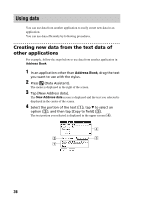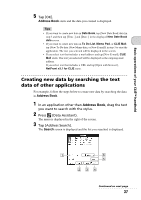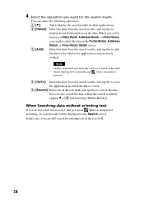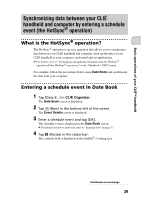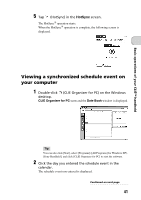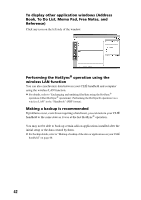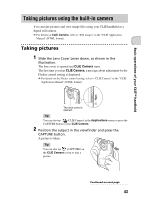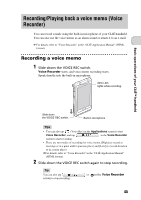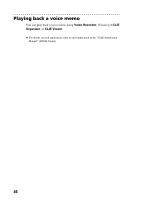Sony PEG-TH55 Read This First Operating Instructions - Page 41
Viewing a synchronized schedule event on your computer, HotSync
 |
View all Sony PEG-TH55 manuals
Add to My Manuals
Save this manual to your list of manuals |
Page 41 highlights
Basic operations of your CLIÉ™ handheld 5 Tap (HotSync) in the HotSync screen. The HotSync® operation starts. When the HotSync® operation is complete, the following screen is displayed. Viewing a synchronized schedule event on your computer 1 Double-click (CLIE Organizer for PC) on the Windows desktop. CLIE Organizer for PC starts and the Date Book window is displayed. Tip You can also click [Start], select [Programs] ([All Programs] for Windows XP)[Sony Handheld], and click [CLIE Organizer for PC] to start the software. 2 Click the day you entered the schedule event in the calendar. The schedule event you entered is displayed. Continued on next page 41
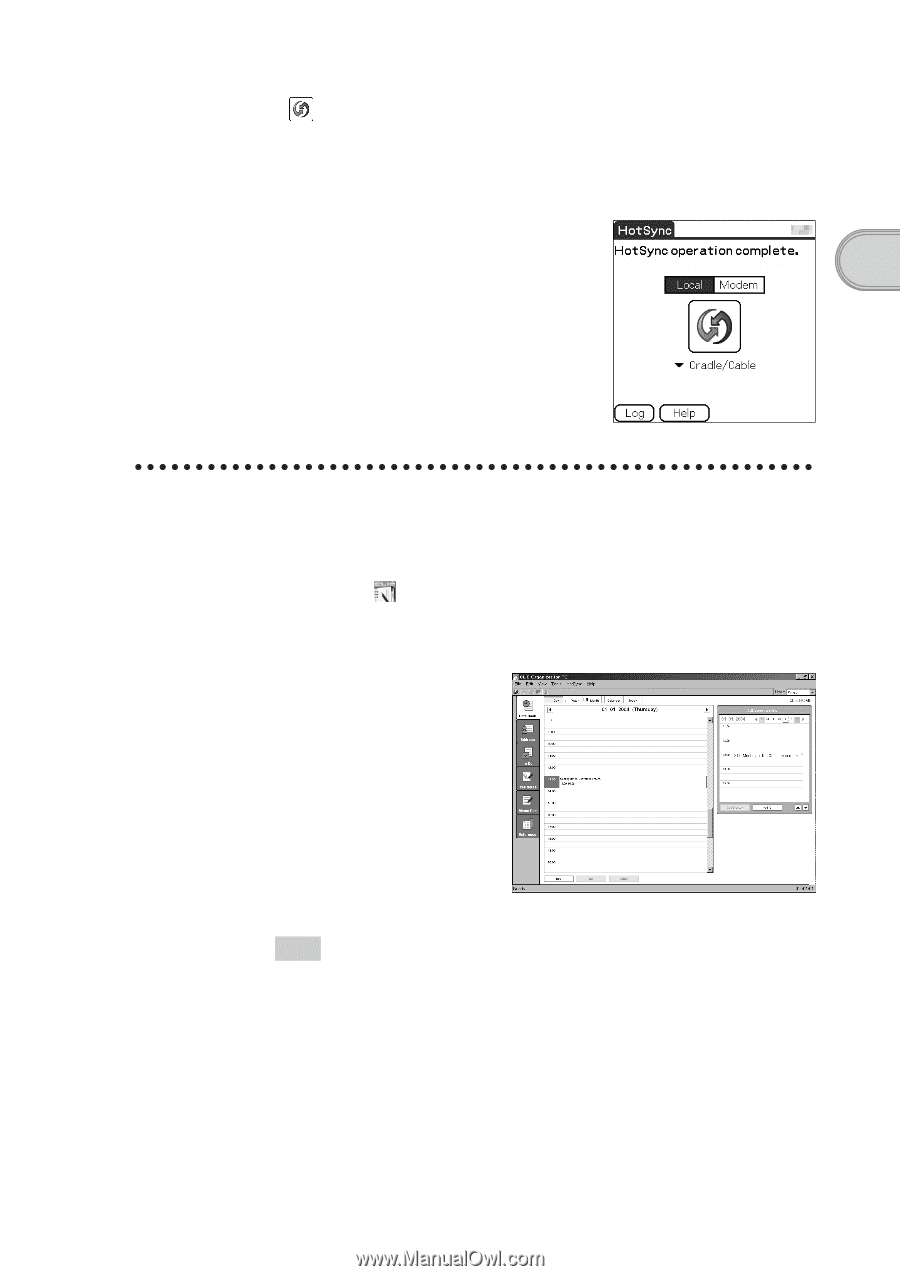
41
Basic operations of your CLIÉ™ handheld
Viewing a synchronized schedule event on
your computer
5
Tap
(HotSync) in the
HotSync
screen.
The HotSync
®
operation starts.
When the HotSync
®
operation is complete, the following screen is
displayed.
1
Double-click
(CLIE Organizer for PC) on the Windows
desktop.
CLIE Organizer for PC
starts and the
Date Book
window is displayed.
Tip
You can also click [Start], select [Programs] ([All Programs] for Windows XP)-
[Sony Handheld], and click [CLIE Organizer for PC] to start the software.
2
Click the day you entered the schedule event in the
calendar.
The schedule event you entered is displayed.
Continued on next page
• • • • • • • • • • • • • • • • • • • • •